K-State Canvas Template
The K-State Canvas Template is developed by instructional designers in K-State’s Center for Academic Innovation. It meets all accessibility requirements and reflects current best practices and recommendations for LMS course design and settings. This template will make it easy for instructors to create user-friendly Canvas courses branded with a K-State look and feel. If you have any questions or need assistance, please contact us at idteam@ksu.edu.
Why Use the K-State Canvas Template?
Canvas Template Features
Homepage
This template includes a K-State branded homepage designed to enhance instructor presence, introduce essential course information, and provide a welcoming message for students. It is preconfigured to display one recent announcement to keep students informed.
Checklists and Tutorials
In the unpublished modules, you'll find helpful Canvas tutorial videos to assist with course setup and navigation. We've also included the Online Course Checklist (PDF) to help evaluate your credit course and ensure its quality. This checklist serves as a guide to assessing key aspects of design, development, and delivery in your online courses.
Settings
We adjusted some settings to make the course more instructor- and learner-friendly. You also have the option to readjust these settings to better fit your course needs. Here are the updates:
- Homepage set as the default view with one recent course announcement, allowing instructors to remind students of important course information whenever they visit the page.
- Enabled file attachments in discussion activities so students can attach files to their discussion posts.
- Disabled comments on announcements to simplify the view.
- Restricted group and discussion topic creation to instructors only—students cannot organize their own groups or create discussion topics within the template.
How to Import the Canvas Template
To use the template, you will need to import the template from Canvas Commons into your course. The template should be imported into an empty Canvas course so all the template settings will be applied. Importing the template into a course with existing content will merge the template with existing settings or content. Some existing content and settings may be lost. Therefore, it is recommended that you import the template into an empty course and then customize it by adding or importing content.
Follow the steps below to import the K-State Course Template into your K-State course.
- Log into Canvas using your KSU eID and Password.
- Open Canvas Commons by clicking the link for the K-State Course Template or by following these steps:
- Click the arrow icon on the Canvas global navigation menu.

- In the Commons Search Field, enter “K-State Course Template”. The results will automatically display on the page. Click on the title within the icon for K-State Course Template. The course template will open.

- Click the arrow icon on the Canvas global navigation menu.
- Click on the blue Import/Download button on the right side of the window. The Import/Download side panel will appear on the right side of the window.
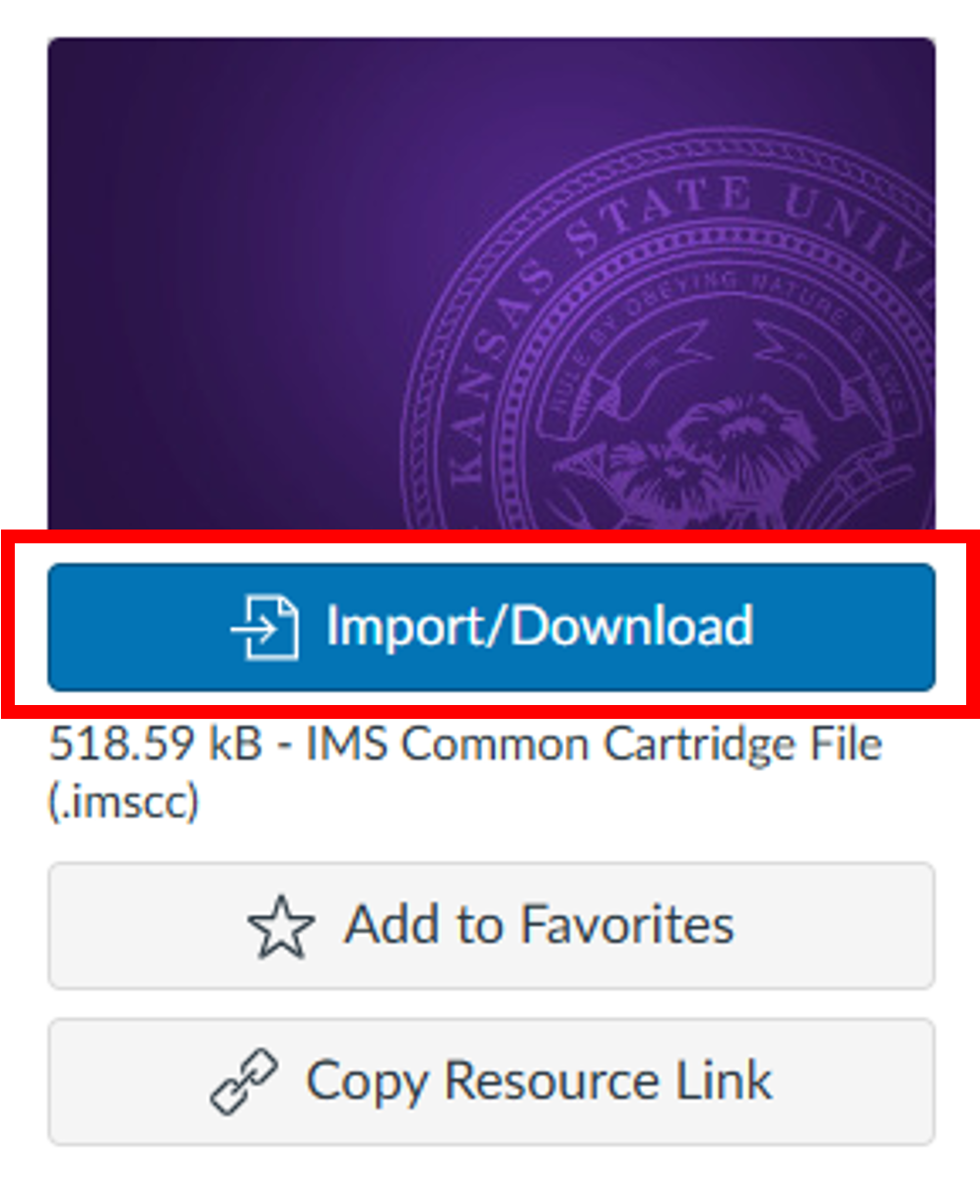
- In the Import/Download side panel, select your course by clicking the box next to the course. If necessary, use the search box to find the course into which you want to import the template.
- Click the blue “Import into Course” button at the bottom of the Import/Download side panel.
- A green banner will display across the top of the window indicating that you have successfully started the import process.

- You have successfully imported the K-State Course Template into your Canvas Course. You can navigate back to your courses and begin customizing the template to meet the needs of your course.