Sign in as a calendar admin for the first time
Logging into Localist
- Request calendar access. Email calendar@k-state.edu with the calendar name and your eID. Include any other individuals who need access. You will receive an email from the calendar team when you have been granted admin access.
- Navigate to the calendar system:
- Click the Log In link located within the content of the page.
- Note: This is different than the Sign up button in the header. You will use this button for the calendar each time.
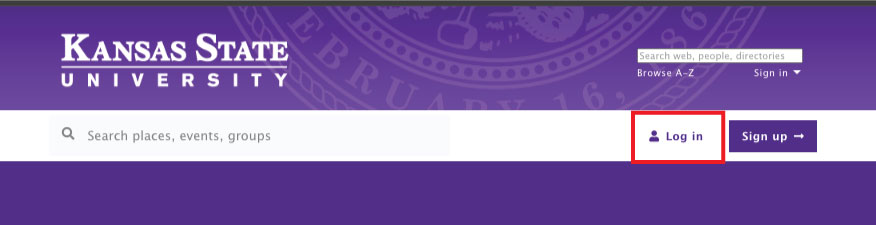
- Note: This is different than the Sign up button in the header. You will use this button for the calendar each time.
- Click Login with School ID.
Note: If you have a K-State eID, do not enter an email and password in the dialog box in this window. The top section is for community members who wish to participate with using 3rd party email address such as Gmail or Yahoo Mail.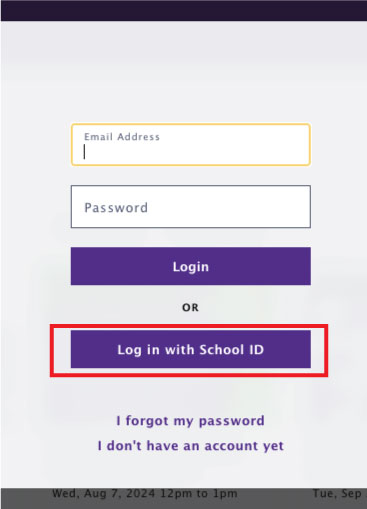
- Sign in normally with your eID in the single sign on.
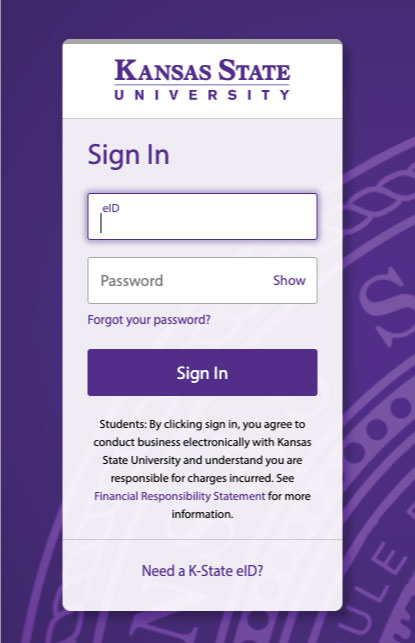
- In the next window, enter your name as it appears with your eID and your email address ending with @k-state.edu. For example, eid@k-state.edu. Click the Sign up and log in with email button in this window.
- Note: If you use the shortened email in this window, you will be blocked from your calendar admin access and the Web Services team will need to reset it for you.
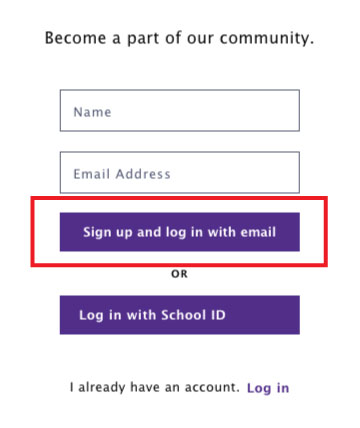
- Note: If you use the shortened email in this window, you will be blocked from your calendar admin access and the Web Services team will need to reset it for you.
- Click on the avatar image in the top right to open the calendar menu
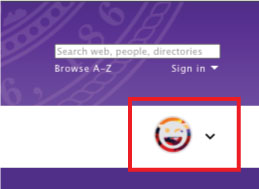
- Select Platform Admin from the menu.
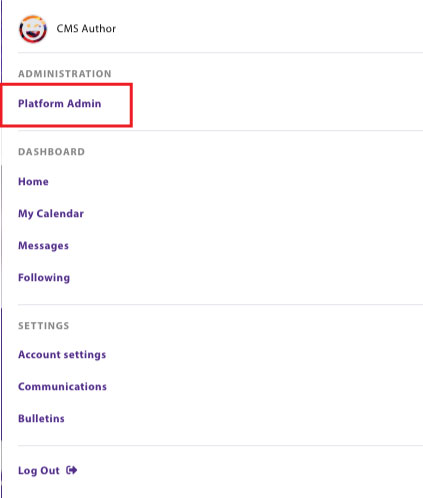
- Now, follow the instructions for creating a new event to open the Localist calendar admin.