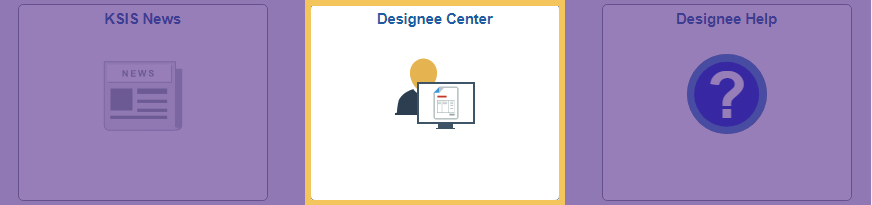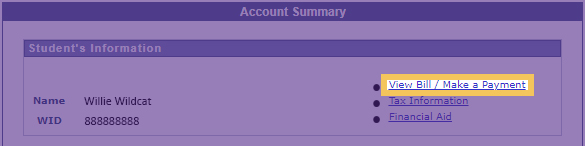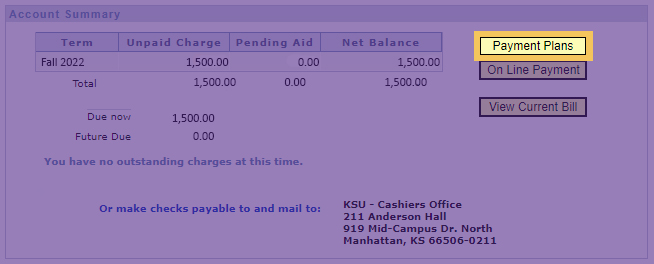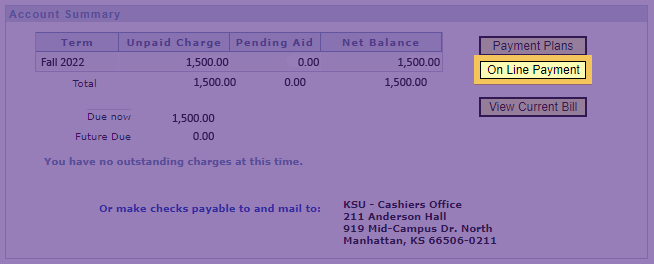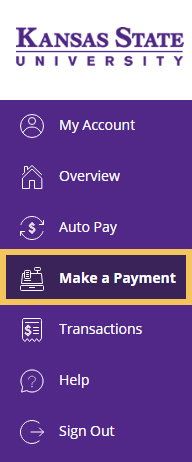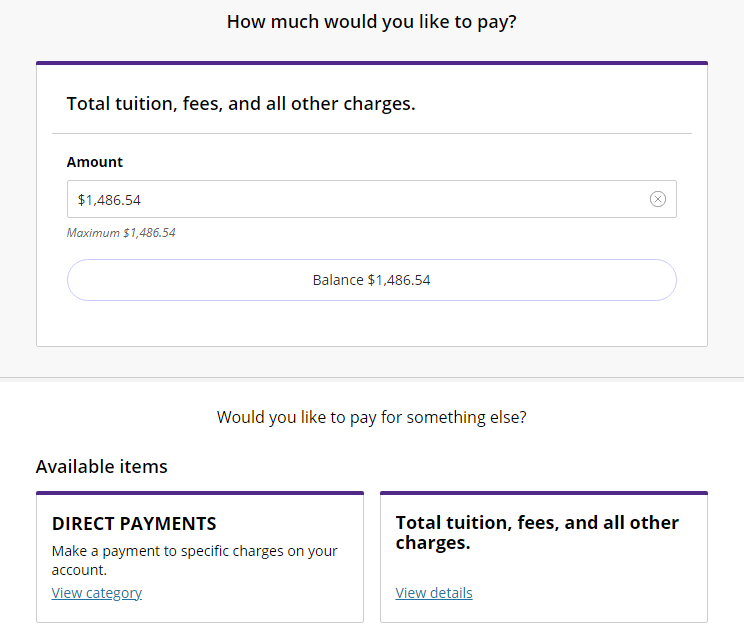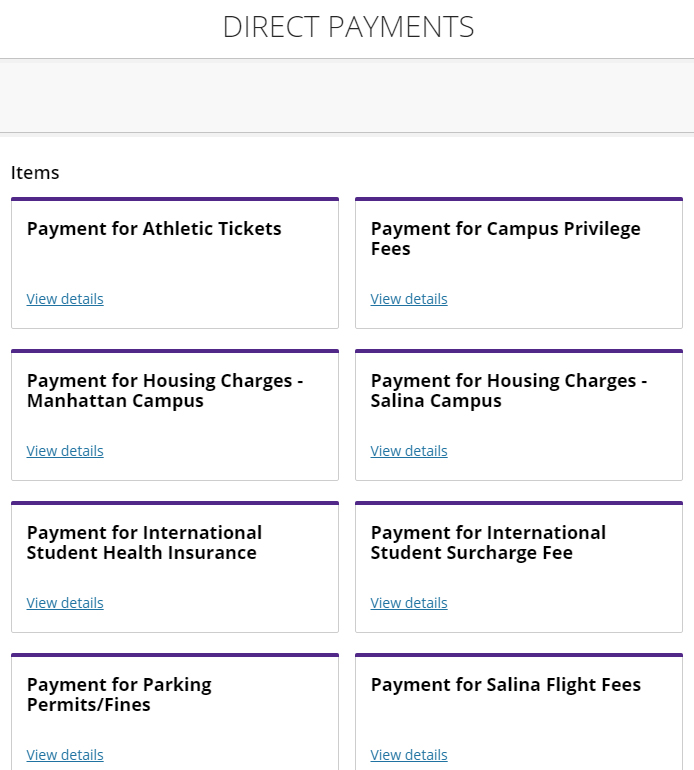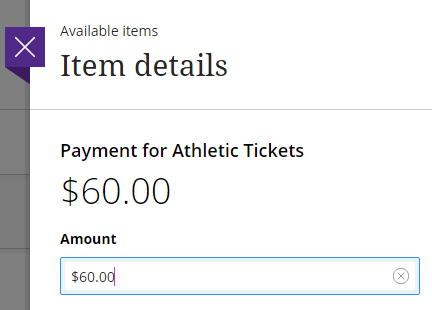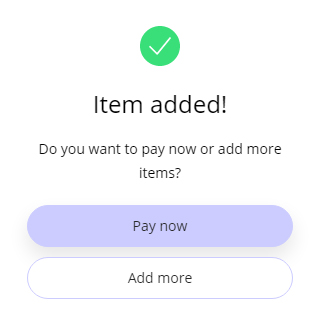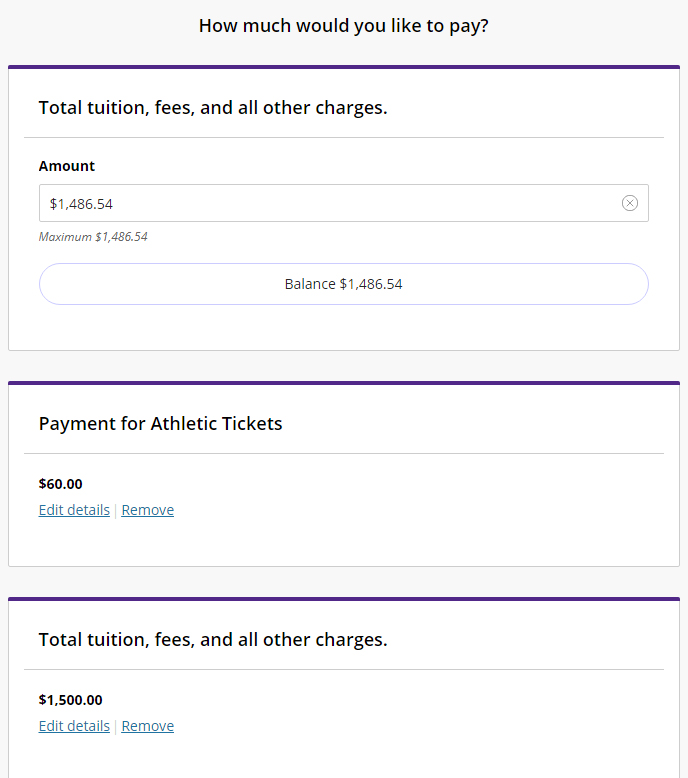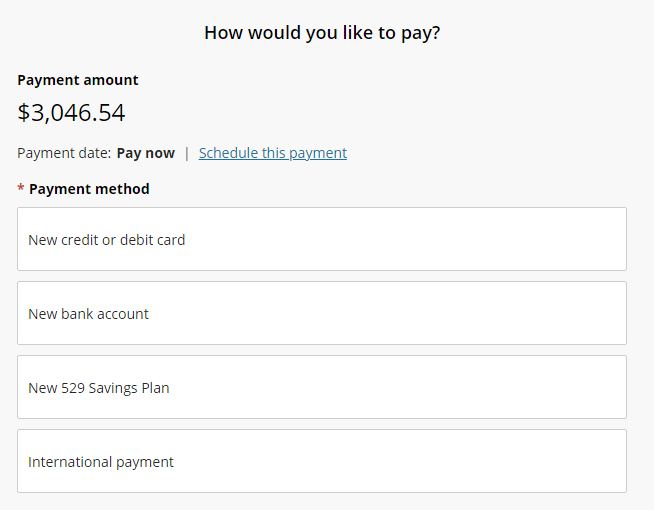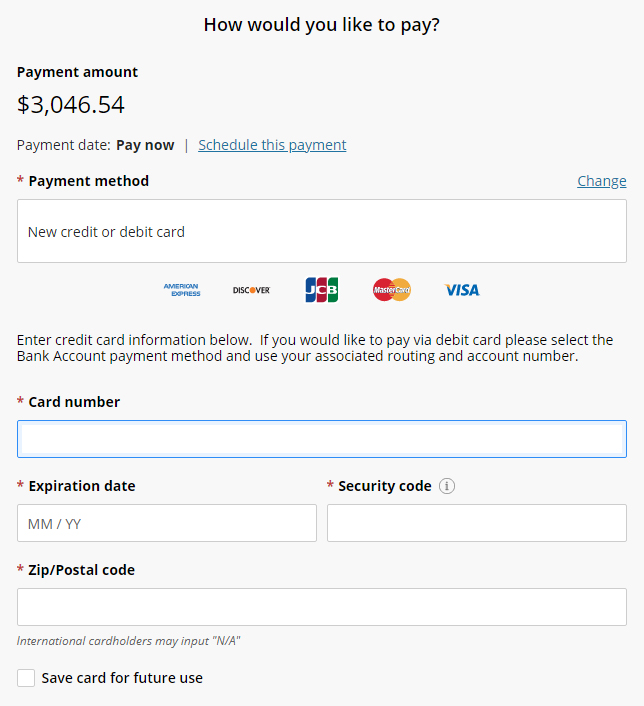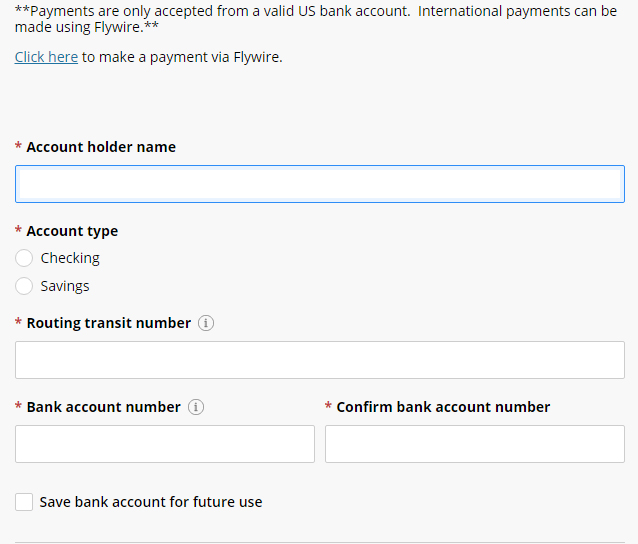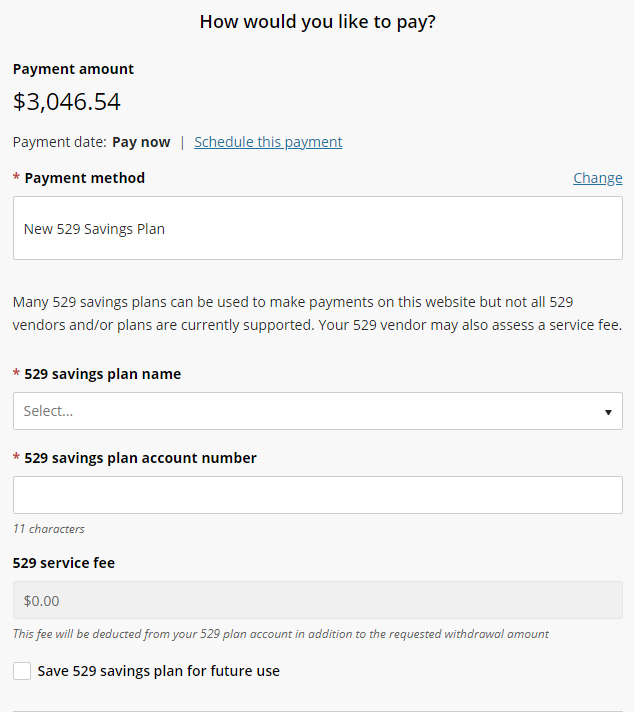Step 1: Sign in to KSIS with your eID and password.
Step 2: Click on the Designee Center tile.
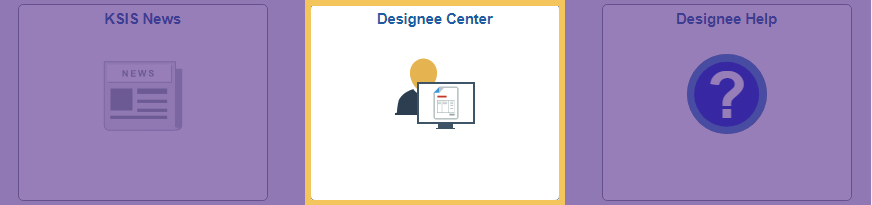
Step 3: From the Designee Center, select View Bill/Make a Payment.
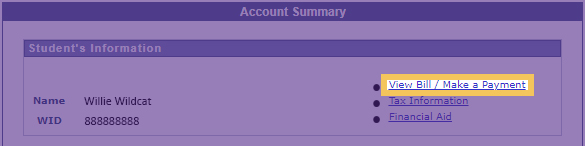
Step 4: Choose your desired payment option, Payment Plans or Online Payment. View a tutorial on our Tuition Installment Payment Plan here.
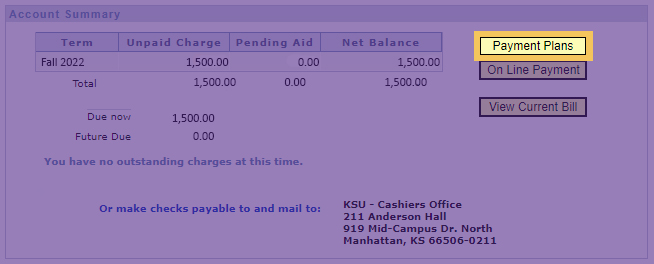
OR
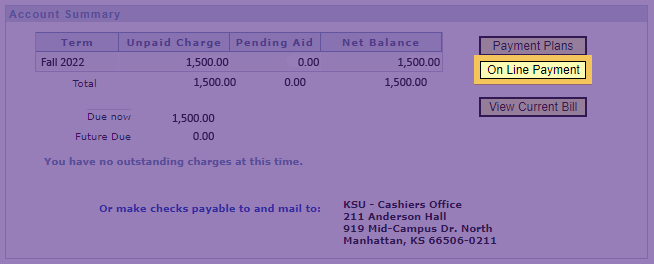
Step 5: Selecting Online Payment will redirect you to the Transact/Cashnet Payment screen. From the left sidebar menu, click on Make a Payment.
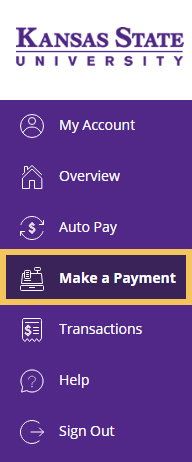
Step 6: Here, the eBill site asks that you choose what payments you would like to make, this may include your tuition or specific charges within the Direct Payments section.
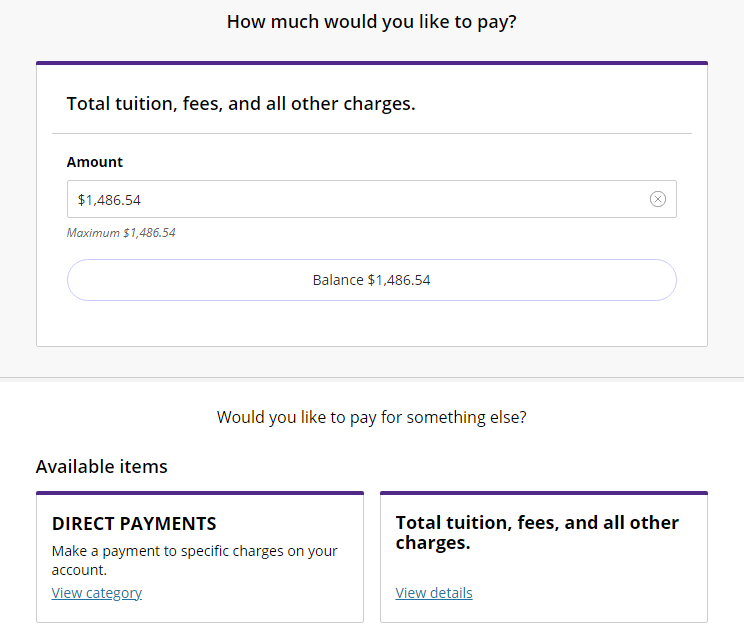
Step 7: Direct Payments lists a variety of university charges to which you can direct specific payments. Click the box noting the charge you wish to pay.
Once you choose what you want to pay, a screen will come up and ask you to enter the amount to pay. Click "Add to Shopping Basket" to continue.
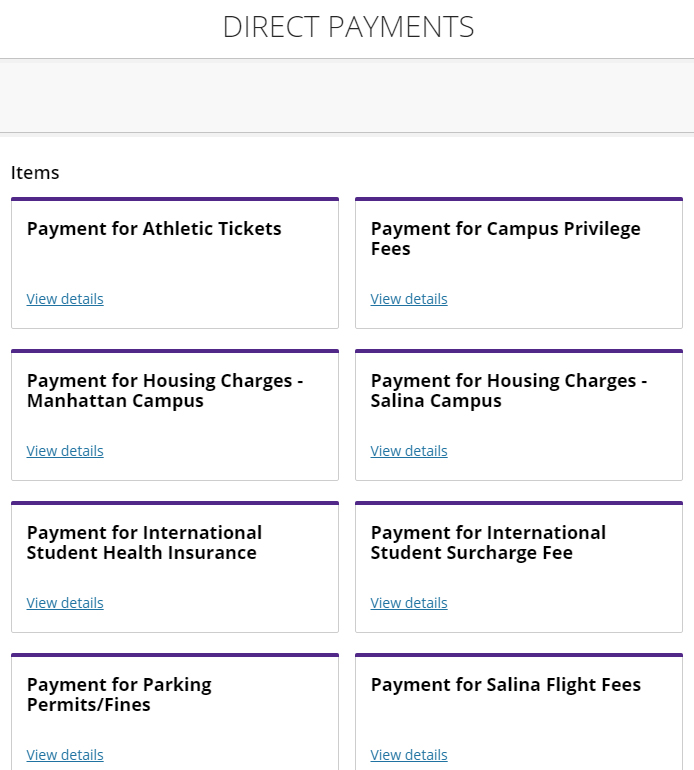
Step 8: Once you've chosen where you want your payment(s) directed, you may enter the payment amount.
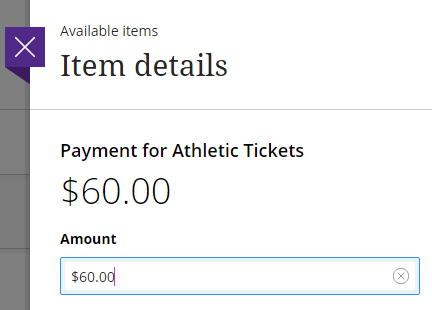
Step 9: Choose Pay Now if you wish to make no further payments at this time. Select Add more to add additional payments.
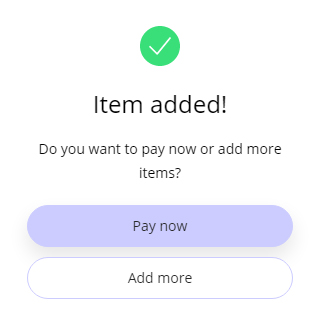
Step 10: All added direct payments will appear in the payment confirmation screen. Confirm that all desired payments are present.
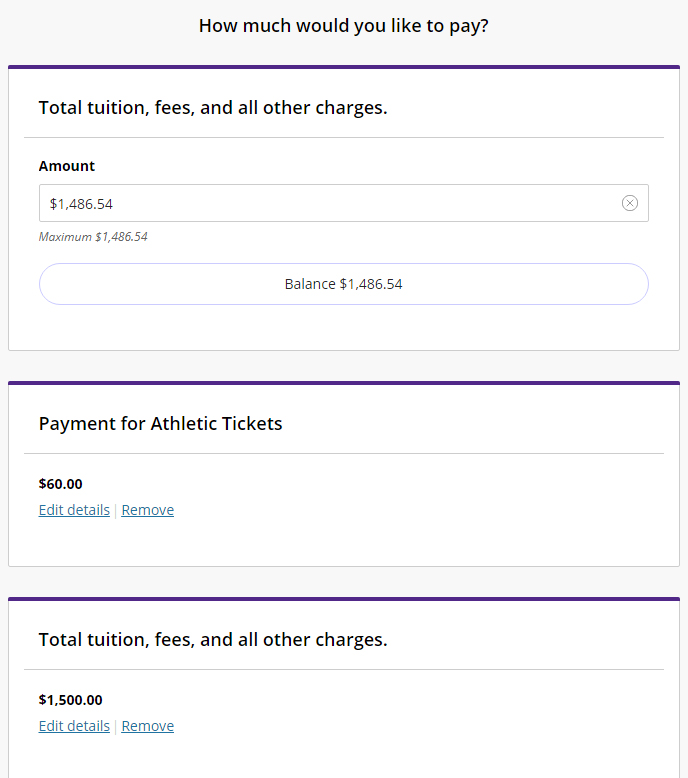
Step 11: Click Continue at the bottom of the page to proceed to the payment method screen.
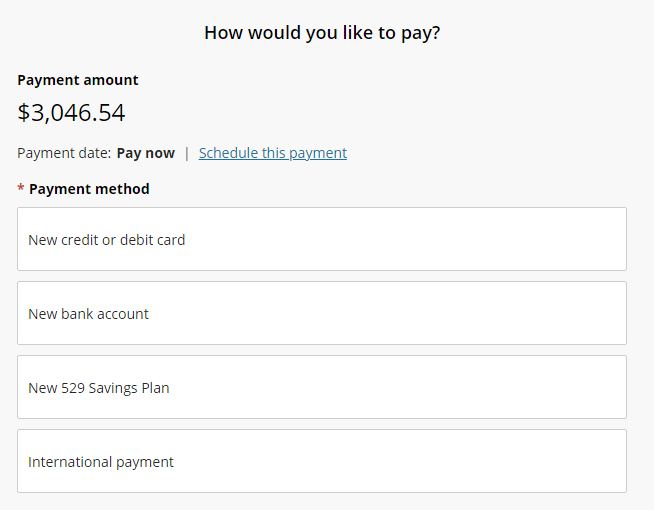
Step 12: Select which payment method you wish to use and complete your payment.