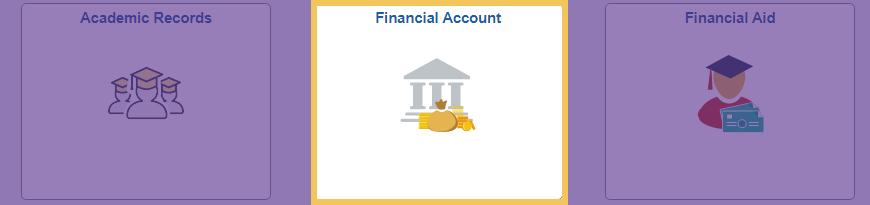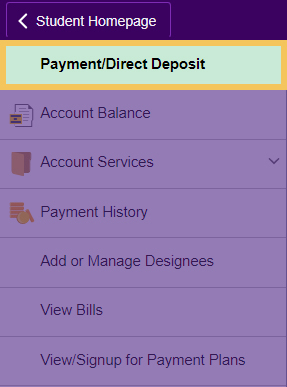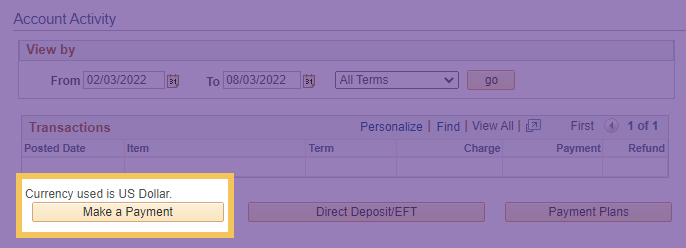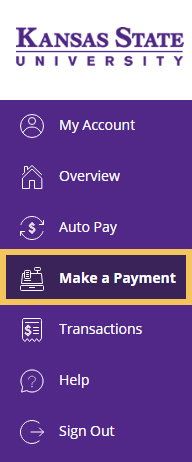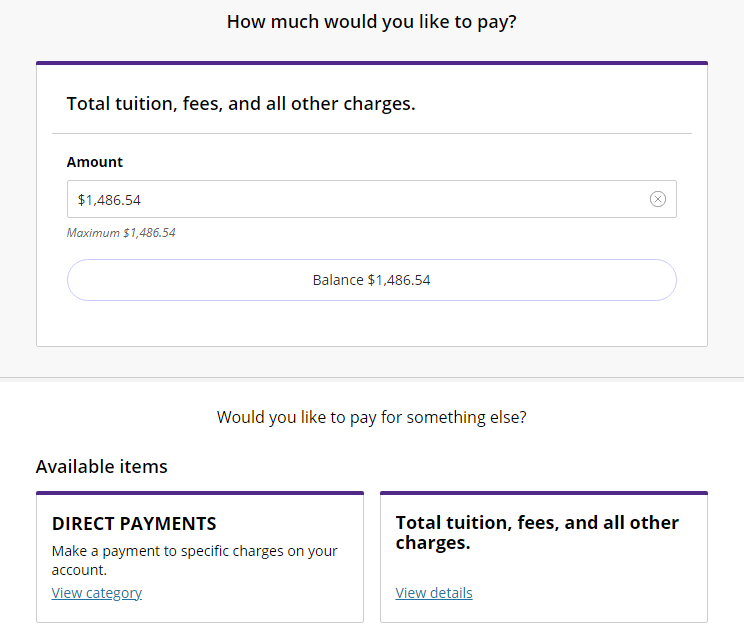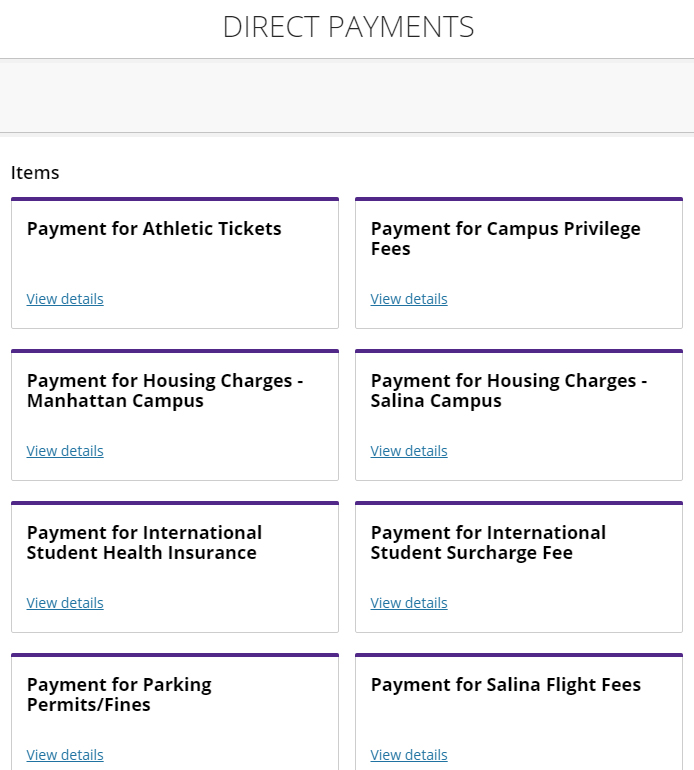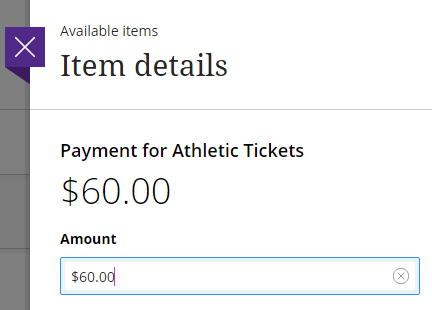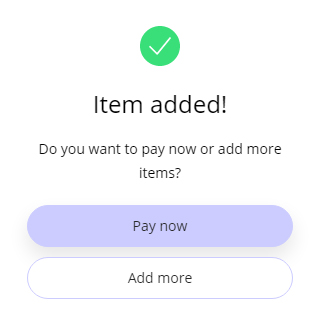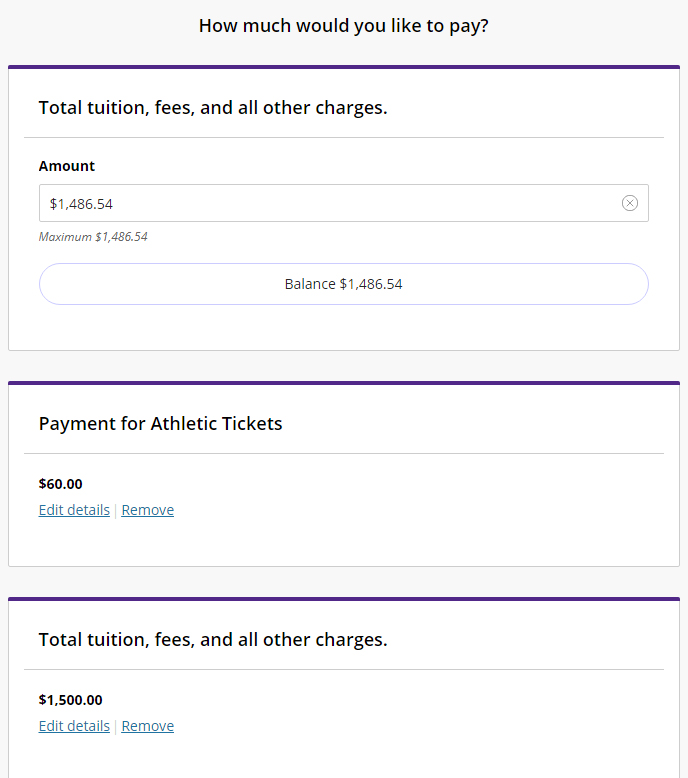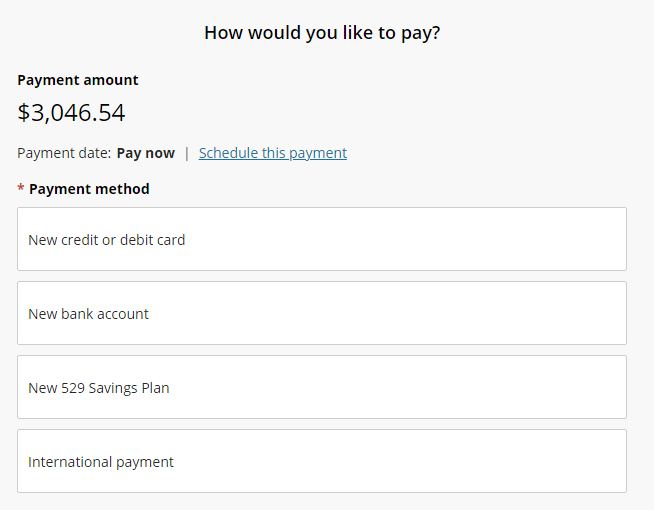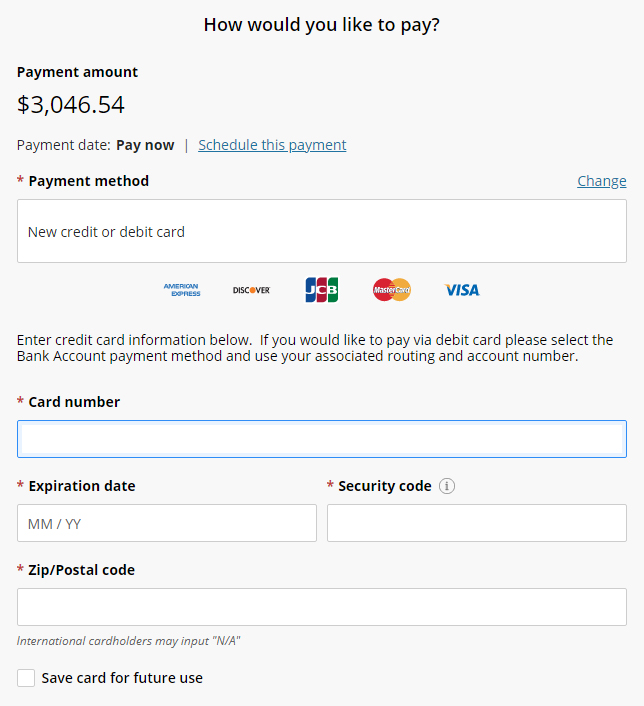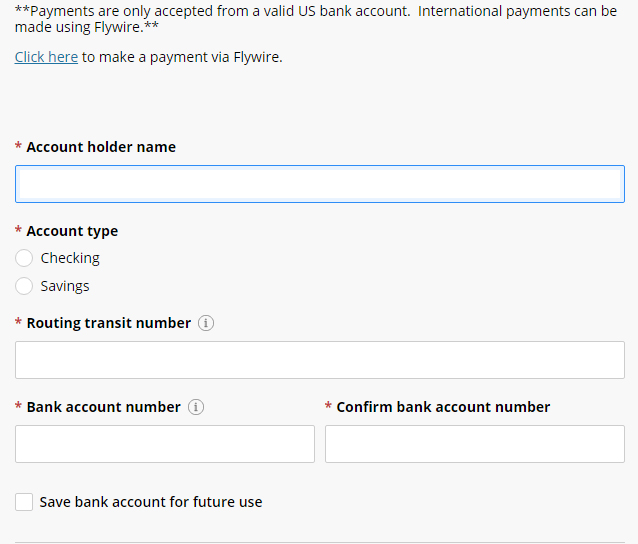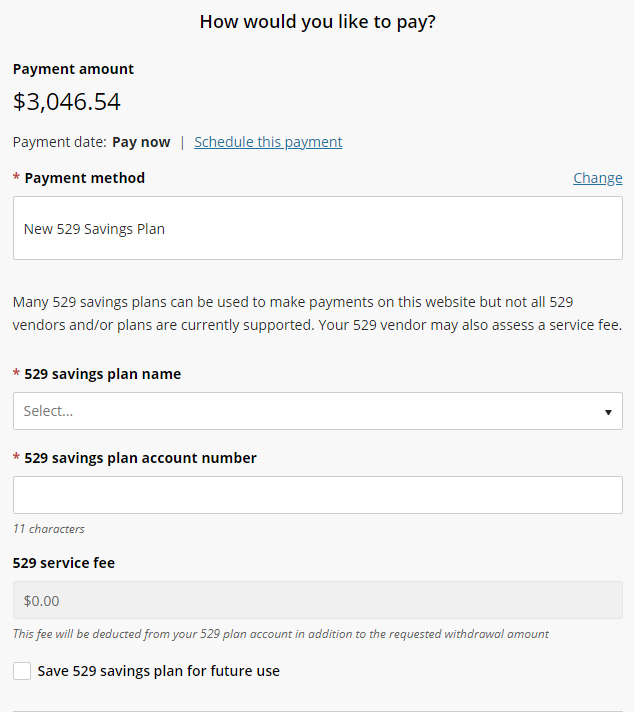Online Student Payment
Online Student Payment Tutorial
Instructions for online payments in KSIS are below. Please note the following payment policies:
- Paying by credit card incurs a processing fee.
- Credit and debit card processing fees are non-refundable.
- Paying by electronic payment out of a checking account is free of charge.
- A $30 charge will be assessed for each returned check or electronic transaction.
- If you are making a payment from your savings account, check with your bank to ensure you are authorized to withdraw funds beforehand to avoid any returned item fees.
See step-by-step instructions for making an online student payment, then find instructions for completing your payment using the payment method of your choice.
For instructions on paying online, by mail or internationally, visit our Payment Options homepage.