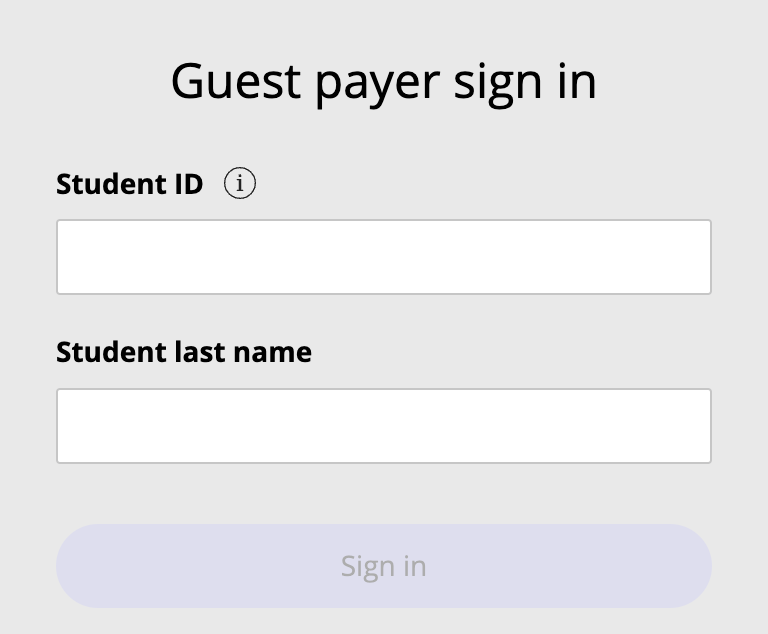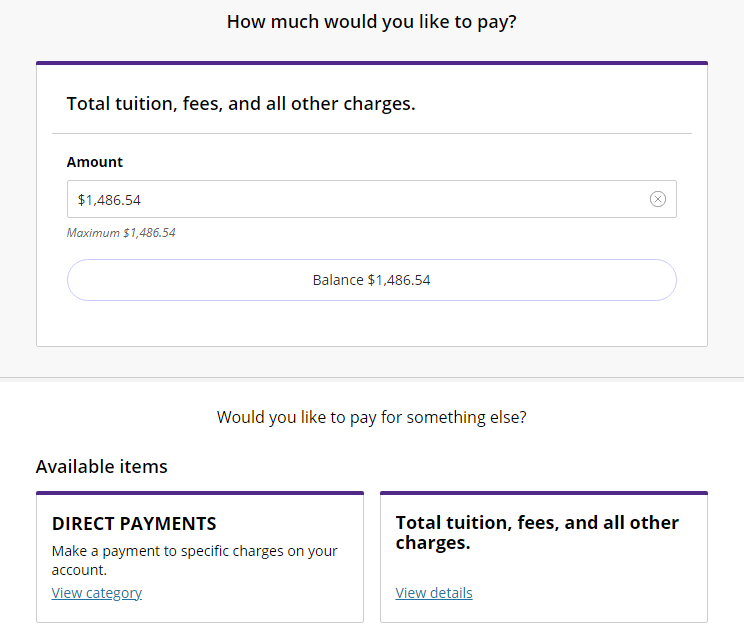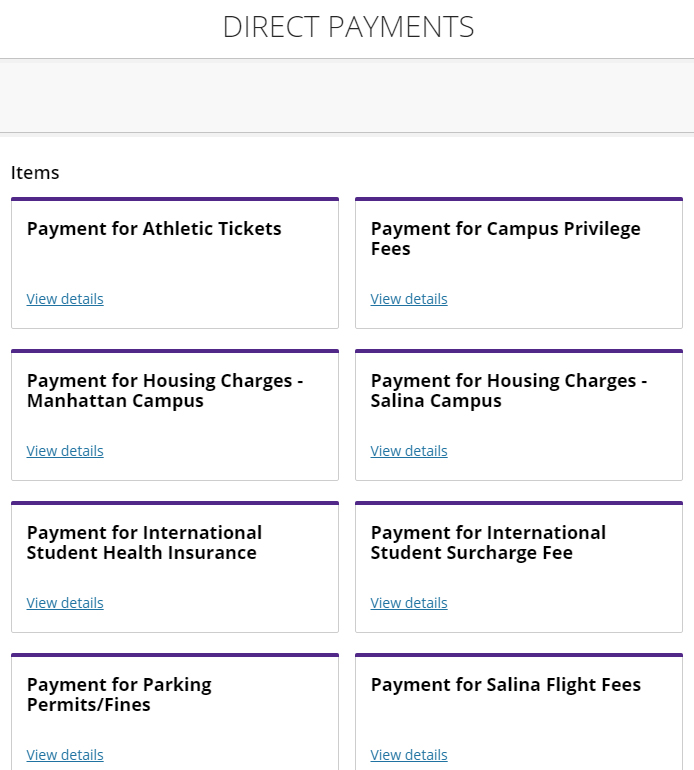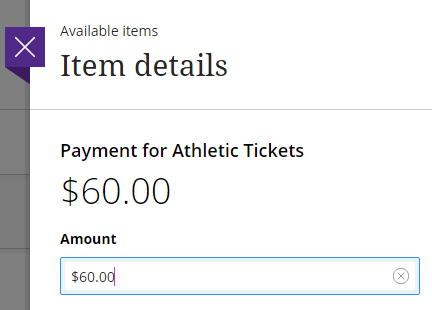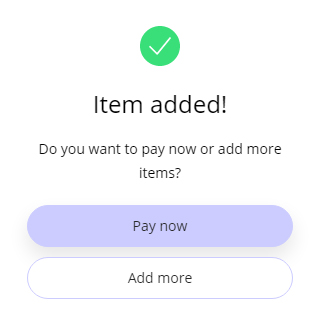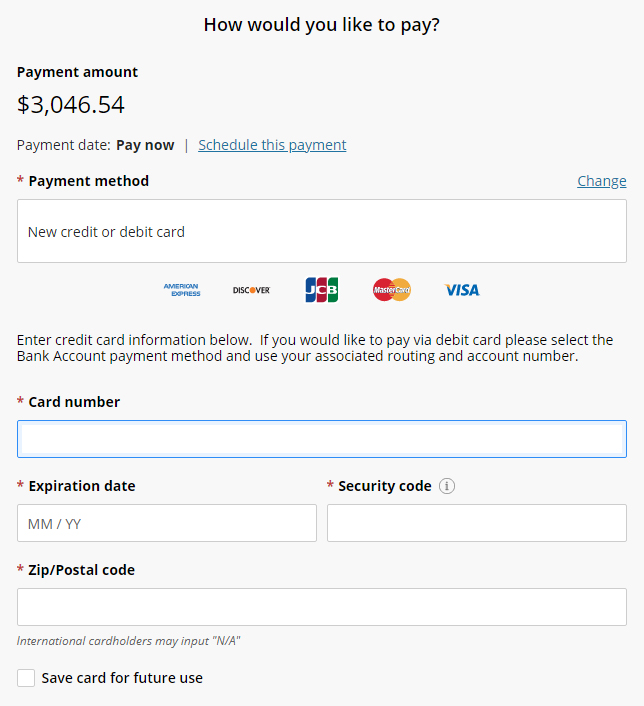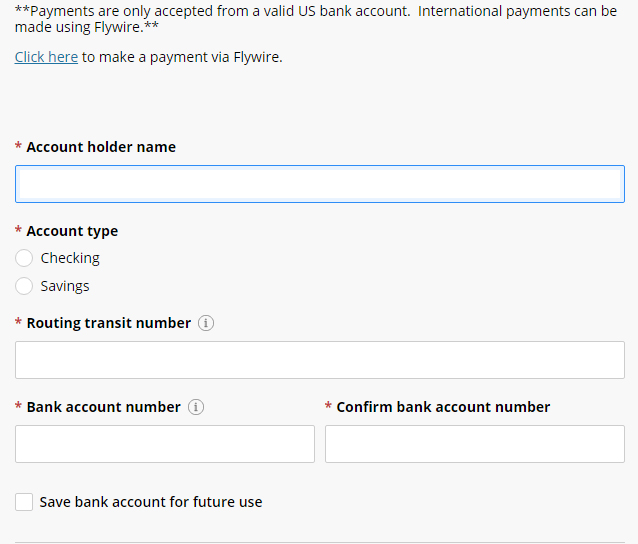Pay Online As a Non-Designee
Pay Now Regardless of Designated Access
Students may grant parents or others the ability to pay bills and view financial records through a process called designated access. Individuals without designated access can still make a payment on a student's account. Payors can visit the Transact guest payment center, enter the student's Wildcat ID number, last name and the amount they wish to pay (this particular system does not provide the amount due or any details of the balance). This payment option is available to students, parents, and others. However, bill payment through KSIS is the preferred method.
Please note that the university cannot provide the student's Wildcat ID number or amount due to non-designees. Payors must obtain that information directly from the student.
For detailed instructions, please follow the tutorial below.
Online Non-Designee Payment Tutorial