FIS Access Instructions
Beginning in October 2021, FIS will be accessible from any web browser and Internet Explorer is no longer required. In order to access the FIS application, your PC needs to have the latest version of Java installed. It can be downloaded at www.java.com. Once Java is installed you may access FIS by using the below instructions for your browser of choice.
Chrome
Log in to FIS (https://fis.ksu.edu) and click on the "KSU FIS User" responsibility. Then click on Grants if you were accessing the grants module, for example. A "frmservlet.jnlp" file will attempt to download and you will click "Keep". After it downloads, click on the file and FIS should open.
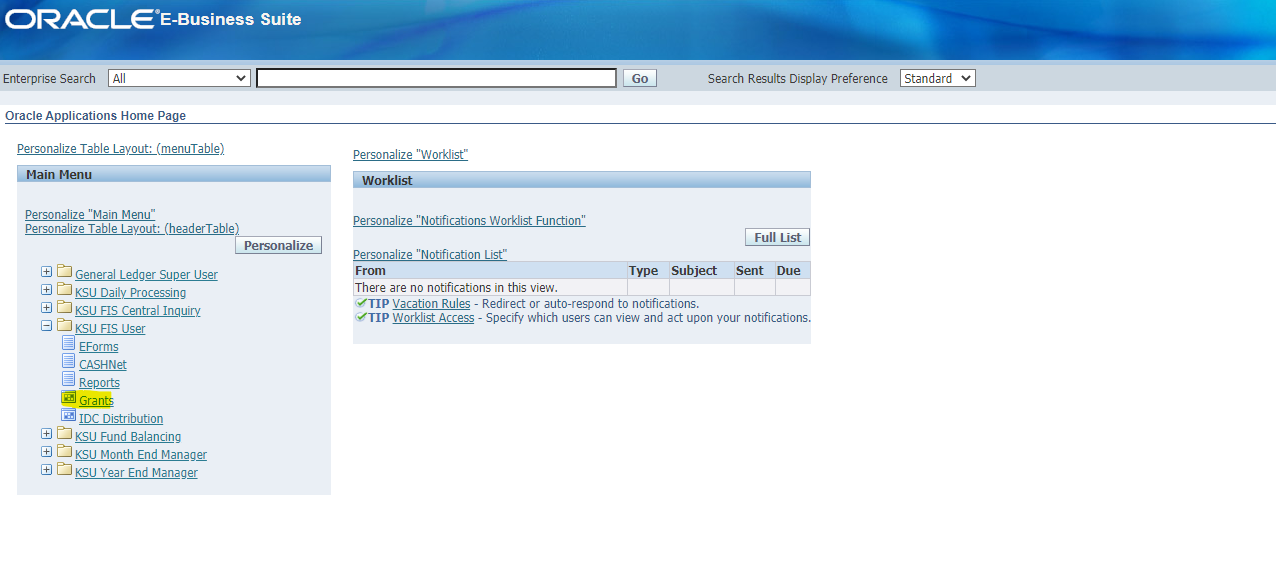


Firefox
Log in to FIS (https://fis.ksu.edu) and click on the "KSU FIS User" responsibility. Then click on Grants if you were accessing the grants module, for example. A popup for the "frmservlet.jnlp" file will open up. Make sure the options are set to "Open with: Java(TM) Web Launcher (default)" and "Do this automatically for files like this from now on". Then click OK.
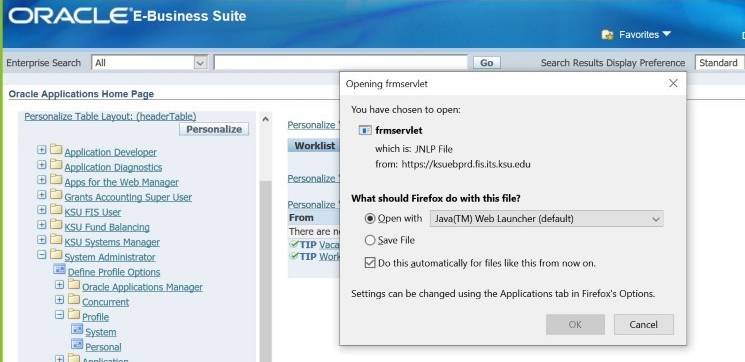
You may need to go in to the Firefox Settings and scroll down to the Applications section.
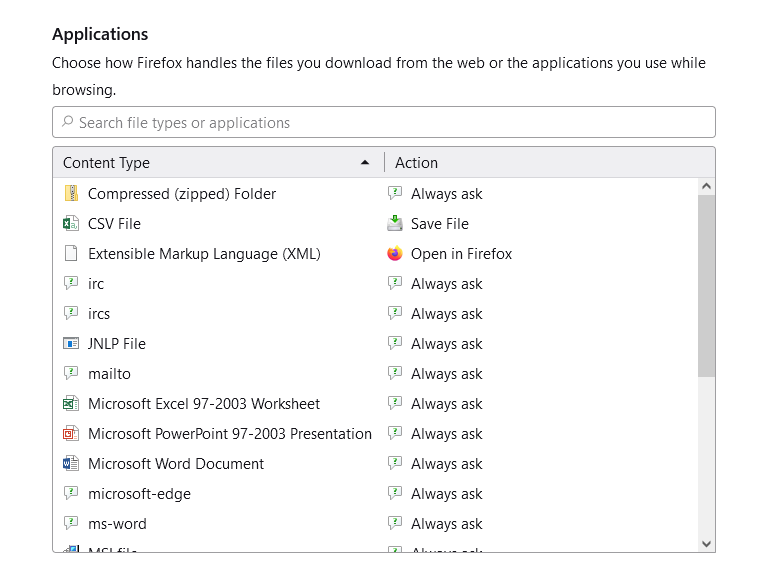
For the JNLP File, set the action to Use Java(TM) Web Start Launcher.
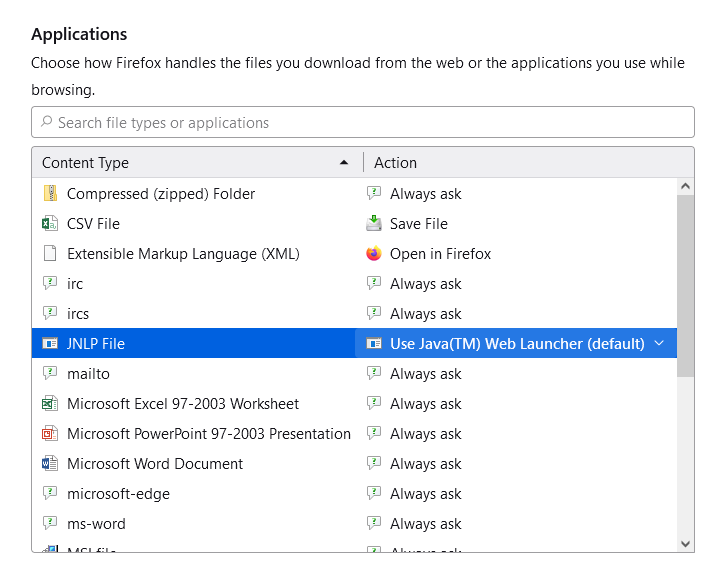
Click OK when you see the following message and FIS will open.
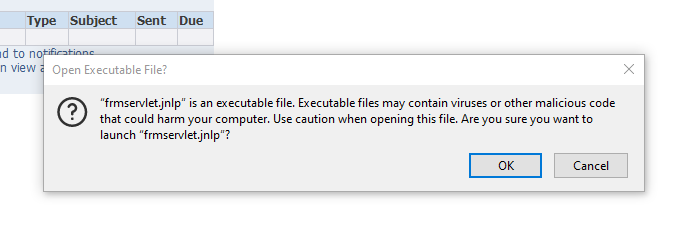
Microsoft Edge
Log in to FIS (https://fis.ksu.edu) and click on the "KSU FIS User" responsibility. Then click on Grants if you were accessing the grants module, for example. A download window will pop up on your screen. Hover over the message and click the three dots (...) and then click "Keep". The file will then download and you can click the "Open file" link to access FIS.
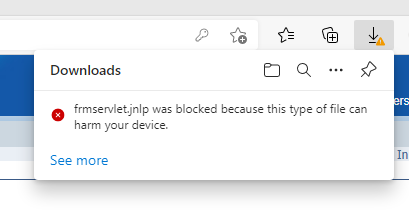
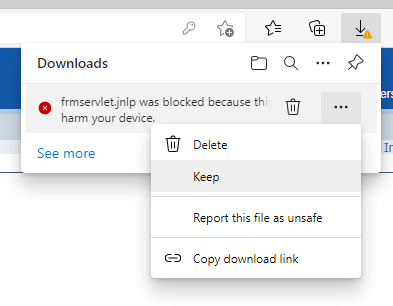

Help
For assistance, please call the IT Help Desk at 785-532-7722 or the Division of Financial Services at 785-532-1861.