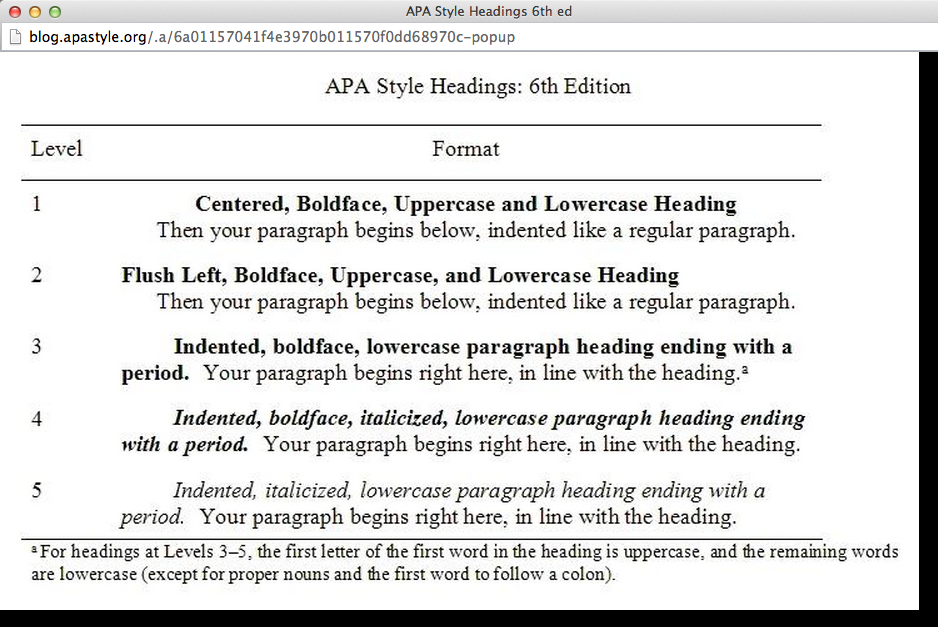APA style headings and inline (in-paragraph) headings
APA style requires that third- to fifth-level headings be put inside paragraphs, as shown below. This is known as an "inline heading" or "in-paragraph heading".
Problems can occur when the inline heading must be in the Table of Contents, because Microsoft Word wants to put the entire paragraph in.
The APA blog's "Five Essential Tips for APA Style Headings" shows the following formats for APA headings according to the sixth (and latest) edition of the APA manual.
Considerations
- APA style believes chapter headings are "titles", and heading levels 1-5 used inside the content.
- The ETDR template uses these heading settings:
- Heading 1 = Chapter heading (numbered)
- Headings 2-5 = Chapter subheadings
- Heading 6 = Appendix heading (alphabetical list)
- Headings 7-9 = Appendix subheadings
- Any headings in chapters can be set to display inside a paragraph by using the following process.
How to put headings inside a paragraph (a.k.a. an inline heading), with only the heading displayed in a Table of Contents
This solution is for Mac users with Word 2011. It may work on other versions of Microsoft Word.
In the following example, "Low income." will become the new heading inside a paragraph.

- Insert a paragraph break (Enter/Return) after the desired heading text, so the intended heading and related paragraph are on separate lines. Then apply a Heading style to the intended new heading.
- In the Word toolbar at top, click the Show/Hide button (black paragraph symbol) to display paragraph marks in your document.

- Select the paragraph mark at the end of the new heading, right-click to display an options menu, and select Font.

- In the Font window, checkmark the Hidden effect and click OK.

- At first, nothing appears changed. When you turn Show/Hide off again, the second paragraph pulls up adjacent to the new heading. (It also displays in the Document Map if that's open on the left side.)

The new heading will display correctly in the Table of Contents (after updating the TOC with right-click > Update Field > Update entire table >OK).
FINAL NOTE: Whenever you turn Show/Hide on, inline headings and their related paragraphs will appear on separate lines until you turn Show/Hide off again.