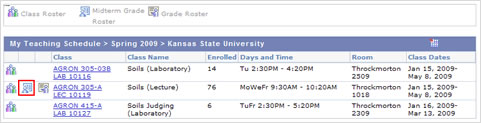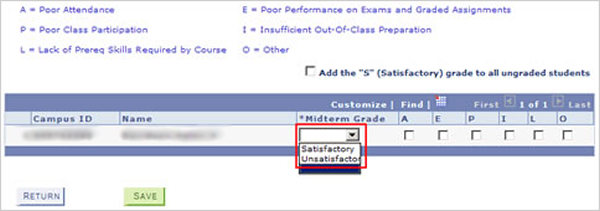Enter Midterm Grades
- From the KSIS Home Page, to the right, in the KSIS Links box, click Faculty Center.

- Click the Midterm Grade Roster icon
 next to the section you would like to grade.
next to the section you would like to grade.
NOTE: This icon displays only if students that fulfill the required midterm population are enrolled in the class.
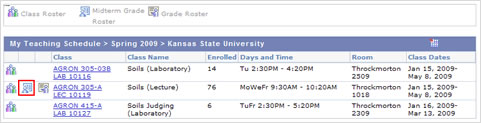
- Assign the appropriate grade (Satisfactory or Unsatisfactory) for each student.
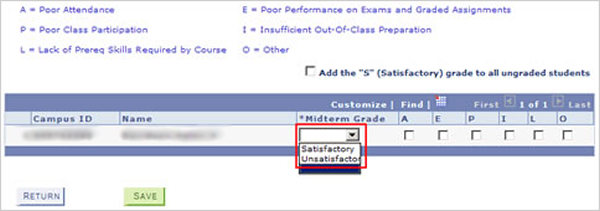
NOTE: For all grades of Unsatisfactory, at least one reason code must be checked.
- At the bottom of the page, click the Save button.

 next to the section you would like to grade.
next to the section you would like to grade.