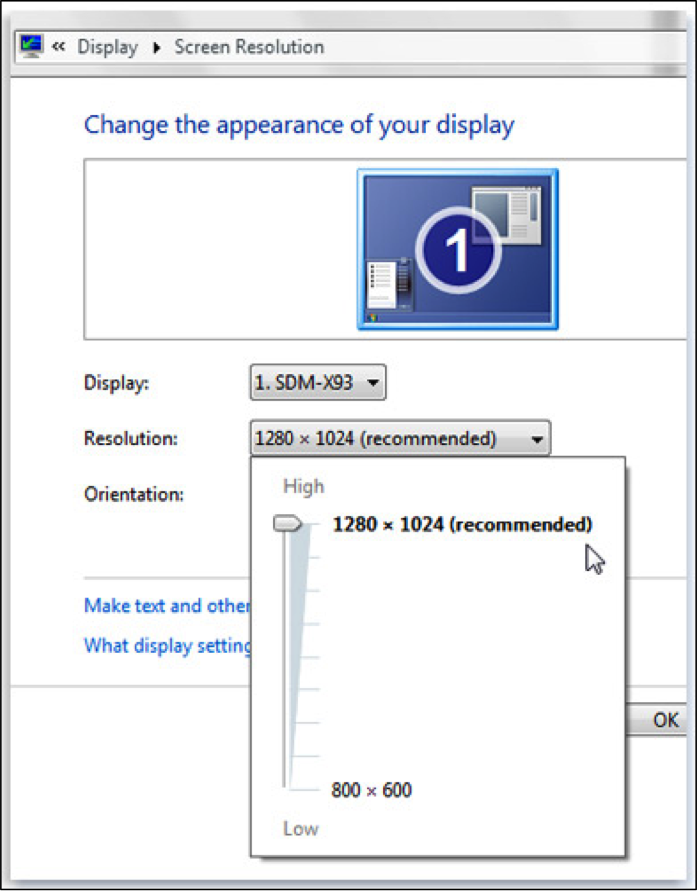Changing Screen Resolution
KSIS and this web site are best viewed in either Internet Explorer, Firefox, Chrome or Safari with a screen size of 1024x768 or higher. If a browser does not allow you to perform a desired function, try a different browser.
MAC OS X
- Click on the Apple logo in the
upper-left
corner of your display.
- Click System Preferences, then click Displays.
- Click Display if it is not already selected.
- Select a resolution from the list of available resolutions. The most common screen resolution is 1280 by 1024 for standard screens and 1280 by 800 for wide screens as of February 2012. Mac OS X immediately applies the new setting.
Window 7
- Open Screen Resolution by clicking the Start button , clicking Control Panel, and then, under Appearance and Personalization, clicking Adjust screen resolution.
- Click the drop-down list next to Resolution, move the slider to the resolution you want, and then click Apply.
- Click Keep to use the new resolution, or click Revert to go back to the previous resolution.