[an error occurred while processing this directive]
Remove a Hold (Service Indicator)
- Log into KSIS.
- Navigate to Campus Community > Service Indicators (Student) > Manage Service Indicators.
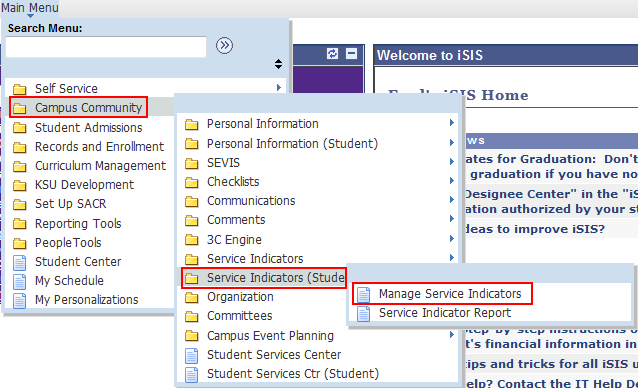
- Enter search criteria for the desired student and click Search.
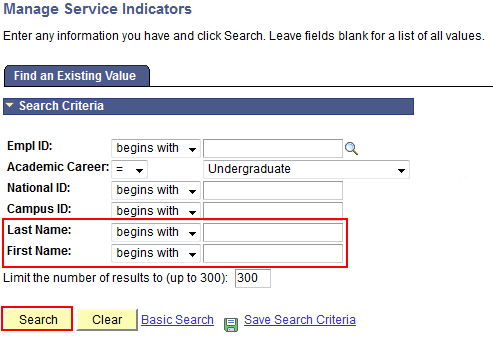
- Click the link in the Code column for the indicator to be removed.
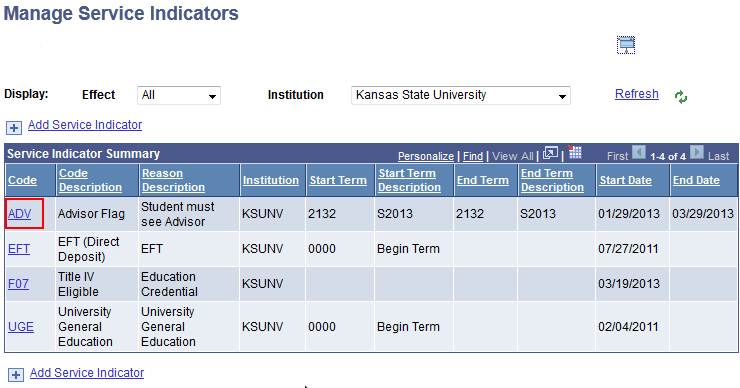
- At the top right of the resulting page, click

- Click
 to confirm releasing the Service Indicator.
to confirm releasing the Service Indicator.
- The Service Indicator is now removed from the Manage Service Indicators area.
- Repeat the process as needed.
[an error occurred while processing this directive]
[an error occurred while processing this directive]
Updated: 10/14/25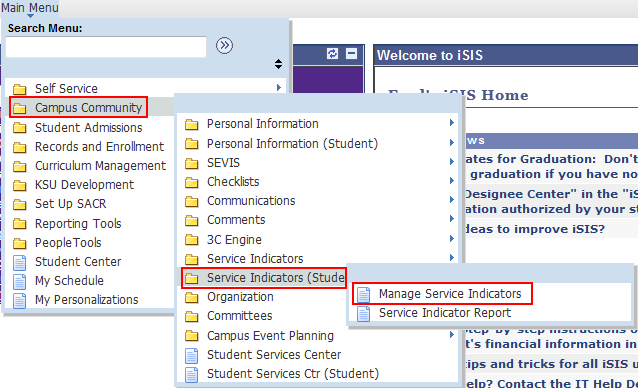
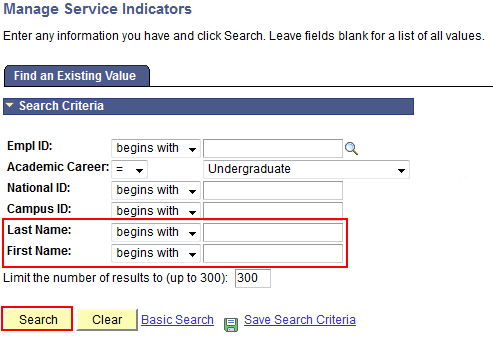
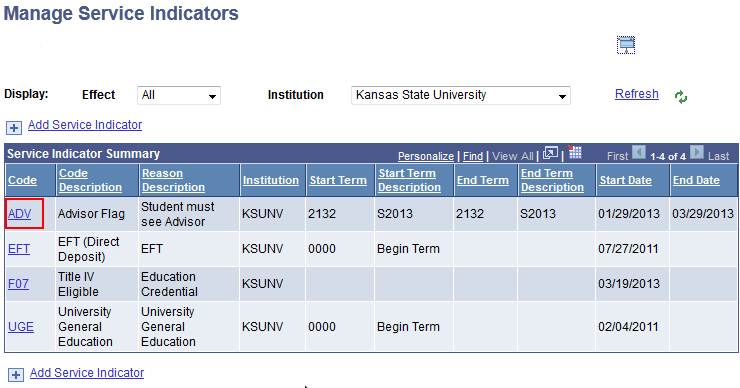

 to confirm releasing the Service Indicator.
to confirm releasing the Service Indicator.