Search for Classes
- On the Student Center page, click the Search For Classes button.
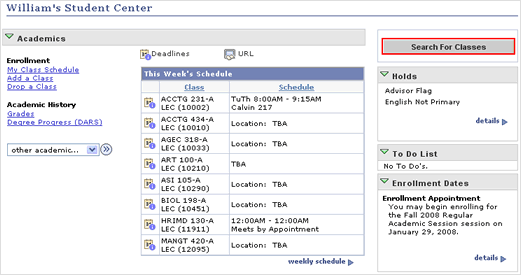
- Select the institution and the term.
- Click Search for Classes and then click Go.
NOTE: You can browse the entire list of classes by selecting Browse Catalog.
- Search for a class using one or a combination of the following methods:
-
Method 1: Enter Course Number
- In the Course Number list, select if you want to match the course number exactly or select from the other search criteria.
- In the Course Number box, type a course number and then click the Search button.
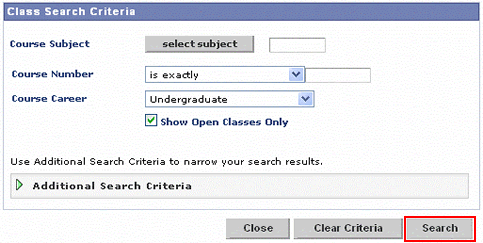
- Click the section link to view details about a specific section.
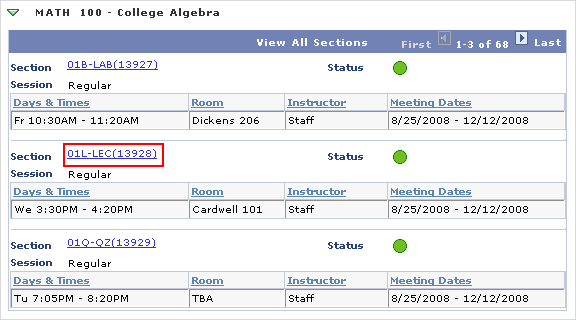
- Click Return to Results.
- Continue browsing search results or click Start a New Search if you want to continue searching for other classes.
- In the Course Number list, select if you want to match the course number exactly or select from the other search criteria.
-
Method 2: Search for a class
- On the Search for Classes page, click the select subject button.
- Click the first letter of the subject of the class you want to search for (ex. M for MATH) and then click the select button next to the desired subject.
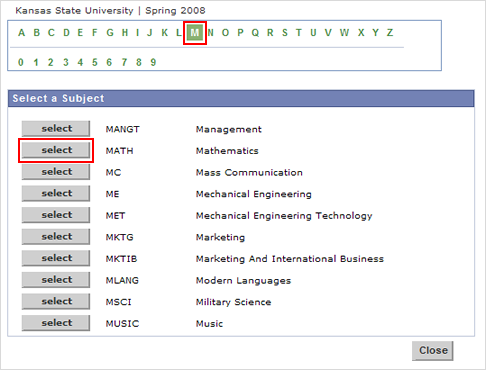
- Click the Search button.
- Click the section link to view details about a specific section.
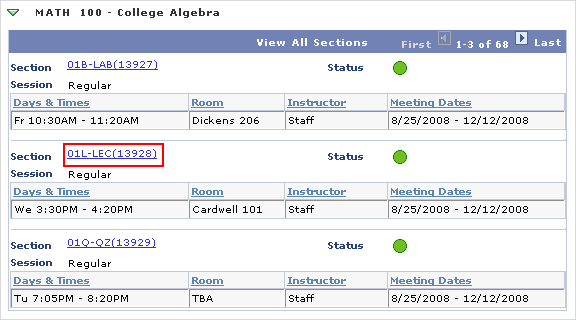
- Click Return to Results.
- Continue browsing search results or click Start a New Search if you want to continue searching for other classes.
- On the Search for Classes page, click the select subject button.
-
Method 3: Additional Search Criteria
- On the Search for Classes page, click Additional Search Criteria.
- Select any of the following search criteria:
- Meeting Time
- Day of Week
- Instructor Last Name
- Class Nbr - 5 digit reference number used as unique identifiers for class sections each term. The reference numbers are found on the scheudle of classes.
- Course Title Keyword - any word within the course title.
- Course Component - type of course (lab, lecture, etc.)
-
Session - periods of instruction within an academic term
- Regular Academic Session - classes that begin at the start of the term and and end at the completion of the term.
- Nonstandard - any other class (intersession, short classes, etc.)
- Mode of instruction
- Location
- Click Search.
- Click the section link to view details about a specific section.
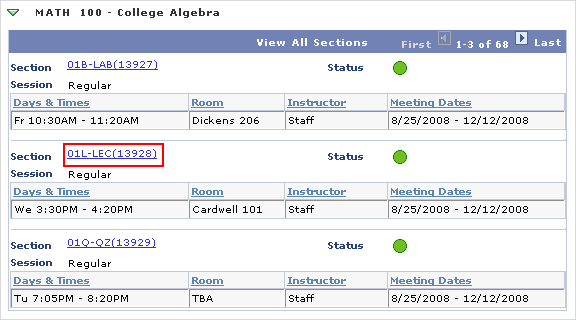
- Click Return to Results.
- Continue browsing search results or click Start a New Search if you want to continue searching for other classes.
- On the Search for Classes page, click Additional Search Criteria.
-
Method 1: Enter Course Number