Order Transcripts for Electronic Delivery
- From the KSIS Home Page, to the right, in the KSIS Links box, click Student Center.
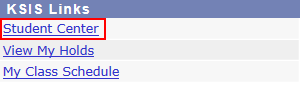
- On the left, open the Other Academic... list box next to this week's schedule and click Order a Transcript.

- Click the Go button.
 This takes you to the transcript landing page in KSIS shown below. Click the Click here to order a transcript button.
This takes you to the transcript landing page in KSIS shown below. Click the Click here to order a transcript button.

NOTE: This will take you to a separate website to complete the transcript order. If the transcript ordering window does not appear, you may have a pop-up blocker enabled. Click HERE for steps on disabling common pop-up blockers.
- Verify all contact and address information and then click Submit.
NOTE: The information presented here comes from within KSIS. Incorrect information at this location indicates that the information in KSIS is also incorrect. You must go into KSIS to correct this information. Changing contact and address information on this transcript portal does NOT change the information in KSIS.
- Read the information regarding the transcript ordering process, then click
 .
.
- From the list of University Documents, select eTranscript (Current Student).

-
Review the Product Description and Notes.
NOTE: Verify with recipients that they are able to receive electronic transcripts. They may need to manually allow emails from parchment.com. Keep in mind restrictions for electronic transcripts.

- Select whether to enable or disable Transcript Tracker. Enabling includes a fee of $1.99.
NOTE: Enabling Transcript Tracker notifies you when the transcript has been viewed or printed online.
- Select the Processing Time your order: Now or Hold for Degree.
If you select Hold for Degree, you need to select the Degree Type. Education is for Education majors. VetMed is for Vet Med majors. Other is for all other majors.
NOTE: Holding the processing for degree awarding will only relate to the current academic term. You cannot order the transcript now for delivery after a later term. - Enter the Recipient Name and Email Address.
- Add any additional information appropriate in Special Instructions.
NOTE: Attachments CANNOT be uploaded if the Electronic delivery option is chosen. If an attachment needs to be sent with the transcript, select Paper Transcript .

- Click Continue.
- Verify the Document ordered, Recipient information, Total and Sub-Total. Click Checkout.
NOTE: You will still be charged the full fee for sending electronic delivery of your transcript to an incorrect email address. There are no refunds or re-submissions without incurring an additional fee. Make sure the recipient's email address is correct!

- Read about your FERPA rights, and then click Next.

- Verify the order. Click Confirm.

- A confirmation of your order appears. Click Log Off.

- An email confirmation of the order is sent.

- An email confirmation for the delivery of the order to the recipient is also provided.
