Order Transcripts for FedEx Delivery - Current Student
- From the KSIS Home Page, to the right, in the KSIS Links box, click Student Center.
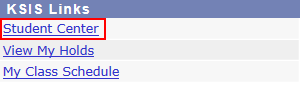
- On the left, open the Other Academic... list box next to this week's schedule and click Order a Transcript.

- Click the Go button.
 This takes you to the transcript landing page in KSIS shown below. Click the Click here to order a transcript button.
This takes you to the transcript landing page in KSIS shown below. Click the Click here to order a transcript button.

Note: This will take you to a website to complete the transcript order. If the transcript ordering window does not appear, you may have a pop-up blocker enabled. Click HERE for steps on disabling common pop-up blockers.
- Verify Address Details information. Then at the bottom of the page click Submit.
Note: The information presented here comes from within KSIS. Incorrect information at this location indicates that the information in KSIS is also incorrect. You must go into KSIS to correct this information. Changing contact and address information on this transcript portal does NOT change the information in KSIS.
- Read the information regarding the transcript ordering process, and then click
 .
.
- From the list of Official Transcripts, select Paper Transcript (Current Student).

-
Review the Delivery Options for possible charges and Instructions for ordering details.

-
Enter the recipient's (Mailing) name and address. Mandatory items are marked with a red *.

-
Select the Processing Time for your order: Now or Hold for Degree. If you select Hold for Degree, select “Other” unless you are in the college of Veterinary Medicine or in the undergraduate college of Education, then either select “Veterinary Medicine” or “Undergraduate Education Degree”.
Click Continue.

-
Select the Mailing Method (FedEx Express® U.S. Services or FedEx Express® International Services) from the drop down. Enter the quantity of transcripts to send to this recipient.
Click Continue.
NOTE: Some Mailing Method options will incur additional costs. The Priority Mail option is reviewed HERE. -
If you have attachments, upload them in the Attachment Field(How to add an attachment to a transcript).

-
Verify the Document ordered, Ship to: ( Recipient information), and Total and Sub-Total. Click Checkout.

- Read about your FERPA rights and click Next.

- Verify the order and click Confirm.


- An email confirmation of your order is sent to your account.

- An email confirmation is also send when the order is delivered to the recipient.
