Run and view a DARS Audit
Before running a DARS audit, disable all pop up blockers. For information on how to disable pop up blockers, click HERE.
- From the KSIS Home Page, to the right, in the KSIS Links box, click Student Center.
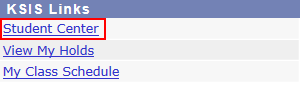
- In the Academics box, click Degree Audit (DARS).

- Select the desired Academic Plan, then click
 .
.
Note: To see what classes are necessary for a different major, run a What-If DARS audit.
- Click OK on the message box,
- If the Status of the audit does NOT say Completed, click the Refresh button until it does. This may take a few minutes.
- When the Status changes to COMPLETED, click the View Audit button.

- The audit should appear in a frame. If the audit is not displayed, click Download PDF Audit.
- If you click Download PDF Audit, you are asked to Open, Save, or Cancel. Click Open.
Note : Not all browsers use the same terminology. Select the option to Open the audit if possible. If not, select the option that allows you to keep a copy of the audit on your computer.
- Maximize the window to view the audit in a full screen.
SYSTEM GENERATED AUDITS ARE AVAILABLE FOR ALL CURRENTLY ENROLLED STUDENTS AND SHOULD NEVER BE MORE THAN ONE WEEK OLD. SYSTEM GENERATED AUDITS WILL HAVE ‘System’ IN THE ‘Run By’ FIELD OF THE AUDIT RESULTS.