HOW TO: Add hotspot interactions
Mediasite Interactions are clickable hotspots you can add to your presentation to encourage viewer interaction and immersive engagement. Use interactions to drive deeper discovery of concepts introduced on screen.
-
From within the list of presentations in your My Mediasite portal, select the name of the presentation for which you wish to add one or more interactions. A summary of the presentation will appear.
-
Select Edit Interactions in the right column. The interaction editor will appear.
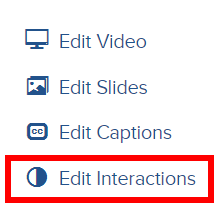
-
Select the point in the video timeline where you want your interactive hotspot to appear, then select Add New.
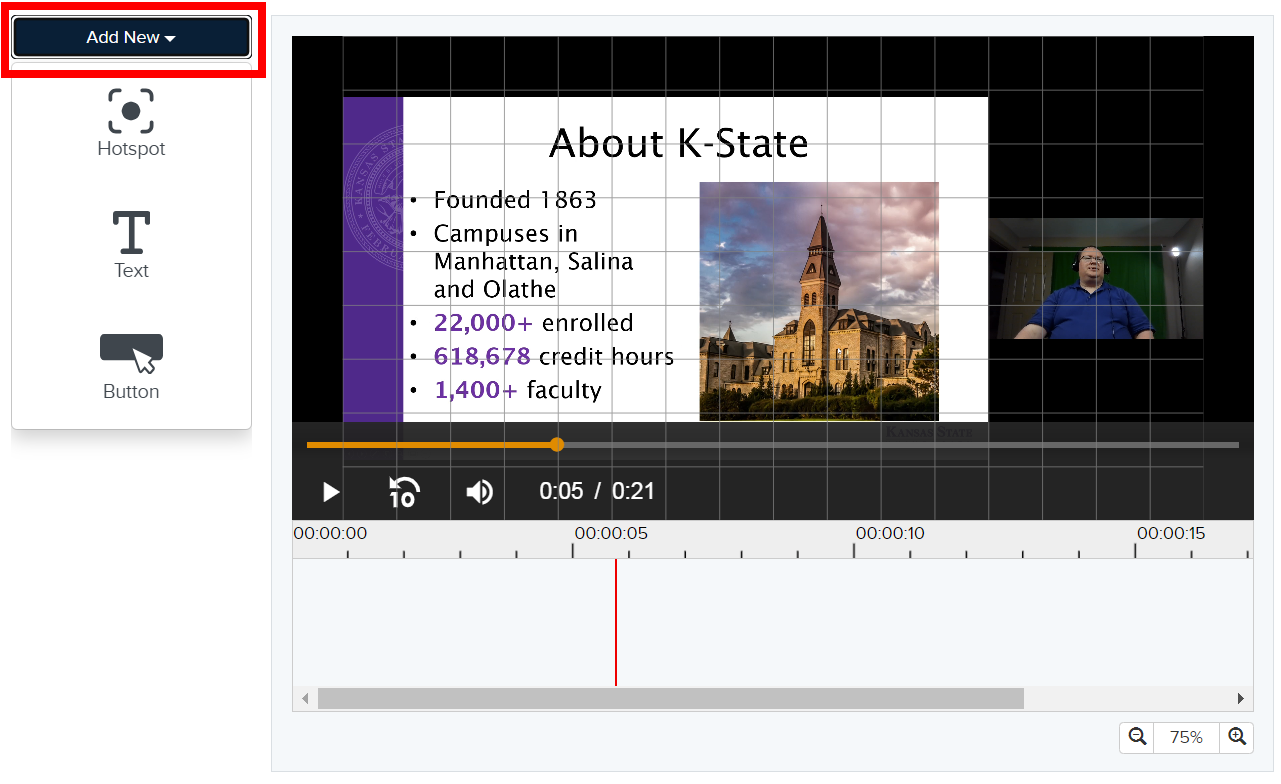
-
Choose one of the three interaction types: Hotspot, Text, or Button.
-
Adjust the timing of the interaction by dragging the start and end positions on the timeline, or by manually entering values in the properties.
-
Adjust the size and position of the interaction by dragging the corners of the boundary box displayed in the preview.
-
Modify additional interaction properties found in the right column. The available properties will vary depending on the type of interaction. They are described in the section below.
-
Once you have finished adding and fine tuning your interaction(s), select Save & Exit from the top-right corner to save your interactions and return to the presentation summary.
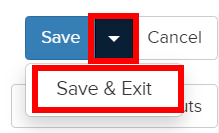
-
From the presentation summary, select Watch in New Window to test your interactions in the Mediasite player.