Step 1: Login to the Online Parking Portal to request a parking permit or to edit or add vehicles to your permit. Login using your eID and password for students and faculty/staff. Guests may use an email and create a password to purchase visitor permits.
Step 2: Once logged in to the portal, select Vehicles from the menu at the top of your screen.
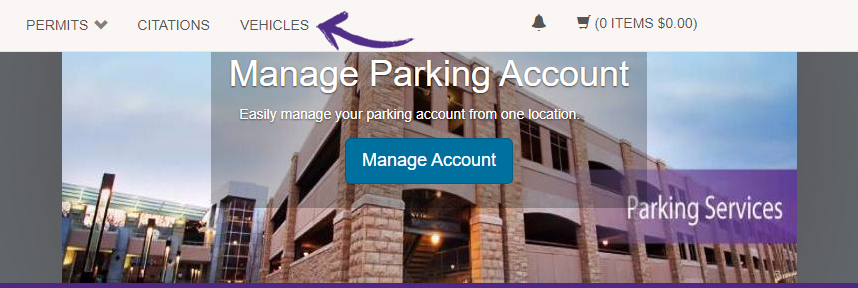
Step 3: If you wish to edit a vehicle already on your account (must have the same plate number), click on your plate number. (Skip to Step 6 if you're interested in Adding a Vehicle to your account).
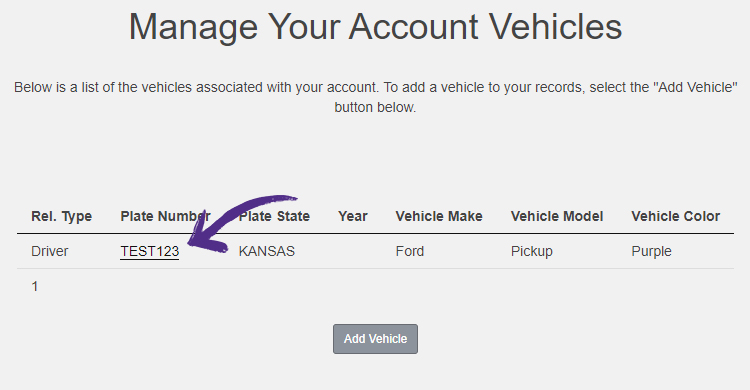
Step 4: Select Edit on the Vehicle Details page.
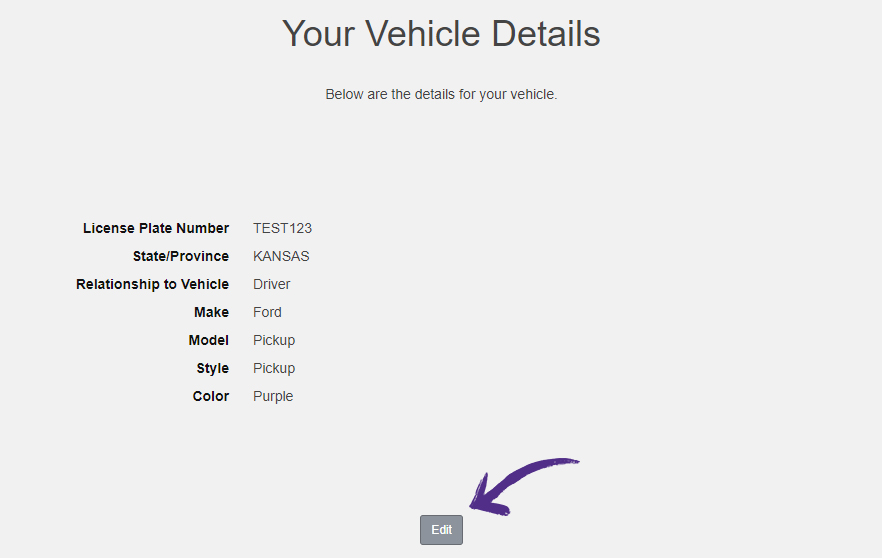
Step 5: Use the dropdown menus to select the correct information. If your plate is no longer owned by you the select "No Longer Owned" under the plate type drop down menu. If the make or model of your vehicle is not listed, please contact Parking Services. Edit your information and click Next to save your changes.
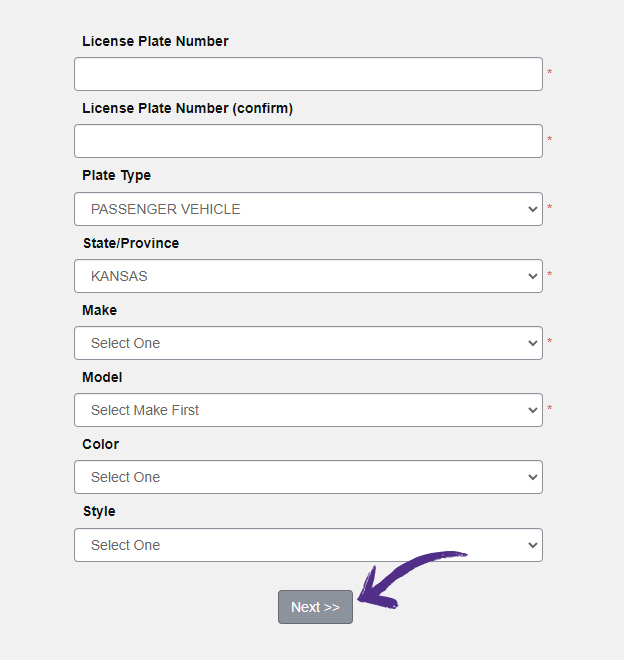
Step 6: If you wish to add a new vehicle to your account, select Add Vehicle from the Manage Your Account Vehicles page.
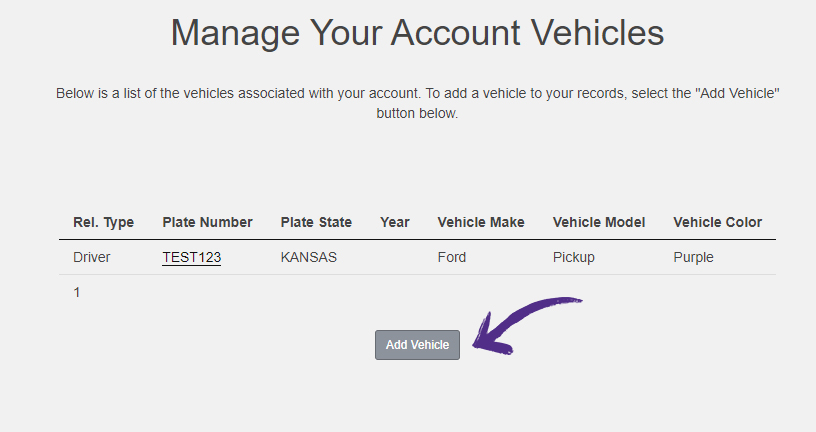
Step 7: Use the dropdown menus to select the correct vehicle information. All plate types are Passenger Vehicle unless they state clearly the organization they are associated with or are owned by a government agency (school district, county). If the make or model of your vehicle is not listed, please contact Parking Services. Edit your information and click Next to save your changes.
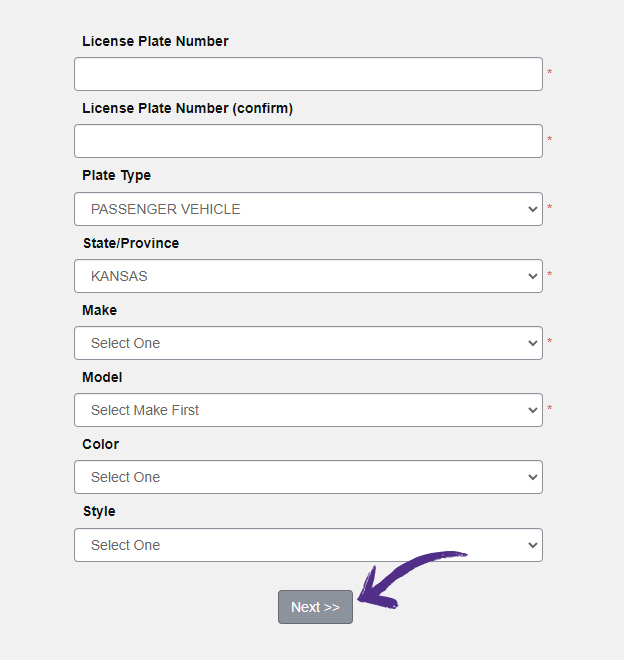
If you have any questions, please contact our office!