Managing K-State Alerts Settings
K-State students, faculty and staff are automatically enrolled in K-State Alerts email and text messages. The default email is your K-State email, which cannot be changed. The default phone number is the number listed in KSIS if you are a student or in HRIS if you are faculty or staff. If the number is incorrect, updates should be made in KSIS or HRIS.
Test default phone number and email
- Sign in to the K-State Alerts portal.
- Under the My Account menu, click the Test button next to your number and email. Verify you received those messages.
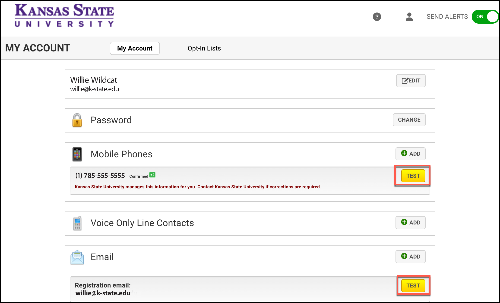
Adding mobile phone numbers
You can have a total of three mobile phones.
- In the Mobile Phones box, click Add.
- In the Mobile Number box, type the number with no dashes.
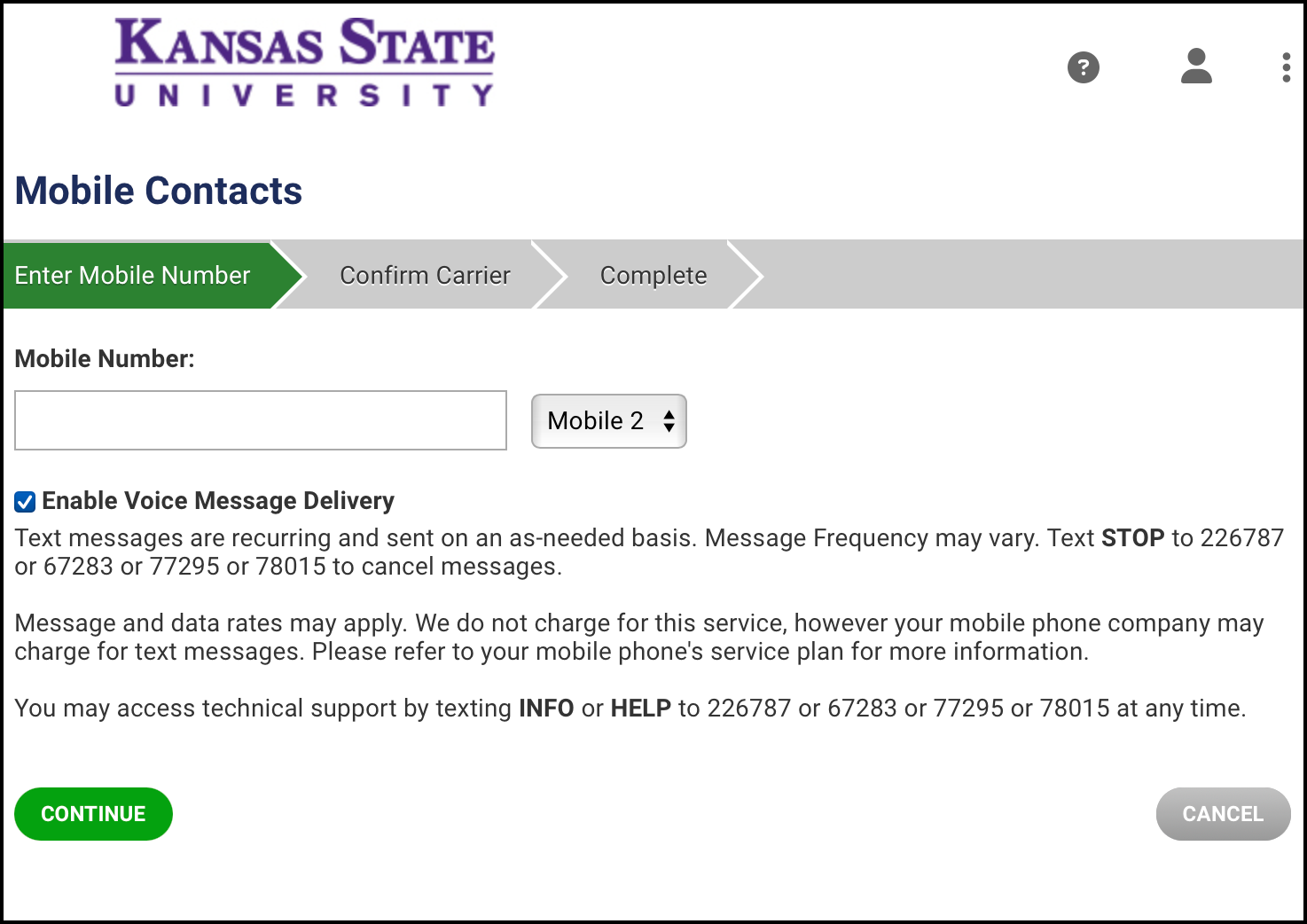
- Click Continue.
- Confirm your carrier and click Continue.
- Click Done.
- Click Test next to the number you added and verify the message was received.
- Add additional numbers, if desired.
Adding voice only line contacts
You can have a total of three voice only line contacts.
- In the Voice Only Line Contacts box, click Add.
- In the Phone Number box, type the phone number with no dashes.
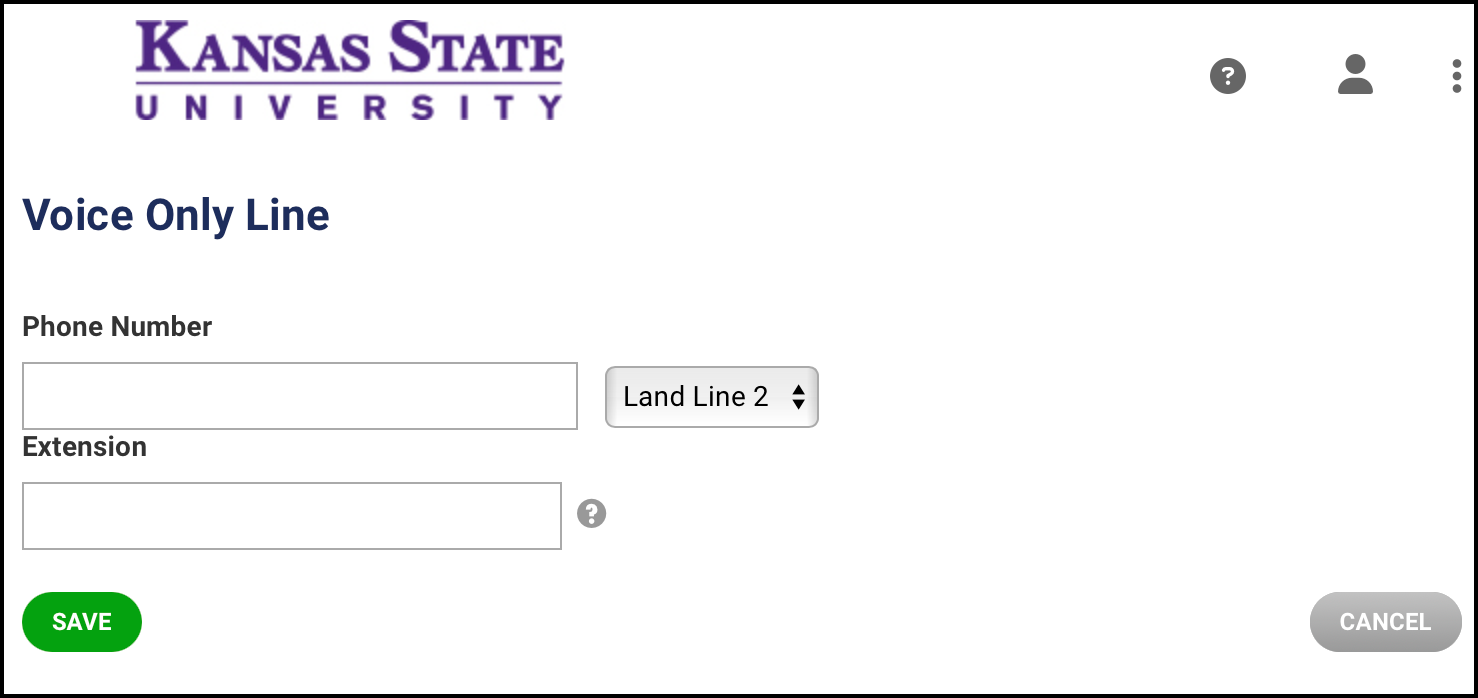
- In the Extension box, type an extension, if needed.
- Click Save.
- Add additional phone numbers, if desired.
Adding email addresses
You can have a total of three email addresses.
- In the Email box, click Add.
- In the Preferred Email box, type the email and click Save.
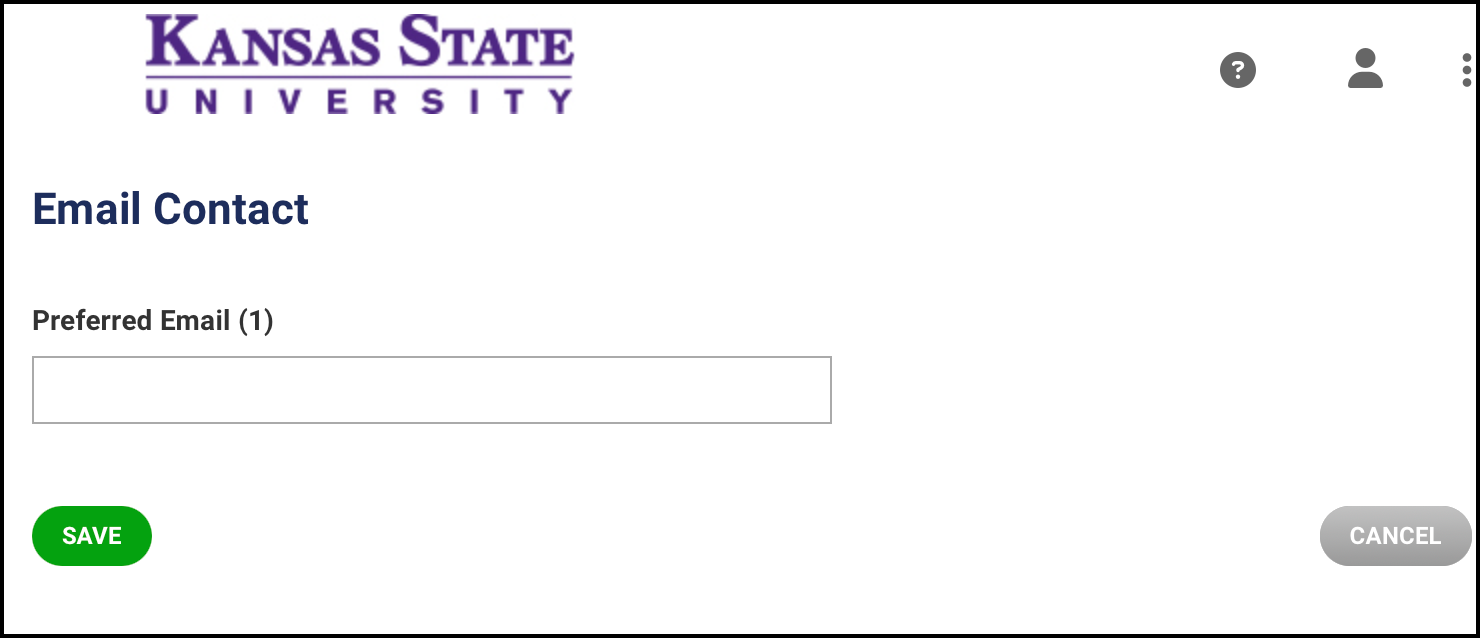
- Add additional email addresses, if desired.
Managing Opt-In Lists
By default, students, faculty and staff are added to the location of your main campus as indicated in KSIS or HRIS. You can select additional locations if you want notifications from those areas.
- On the top menu, click the Opt-In Lists button.
- Under the Subscribe column, select the locations you want to receive notifications for.
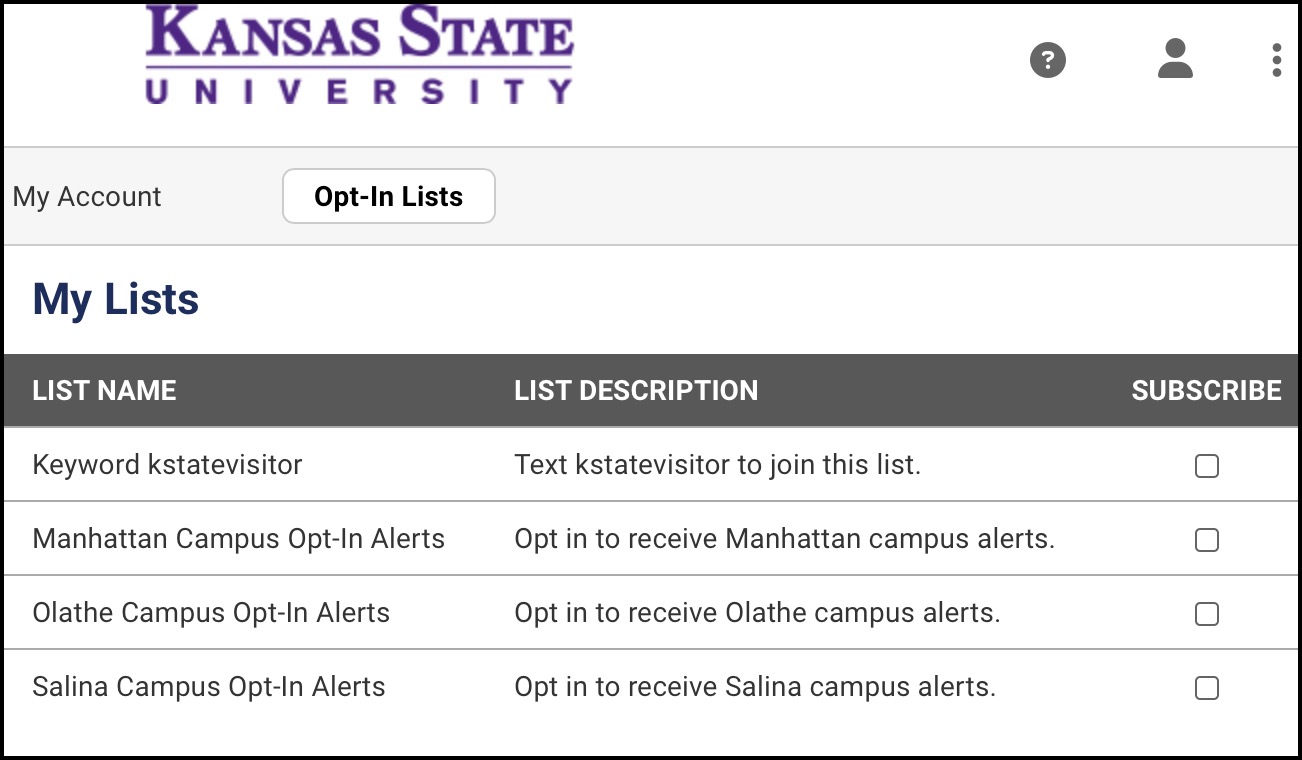
If you have questions or concerns regarding K-State Alerts, contact the emergency management coordinator at kstateem@k-state.edu.