- K-State home
- Office of the Registrar
- Systems
- DARS uAchieve
- properties
DARS/uAchieve FAQs
DARS (Degree Audit Reporting System) is an automated record of a student’s academic progress toward degree completion in their major, secondary major, minor, and certificates. The DARS audit is a report that contains all requirements and subrequirements for a specific degree program on file in Curriculog supported by the Office of the Registrar.
DARS staff enter degree requirement information including majors and concentrations once passed and approved from the University Curriculog processes into the DARS/uAchieve system. The DARS/uAchieve program automatically reads the student’s academic history information and places the courses taken within the context of the correct requirement.
Audits were viewed via KSIS until March 18th 2024.
- Degree audits are generated using the uAchieve Self Service tool. Review the Navigating uAchieve Self Service walkthrough for helpful tips.
- You can access DARS/uAchieve Self Service through KSIS. Visit the Run and View a degree audit via KSIS help article.
DARS/uAcheive takes its information from the student record; therefore, it contains the most current data. It summarizes your progress to date and explains what is needed for completion of your degree. It facilitates the advisement process allowing less time spent reviewing requirements and more time for academic planning. DARS pulls in your cumulative GPA from KSIS, total hours earned, and will calculate and apply any special GPA or course requirements needed for coursework in the major.
Start with your Academic Advisor who will assist you in making wise course selections that support your academic goals.
A “what if” DARS/uAchieve report can be run for any major that has been implemented in the system. The audit will then show how courses that you have already completed will be applied to a new major. Visit the DARS/uAchieve: Running a What-if audit under Select a Different Program help article for step by step guidance.
The cumulative GPA value at the head of the audit is the cumulative GPA on your student record in KSIS. This GPA is your true cumulative GPA. It takes in to consideration all courses, not just those used for degree completion. We populate this value as a curteosy to prevent users from having to reference multiple systems at the same time.
The GPA values under the University Degree Requirements in your audit only refelcts your GPA as it relates to courses applying towards degree completion. This is NOT your cumulative GPA at K-State and has no influence on the GPA value at the head of the audit.
Transfer courses along with other requirements/courses which have been approved as a substitution or exception will appear on the audit when entered by your College Dean's Office. Petitions are entered during the last semester prior to graduation. Contact your advisor or advising office with any questions pertaining to your DARS/uAchieve audit.
In the new Self Service tool, you can view your audit exceptions by selecting Exceptions from the toolbar at the top of your screen. While viewing your audit, you can also select the Applied Exceptions icon at the top right of the screen to view your exceptions.
In the new Self Service tool, there are a few ways you can view your transfer courses.
- Run a Transfer Course Analysis audit.
- Click the Courses drop down menu and select Transfer. This displays the courses from your other institutions. Clicking Home will show you the transfer course equivalent course offered at K-State.
- Click Transfer Evaluation. This will display all of the transfer course equivalencies broken down by outside institution.
Yes. DARS/uAchieve is a document designed for colleges, deans, advisors, and students to use as an advising tool and to check graduation requirements. Final certification of degree requirements is reviewed by the Colleges and Academic Departments for final approvals and then confirmed that all processes have been completed by the Office of the Registrar.
No, uAchieve Self Service is connected to Kansas State University Single Sign On. As long as you have access to KSIS and a reason to access the Self Service tool, you have access. If you have questions about this, please reach out to DARSassist@ksu.edu.
By default, the DARS/uAchieve Self Service tool will run an audit for all of your programs listed. No need to select one particular program, if multiple are listed.
Click the Audits drop down menu in uAchieve Self Service, click Manage.
Students will land on the request a new audit page.
All other users can personalize how they initially land in Self Service by bookmarking any of the following URLs.
Home - https://ksu.uachieve.com/selfservice/general/home.html
Student Search - https://ksu.uachieve.com/selfservice/student/search.html
Users will have the best experience accessing the Self Service by bookmarking the URL and accessing it directly. There are links to DARS within KSIS and Navigate. However, linking this way also carries over the timeout rules established in KSIS and Navigate. As of January 2024, the timeout window for KSIS has been shortened. Users who access the tool via a bookmarked URL have confirmed better performance.
The Kansas State University Retake Policy is enforced in both DARS/uAchieve and KSIS. However, the KSIS retake process is more robust and reliable compared to DARS/uAchieve. On occasion, certain students may notice discrepancies. KSIS will always serve as the source system for what courses follow the retake policy. Students should notify their advisor of discrepancies so that the department can work to correct and align the DARS audit with KSIS.
Kansas State University approved the use of the same course in both K-State Core and program requirements. Some students may transfer in a handful of courses from another instution that may cause these requirements to complete in a unique way. This is normal and expected. Students should work with their advisors to examine and figure out where the remaining gaps in needed hours may lie. In certain situations, the Dean's office may need to assist with applying exceptions.
The degree audit was designed to be flexible, however we want to make sure the integrity of the audit is suitable enough to still enforce policy around K-State Core. Therefore, certain cases may warrant the need for an exception to be applied so that a course may satisfy K-State Core appropriately. These exceptions will be entered by the Office of the Registrar. Rules and procedures are still being built regarding this topic.
In this case, DARS/uAchieve has identified that your completed course has been matched/associated as a different course within the course list. As courses change over the years, their catalog number may shift. Students who bring in older versions of a course may see that course is "applied" or "matched as" the newer version of the course.
Some courses are also cross-listed in the catalog. Meaning two courses are considered equivalent in curriculum and either can apply. Cross-listed courses will also display in this manner.
The cumulative GPA at the header of the audit is your cumulative GPA currently in KSIS. KSIS is the only place you can reference your cumulative GPA, which is why we now display it conveniently at the head of the audit.
The GPA under University/College Requirement total hours for graduation is a calculated GPA based on the courses that are applied towards the program requirements. This is NOT a cumulative GPA and may be different from the cumulative GPA in KSIS. Students who transfer work from another institution will see the greatest difference in values.
As of Fall 2024, all audits are to follow the same structure to improve student experience when engaging with degree audits. Historically, there was no university wide structure which made it challenging for students to run what-if audits under a different program and understand how to interpret.
Structure of the audit:
- University Requirements (notification text, graduation notifications, policy, requirements to graduate, K-State Core, etc.)
- Program Requirements (requirements that are part of all college programs)
- Programs (requirements that are part of a specific major)
- Additional items (courses not specifically applied, transfer articulations, etc.)
Unfortunately, this is a global setting that is not currently customizable by each user. An enhancement request has been submitted for future improvement. Users can select to run PDF under advanced settings, but you will have to click this each time an audit is run.
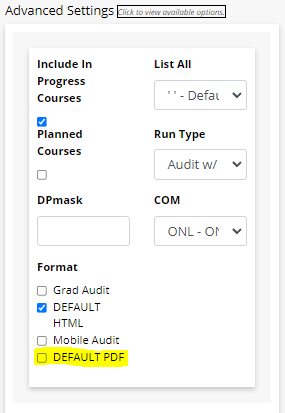
It is recommended that users default be HTML so that audits work seamlessly on all platforms (including mobile devices). Additionally, the HTML version of the audit allows those who enter exceptions to use the convenient exception mode tool. This gives users the ability to add an exception directly in the audit. Fewer steps are required than in past versions when using this tool. This tool is NOT available in PDF audits.
As of Fall 2024, the Office of the Registrar took necessary beginning steps to make understanding program codes and titles easier. Program codes in DARS historically have contained a numeric degree type code. These are now alphabetic degree codes. For example, AS-20-ANTH is now AS-BA-ANTH.
There are also many types of bachelor programs to select from. Each program in the what-if is broken down by specific degree. In other words instead of searching for "Bachelor" degrees, you can select a specific bachelor such as "Bachelor of Music", "Bachelor of Arts", etc.
Additionally, the titles of all programs in DARS were streamlined for better alphabetical ordering in the Self Service tool. For example, programs used to be labeled as "Bachelor of Science in Anthropology". Now they are built as "Anthropology (BS)". This allows for a better scrolling experience.
Not all of these changes have been udpated for historical programs (prior to Fall 2024), which has visually caused program duplication in the Self Service tool. In the near future, the Office of the Registrar will work to get all programs in alignment with these new standards.
If your Run Program button looks like this...
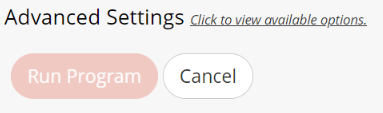
Try:
- Clearing cache
- Logging out and back in
- Changing web browsers
- Restarting your device