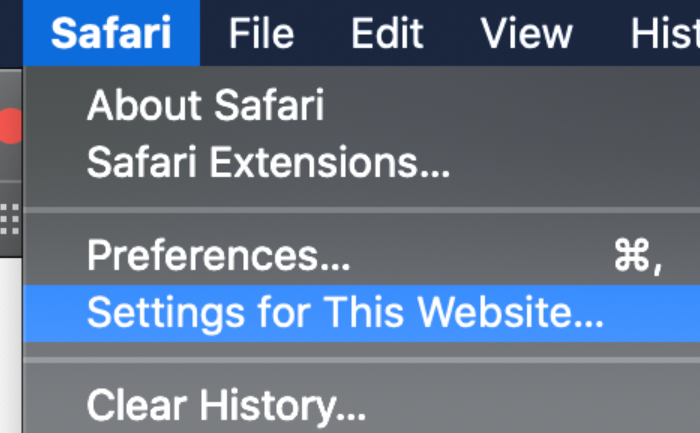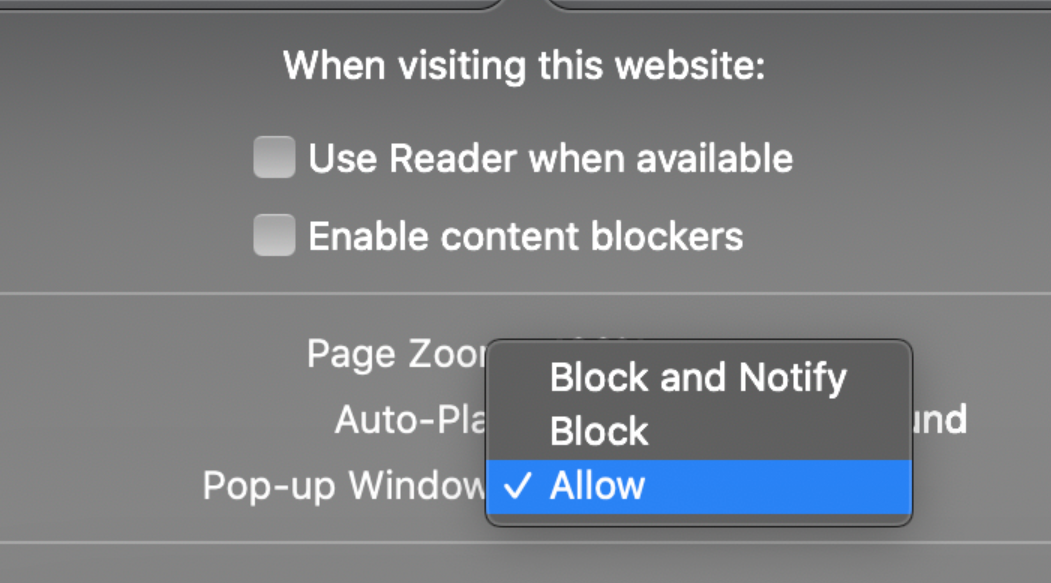HSI/Vivid Member Resources
Once given access you will be able to login to Vivid by signing in with your K-state eid and password using the following direct link each time: SSO Link, to bookmark this link you have to go into manage or edit bookmarks and copy the direct link into the url spot on the bookmark manager. Contact Adam Ukena for questions.
The first time you login or login on a new computer then you may get the Unblock Pop-Ups message. Depending on your browser here's how to allow them:
Chrome
- On your computer, open Chrome.
- Go to a page where pop-ups are blocked.
- In the address bar, click Pop-ups blocked
 .
. - To always see pop-ups for the site, select Always allow pop-ups and redirects from [site] Done.
- Reload the page.
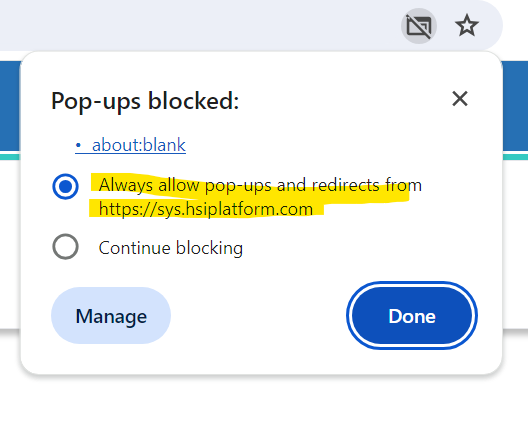
Edge
- On your computer, open Edge.
- Go to a page where pop-ups are blocked.
- In the address bar, click the Pop-ups blocked symbol.
- To always see pop-ups for the site, select Always allow pop-ups and redirects from [site] Done.
- Reload the page.
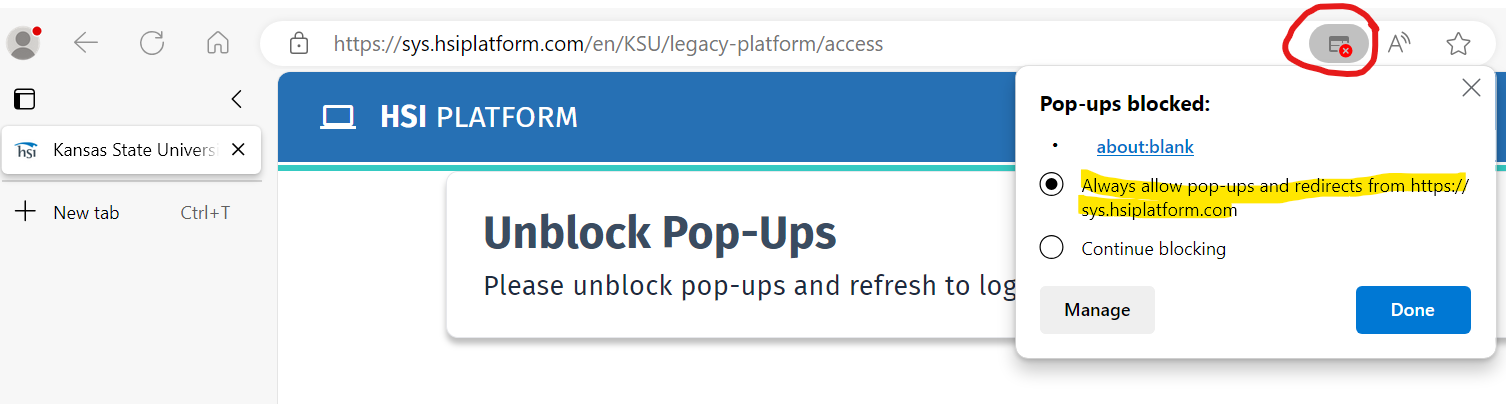
Firefox
- On your computer, open Firefox.
- Go to a page where pop-ups are blocked.
- Below the address bar, click
- To always see pop-ups for the site, select Allow pop-ups for [site]
- Reload the page.
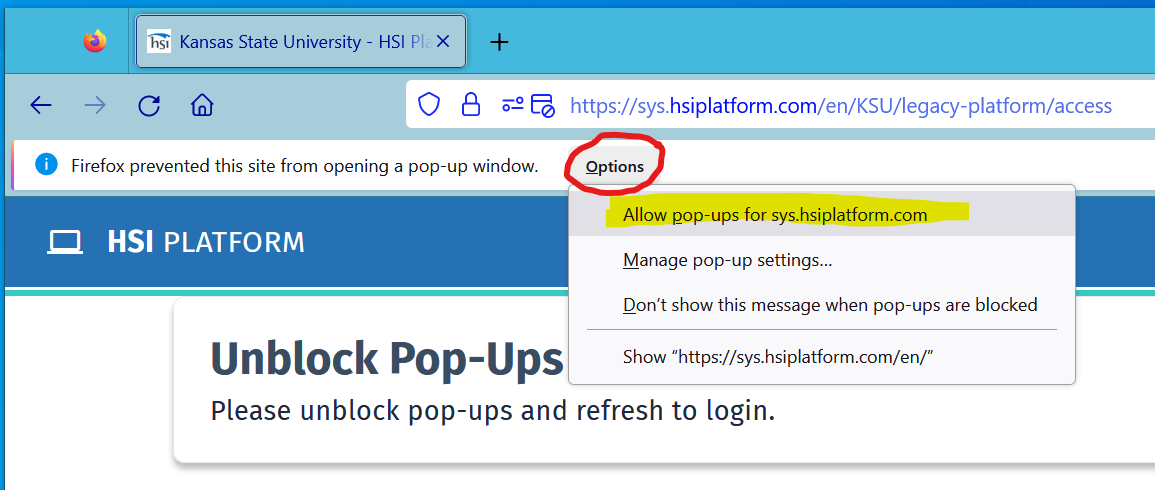
Safari MacOS
- Go to a page where pop-ups are blocked.
- Click Safari in the menu bar and choose "Settings for This Website".
- Settings for This Website pop-up will appear.
- Click in the box next to Pop-up Windows and choose" Allow".
- Reload the page.