Social Media
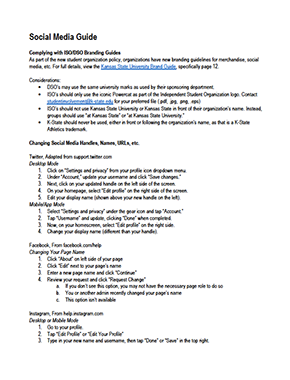
The Social Media Guide can help student organizations make sure they meet the brand guide requirements. Download the Social Media Guide.
Complying with ISO/DSO Branding Guides
As part of the new student organization policy, organizations have new branding guidelines for merchandise, social media, etc. For full details, view the Kansas State University Brand Guide, specifically page 12.
Considerations:
- DSO’s may use the same university marks as used by their sponsoring department.
- ISO’s should only use the iconic Powercat as part of the Independent Student Organization logo. Contact studentinvolvement@k-state.edu for your preferred file (.pdf, .jpg, .png, .eps)
- ISO’s should not use Kansas State University or Kansas State in front of their organization’s name. Instead, groups should use “at Kansas State” or “at Kansas State University.”
- K-State should never be used, either in front or following the organization’s name, as that is a K-State Athletics trademark.
Changing Social Media Handles, Names, URLs, etc.
 Twitter
Twitter
Adapted from support.twitter.com
Desktop Mode
- Click on “Settings and privacy” from your profile icon dropdown menu.
- Under “Account,” update your username and click “Save changes.”
- Next, click on your updated handle on the left side of the screen.
- On your homepage, select “Edit profile” on the right side of the screen.
- Edit your display name (shown above your new handle on the left).
Mobile/App Mode
- Select “Settings and privacy” under the gear icon and tap “Account.”
- Tap “Username” and update, clicking “Done” when completed.
- Now, on your homescreen, select “Edit profile” on the right side.
- Change your display name (different than your handle).
 Facebook
Facebook
From facebook.com/help
Changing Your Page Name
- Click “About” on left side of your page
- Click “Edit” next to your page’s name
- Enter a new page name and click “Continue”
- Review your request and click “Request Change”
- If you don’t see this option, you may not have the necessary page role to do so
- You or another admin recently changed your page’s name
- This option isn’t available
 Instagram
Instagram
From help.instagram.com
Desktop or Mobile Mode
- Go to your profile.
- Tap “Edit Profile” or “Edit Your Profile”
- Type in your new name and username, then tap “Done” or “Save” in the top right.
 Tumblr
Tumblr
Adapted from quora.com - Click “Settings” under the account menu at the top of the dashboard
- Click the blog you’d like to update on the right side of the page
- Click the pencil icon in the username section (or Tumbler URL section). Adjust URL as you see fit.
- Hit “Save”
 Snapchat
Snapchat
From support.snapchat.com - Tap the gear icon in the upper right vcorner of the Profile page.
- Select “name” under the “My Account” section
- Enter name and select “Save”
*Note: Snapchat does not let you change your username, only your display name. You will need to delete and recreate your account to hold a new username.
 YouTube
YouTube
- Sign in to your channel
- Click your account icon, then the setting’s gear icon
- In the “Overview” section, click “Edit on Google” next to your channel name
- Update the channel name and click “Ok”
*Note: if you use sign in to YouTube using your Google account, you may need to update your Google account instead of your YouTube channel only.
