FAQs
For assistance with Online Teval, you can use the self-paced, online tutorial or contact the Teaching & Learning Center at 785-532-7828 or teachingandlearning@ksu.edu
Getting Started with Online Teval
Online TEVALs are created by the instructor at least a day before expected delivery and the link to complete is emailed to students overnight, who then anonymously complete them on their own time. Only instructors can create and view their own evaluations and results.
Information about TEVAL dates and processes can be found at https://www.k-state.edu/tlc/course-evaluation
You can sign in to Online Teval directly with your eID and password. You will need to authorize the Online Teval app the first time you go to Online Teval.
You can also access TEVAL from your K-State Canvas profile (click on the round image or initials in the upper left hand corner of your Canvas Dashboard). You will need to authorize Canvas to connect to the Online TEVAL app the first time you access it in Canvas.
Before 2025, courses may have added the TEVAL link to their Canvas course navigation. Because students could see this link but it did not take them to their TEVAL, it was removed to avoid confusion. Students can only access TEVAL through the unique link that is emailed to them; they cannot access TEVAL through your course.
Instructors access TEVAL by going to their K-State Canvas profile (click on the round image or initials in the upper left hand corner of your Canvas Dashboard). You will need to authorize Canvas to connect to the Online TEVAL app the first time you access it in Canvas.
While you will still need to sign in with your eID and password, you can also access TEVAL directly.
The student portion, where the students respond to TEVAL, is not accessible through Canvas. The students get an email and they need to go to the link that was sent in the email. These emails go out at around 2am the morning of the date you have set. You cannot currently set a TEVAL to be delivered on the same day as creation.
The subject of the email will arrive with the format:
"TEVAL for [Instructor name] - [Course and section details]. Please complete by [last day of TEVAL availability]"
The link in the email looks like this: https://teval.k-state.edu/Teval/jsf/view/Welcome.jsf?key=abcd12345-abcd-12abc-abc12-abcde12345
The email body will look like this:
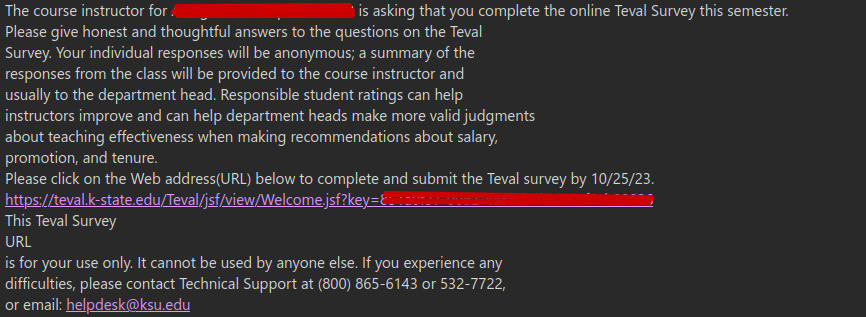
Permissions and Access
To access TEVAL first, look for a TEVAL link in your Canvas Account Profile button on the top, left side of Canvas. You may also go to https://teval.ksu.edu
You must be in the Teacher or TA role in a Canvas course active in the current semester. If not, it needs to be addressed by having the existing Teacher of the course or Dean's office staff add the person needing to deliver a TEVAL to the course roster as a teacher or TA.
If you still cannot access the TEVAL system, please contact the IT Service Desk with this form:
If you do not see your course or section when attempting to create your Online TEVAL, it likely is because:
- Your K-State Online course is not assigned to the current semester. This occurs when a course was manually created in Canvas rather than using the automatically created course from KSIS (note that 900-level courses are never automatically created in Canvas). Please contact IT Help Desk or the Teaching & Learning Center and request that your course be assigned to the current semester rather than the "default semester". This will then allow you to create your online Teval.
- You are not a Teacher or TA on the K-State Online roster for the course and/or section. Online TEVAL uses the Canvas to determine if you have authority to create a TEVAL. If you are in a Teacher or TA role in the course and/or section, you can create a TEVAL. If you are a graduate teaching assistant, contact the primary instructor and request that they add you to the K-State Online roster of the course and/or section.
-
The section you are creating a TEVAL for must have more than 2 students in it. If it does not, please see the FAQ item I need to make a TEVAL for section with 2 students or less.
-
If your TEVAL is not available, check if grades are posted in KSIS. Grades must be posted before a TEVAL can be created.
-
The TEVAL screen can be blank or you see a 400 error. This is because your browser security settings are set to disabledthe use of third-party cookies.
To address this error, you need to make an exception to your Cookie rules in your web browser. Find info on how to manage cookies in your browser of choice to add "teval.k-state.edu" to the allowed cookie or cookie exception list.
Here is a K-State articles about how to add the cookie exception for TEVAL:
Safari: https://support.ksu.edu/TDClient/30/Portal/KB/ArticleDet?ID=968
The TEVAL error says: You cannot use this application because your browser has disabled the use of third-party cookies. Please edit your browser settings to always allow cookies or use another Internet browser. Contact the IT Service Desk for assistance or if you continue to see this error page.
To address this error, you need to make an exception to your Cookie rules in your web browser. Find info on your browser of choice and to add "teval.k-state.edu" to the allowed cookie or cookie exception list.
Here is a K-State articles about how to add the cookie exception for TEVAL:
Safari: https://support.ksu.edu/TDClient/30/Portal/KB/ArticleDet?ID=968
You can not combine sections into a single teaching evaluation in Online TEVAL.
You may want to combine TEVALs with a co-instructor or because you teach 2 or more very simliar sections. Please see the section below titled, "I want to combine TEVALs with a co-instructor or related sections."
An Online TEVAL can only be sent to sections with two or more students to assist in maintaining anonymity. This can be problematic for non-standard courses. Please see the section titled, "I want to make a TEVAL for a course section with 2 students or less."
Please contact the Teaching & Learning Center if you have a special circumstance or to discuss combining sections into a single evaluation.
Each instructor can offer a TEVAL for their section but if you are co-teaching with another instructor you may want to combine TEVALs. Or if there are similar or related sections of course you teach, the set of students from one section can be manually added to the roster of another section so they can do the TEVAL from that section as a combined group.
You should make clear to them that their TEVALs will come from a different course/section because the subject line of the email they receive may confuse them.
The steps are:
- You can work with IT and the other instructor to add your student to their section the day before the TEVAL is scheduled (or earlier) if you need assistance.
- A new section will be created in the course of your choice and then students from the other section manually added to that new section. Then when the TEVAL is setup for that course, it will be delivered to the students actually enrolled in that section and the ones manually added from the other section.
- You should notify your dept head and talk about this to make sure they know what you are doing and what the result will be, combined in a specific section.
- You need to communicate with your student that the TEVAL email they see will not come from your section/course but instead from this other course section and will have the other instructors name connected with it. That is the 'right' one and they should complete that.
- The subject line for the TEVAL email follows the format: "TEVAL for [Instructor name] - [Course and section details]. Please complete by [last day of TEVAL availability]"
They should not indicate their name or instructor (because that violates the general anonymity of the data and response). If they include any course section or teacher specific responses, which you may want them to do, it will not be as anonymous.
- The subject line for the TEVAL email follows the format: "TEVAL for [Instructor name] - [Course and section details]. Please complete by [last day of TEVAL availability]"
- When the cooperating instructor gets their report, they would share with you and you and your department would deal with that data as needed within your department.
Please contact the Teaching & Learning Center if you are unsure and want to double check the correct procedures.
There are several options available.
First, are there other similar courses where you can combine the student population and do a TEVAL as a whole? If there is a similar or related course that you teach, the 1 or 2 students can be manually added to the roster of the larger course so they can do those TEVALs. You should make clear to them that their TEVALs will come from a different course/section. The steps are:
- IT will work with you and the other instructor to add your student to their section the day before the TEVAL is scheduled (or earlier) if you need assistance.
- You should notify your dept head and talk about this to make sure they know what you are doing and what the result will be, combined in a specific section.
- You need to communicate with your student that the TEVAL email they see will not come from your section/course but instead from this other course section and will have the other instructors name connected with it. That is the 'right' one and they should complete that.
- The subject line for the TEVAL email follows the format: "TEVAL for [Instructor name] - [Course and section details]. Please complete by [last day of TEVAL availability]"
- They should not indicate their name or instructor (because that violates the general anonymity of the data and response) BUT please note that this will clearly not be anonymous with only 1 student. If they include any course specific responses, which you may want them to do, it will not be anonymous.
- When the cooperating instructor gets their report, they would share with you and you and your department would deal with that data as needed within your department.
Please contact the Teaching & Learning Center if you are unsure and want to double check the correct procedures.
Other examples with manually created courses and the need to deliver TEVALs from them:
- If there are several sections of less than 2 another option is to manually create a new course with the name that reflects this group (“Music 6xx Fall 2024”), add the 1 or 2 students from each section to the course and publish that course. You will then need to contact the IT Service Desk and request they update/change your course’s subaccount to the appropriate department and the term to the current term you are trying to create a TEVAL for.
- I have setup a TEVAL evaluation for my class. I have 2 sections. A section with 3 students that I setup successfully, and a section with 1 student. I was not able to setup the TEVAL for 1 student. Is there a way to incorporate the 1 student into the Teval with 3 students.
- If the TEVAL is still open, the student can be manually added to the larger section and will be able to access the TEVAL. If the TEVAL has already closed, they must contact the Teaching and Learning Center teachingandlearning@ksu.edu to offer a late TEVAL manually via Qualtrics.
Evaluations cannot created on behalf of or for another person. Only instructors can create and view their own evaluations and results.
This does not fall within the confines of offering a TEVAL. TEVAL is offered as a standardized way of collecting anonymous student feedback for a course during the semester in which it is taught.
We recommend the faculty member consult with their department head for guidance on how to proceed. Faculty members are welcome to create their own survey for feedback on the course and its improvement and send to the students. Whether or not they can or should include this in their evaluation is up to the department and identified in the departmental documents.
Only those students on your K-State Online roster at the time your evaluation is sent (not created) will receive an email invitation to complete your TEVAL. If the student has dropped your course before the evaluation is sent then they will not receive the evaluation invitation email.
Reports and Faculty Information Form (FIF)
TEVAL reports can be downloaded after final grades have posted by signing in to K-State Online and accessing TEVAL from your Canvas Profile at the top of the left hand navigation.
The TEVAL dates are published on this page: https://www.k-state.edu/tlc/course-evaluation
The report contains raw and adjusted scores as well as student comments. You can also download the scores and responses as a CSV file. See the Teval Guide: Interpreting Your Report (pdf) for an in-depth explanation of how the results are scored.
If you need your reports released early or if you need your reports and are no longer are affiliated with the university please complete this form: https://forms.office.com/Pages/ResponsePage.aspx?id=cfqi2X3Wtky1QQbMqoAT-0bJpiFbhVtJlkmoucRXJUVUNjQ4Uk01NE9DUDY5U1Y1MFBGN0Q0N084MC4u.
If you are currently a K-State employee, please follow the instructions for viewing previous evaluations . If you are not a current employee or these instructions do not apply to you, please contact the Teaching & Learning Center.
TEVAL reports for 8 week courses must be released manually. Please complete this form to request access: https://forms.office.com/Pages/ResponsePage.aspx?id=cfqi2X3Wtky1QQbMqoAT-0bJpiFbhVtJlkmoucRXJUVUNjQ4Uk01NE9DUDY5U1Y1MFBGN0Q0N084MC4u.
The FIF is the Faculty Information Form. It is optional and does not affect the results of your evaluation, including your averaged results. Your answers to the Faculty Information Form (FIF) questions can describe some of your perspectives about your course. You can also include comments to describe other circumstances you think will be important for a more meaningful interpretation of your student ratings. Your answers are included on the final evaluation report. If you do a paper Teval you must turn in the Faculty Information Form sheet but you do not have to provide answers to the questions.
Department Templates
Departments may want course evaluations to include the same custom questions. Department Templates in the Online Teval allow instructors to add a pre-defined and un-editable set of custom questions to their evaluation. Please contact the Teaching & Learning Center to discuss adding a department template.
Student Concerns
The student should contact the Teaching & Learning Center as soon as possible. We will work with them to understand their specific issue and identify the best scenario to address the wrongly submitted evaluation.
A student submitted response can be reopened for the student to allow it to be edited/changed. The TEVAL must still be open for the semester. Once TEVALs have closed for the term, it cannot be changed.
Please submit an IT service ticket for TEVAL support at https://support.ksu.edu/TDClient/30/Portal/Requests/TicketRequests/NewForm?ID=h9GDFPFJJ8M_&RequestorType=ServiceOffering
or contact the Teaching & Learning Center at 785-532-7828 or teachingandlearning@ksu.edu.
IT will need to edit the submitted of the student's response for the TEVAL. That will allow the student to access the TEVAL to modify their response.
If a student would like to request a TEVAL response entry to be deleted (if they filled out the TEVAL wrong) or extended (if they did not finish) it requires a request to the IT Service Desk at https://support.ksu.edu/TDClient/30/Portal/Requests/TicketRequests/NewForm?ID=h9GDFPFJJ8M_&RequestorType=ServiceOffering
Their request shoud include the Canvas course URL, their section, who the teacher/TA’s is, and what they need.
If the evaluation has not closed, then request that your student search their K-State email inbox for all emails from you, to include their spam and trash. Tell them the date that the first invitation was sent and the date(s) of any reminder emails. If your student is confident that they did not receive the email, the student should contact the Teaching & Learning Center.
The subject of the email will arrive with the format:
"TEVAL for [Instructor name] - [Course and section details]. Please complete by [last day of TEVAL availability]"
The link in the email looks like this: https://teval.k-state.edu/Teval/jsf/view/Welcome.jsf?key=abcd12345-abcd-12abc-abc12-abcde12345
If the students are getting the error page shown below, they are trying to access the Instructor side of TEVAL via the link in the course on the left side Canvas course navigation.
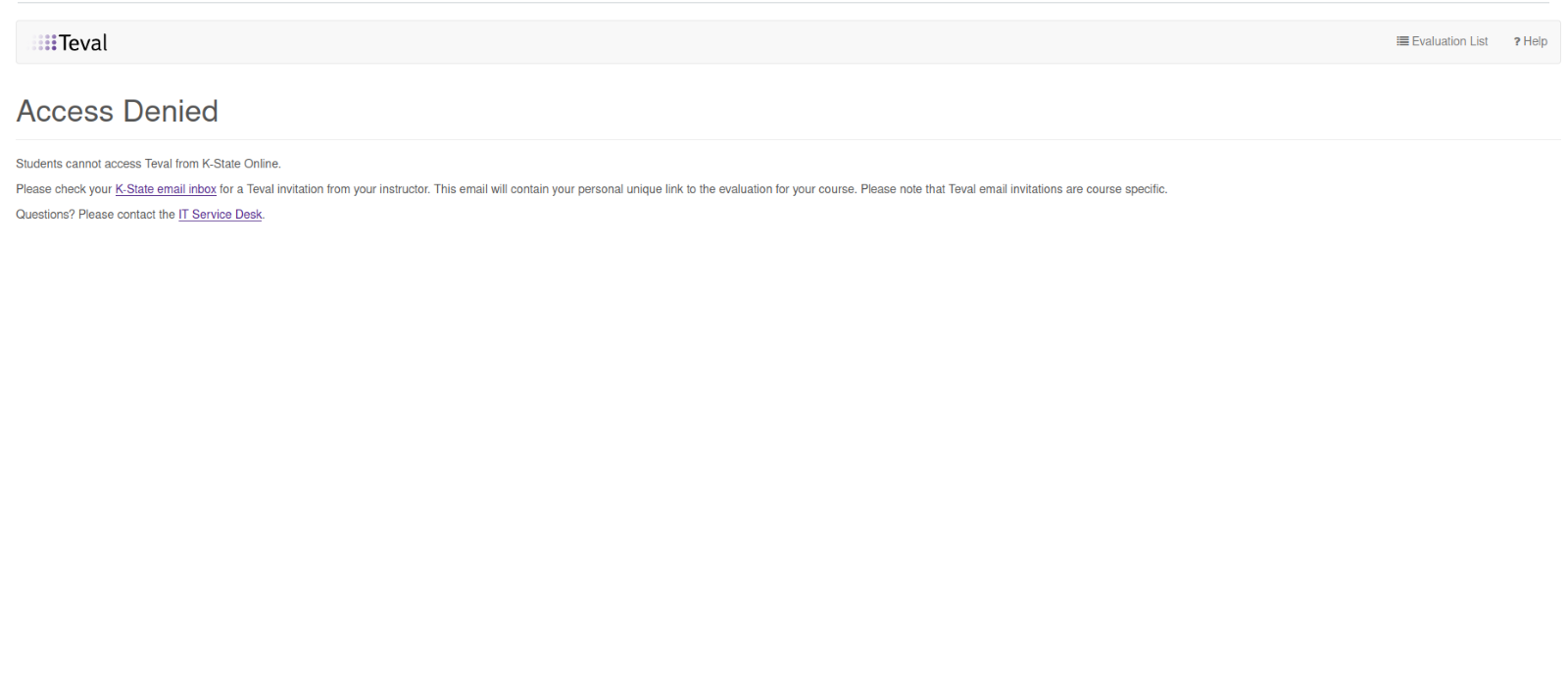
The student portion, where the students respond to their TEVAL, is not accessible through Canvas. The students access each TEVAL via an unique link in an email and they need to use that link that was sent in the email to complete the TEVAL for the course.
The subject of the email will arrive with the format:
"TEVAL for [Instructor name] - [Course and section details]. Please complete by [last day of TEVAL availability]"
The link in the email looks like this: https://teval.k-state.edu/Teval/jsf/view/Welcome.jsf?key=abcd12345-abcd-12abc-abc12-abcde12345
The email will look like this:
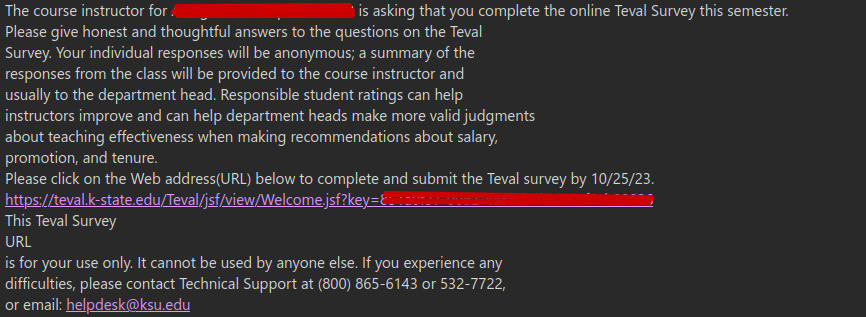
Editing an Active Evaluation
Evaluation dates, including reminder message dates, can always be changed by the instructor while the evaluation is active but not once it has closed.
Please submit an IT service ticket for TEVAL support at https://support.ksu.edu/TDClient/30/Portal/Requests/TicketRequests/NewForm?ID=h9GDFPFJJ8M_&RequestorType=ServiceOffering
or contact the Teaching & Learning Center at 785-532-7828 or teachingandlearning@ksu.edu.
Instructors can make changes to their custom questions if the evaluation has not received any responses. Changes cannot be made to the questions after students have responded to the evaluation.