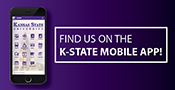December 10, 2013
Improved streaming for K-State videos, plus tips to improve performance
Submitted by Information Technology Services
Many courses at K-State include an online media component, so it’s important that our video streaming is the best it can be. Information technology services announces, with recent hardware and software changes, K-Staters will notice improved performance on their video playback.
Some K-Staters using AT&T U-verse or CenturyLink as their Internet provider had experienced a consistent buffering problem during video playback. In response to this problem, information technology services has added a Wowza Media Server to the video-streaming process and replaced our old video player with a responsive Flowplayer.
All these changes have been done behind the scenes and will not require K-Staters to make any changes in how they view videos.
If you are still experiencing some problems with your video playback, you can do a few things to improve performance.
- Install the newest version of Adobe Flash Player. Adobe Flash Player is available online as a free download.
- Change your Internet browser. We recommend using Google Chrome or Mozilla Firefox for optimum video playback.
- Run the K-State Online Readiness Test to make sure your computer has the appropriate specifications.
- Use speedof.me to run a free HTML5-based speed test that works directly in your browser and iOS, Android, or Windows 8 smartphones without third-party plug-ins. The minimum download speed needed for quality viewing of online video is 2 Mbps.
- Ensure your computer meets K-State’s minimum system requirements.
If you are still having trouble viewing the video in your courses, contact the IT Help Desk and they will help you troubleshoot your video problem.