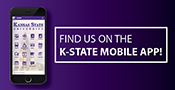January 10, 2012
Faculty: Import your students from iSIS to K-State Online
At the beginning of a new semester, you will need to add your students to your K-State Online roster. You can easily do this by importing all your students from iSIS. Students will also automatically be removed at the end of the semester after grades have been received from the Registrar's Office.
- Sign in to K-State Online.
- Open your course or create a new one if you've never taught the course before.
- Click the Semesters and Sections link in the Users section.
- Click the Add sections to… the current semester link.

- In the Section Label box, type a descriptive label for the section. It can be anything you'd like because only you see this.
- (Important) In the Class Number box, type the iSIS Class Number. Tip: To quickly find your Class Number, click the View Your Schedule link. If there is no schedule available, or you are missing courses, please contact your academic department. The schedule is populated with information from iSIS.
- Click the Add button. Your students will be added to your Roster.
If your course was created and offered during a previous semester, you will be prompted to copy all assignments from the previous semester to your new semester. If you would like to copy these assignments, please see Reuse My Course to complete the transition.