Creating a new page
- Under the Content tab, click Pages.
- Navigate to the location on your site where you want the new page to be located.
- Click the new link.
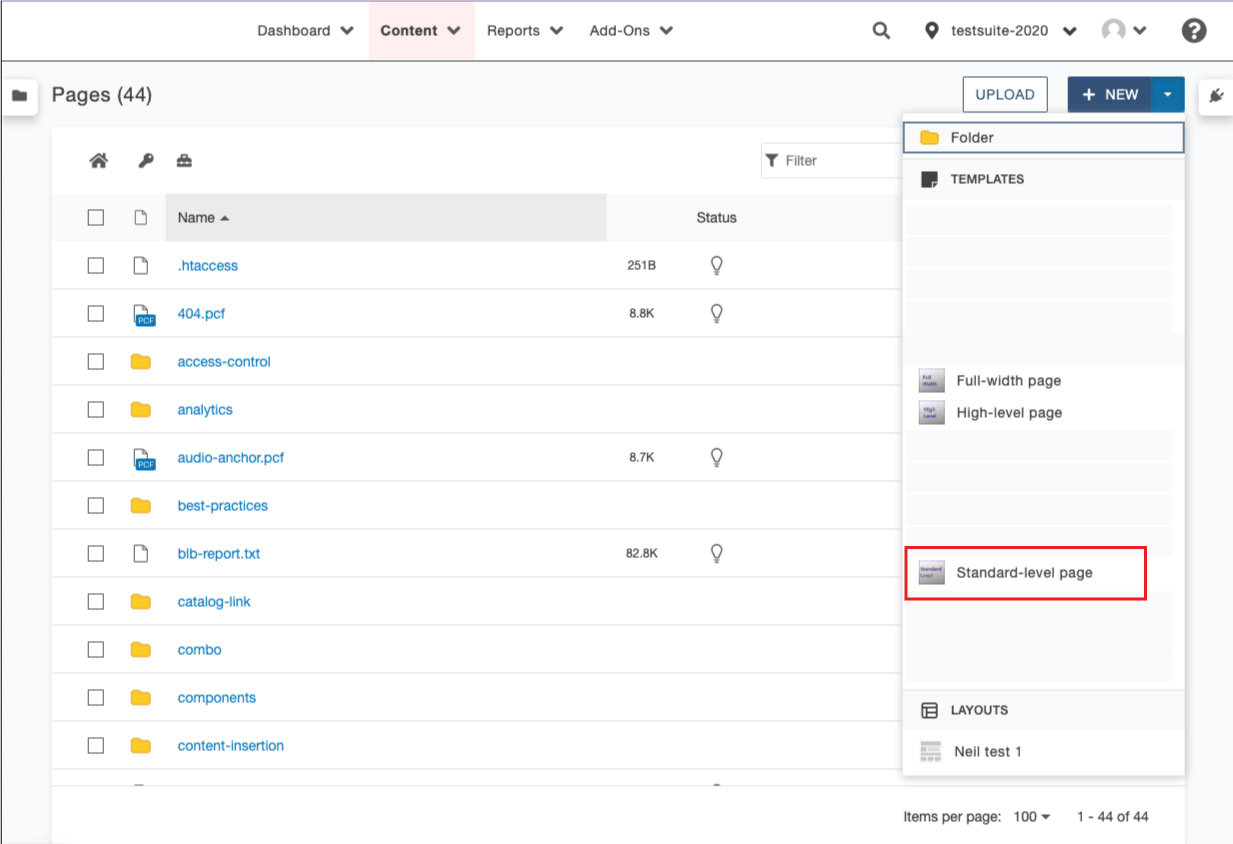
- Chose the Standard-level, High-level, or Full-width option.
Note: Your most common page type will be Standard-level. High-level pages will be used for some (but not all) site homepages. Sites which only use the left-hand menu will only use the Standard-level pages. Page types used in previous versions of the website will no longer be used.
- In the Title box describe the page content. The title is used by search engines and displayed at the top of browsers.
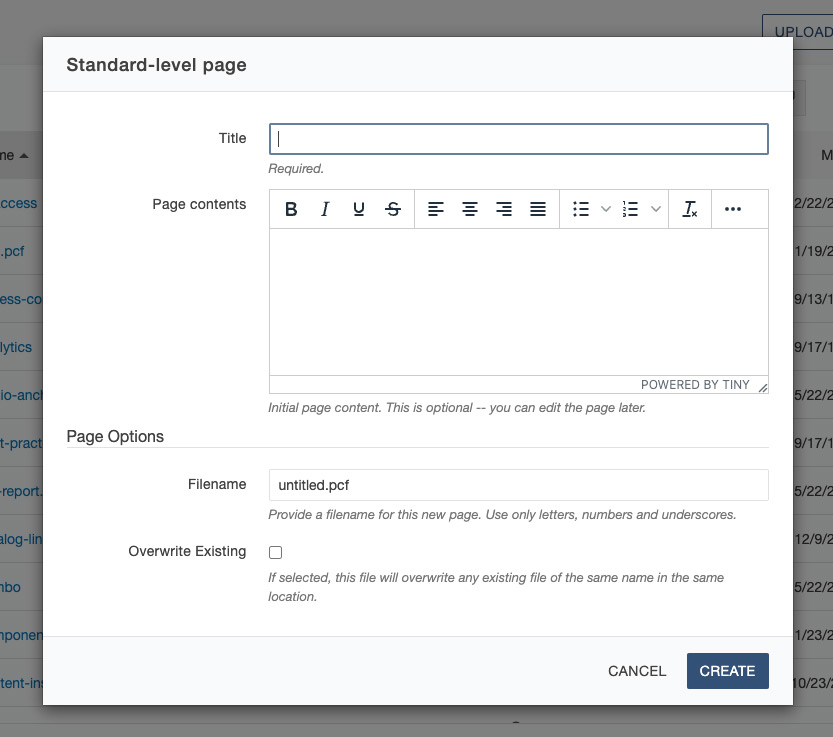
- (Optional) In the Page contents box, type content for the new page.
- In the Filename box, type a filename for the new page, followed by the extension .pcf.
Note: The filename must be followed by the .pcf extension. If the page will be the main page of a folder, it should be named index.pcf.
Note 2.0: The filename should be all lower case letters and be without spaces. - Select the Overwrite Existing check box if a page with the same filename exists and you want to replace it.
- Click Create.
- Edit the page.
- Publish the page.