Former Student Ordering Guide for Transcripts USPS Delivery
1. Read Things to Know When Requesting a Transcript.
2. Order a Transcript using this link: KSU Transcript.
3. Click on log in or create a new account on the screen in the ordering system that looks like the one below.
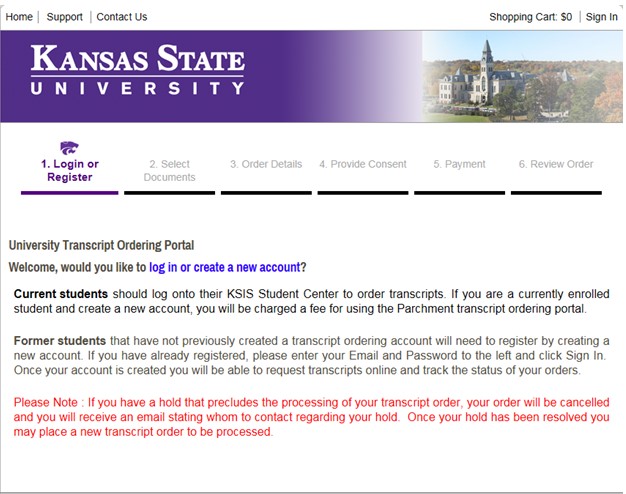
4. If you have NOT created an account previously, select Create Account on the right hand side of the screen.
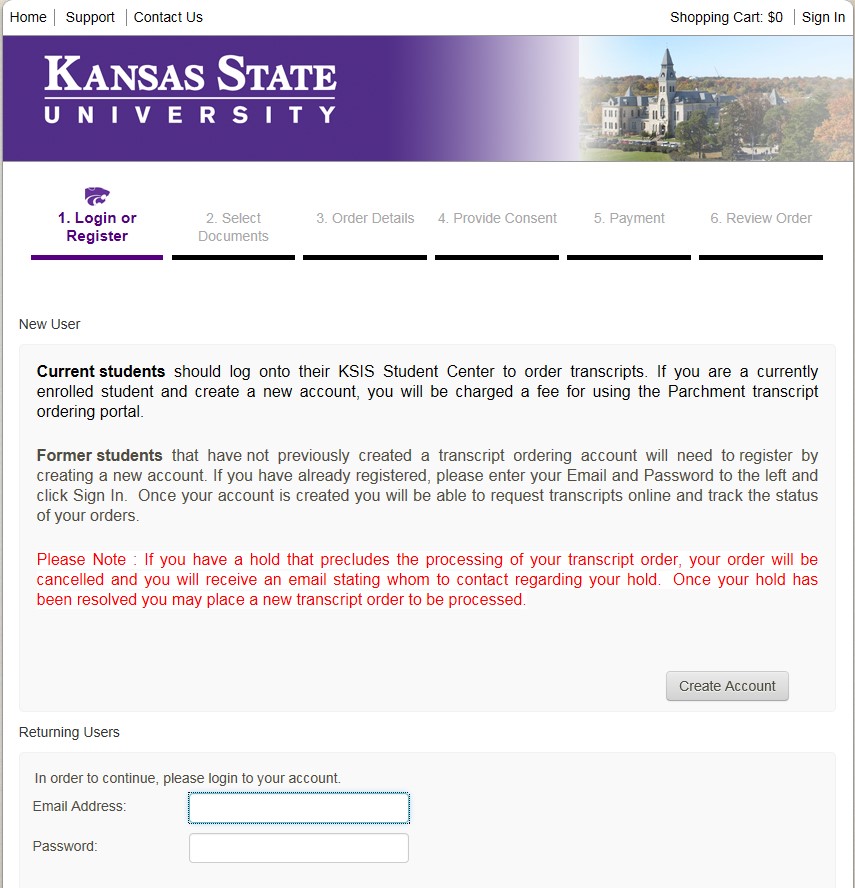
If you have created an account previously, on the bottom left hand corner under Returning users use your email address and password to log in. If your email has changed from when you created your account, email ksutrans@ksu.edu for assistance.
Enter your personal information. Please note required fields or formats are designated with a red asterisk (*) or red description of the format required. After your personal information is entered then type in security characters on the screen and click Submit. 


5. Read the information regarding the transcript ordering process, and then click on the blue 
6. From the list of University Documents, select Paper Transcript (Former Students)
The product information will pop-up.

7. The Paper Transcript (Former Students) will appear. 

8. Enter the recipient's name and mailing address.
9. Select the Mailing Method (Standard USPS from the drop down box)
NOTE: Some Mailing Method options will incur additional costs. (i.e. Priority and FedEx).
10. If you have attachments, upload in the Attachment Field. (How to add an attachment to a transcript)11. Enter special instructions you might have in the Special Instructions Field.
12. Enter the quantity of transcripts to send to this recipient.
13. Click Continue.
14. Verify the charges and the recipient information are correct, and then click Checkout.
15. Read about your FERPA rights, check the box, “I Accept”, and then click Next.
16. Verify the payment and billing information, and then click Next.
17. Re-verify all billing, recipient, and charge information, and then click Confirm.
18. Enter your credit card information and click only once; this can take several minutes.
19. A confirmation page will pop-up that includes your order number. If done with order, log out.
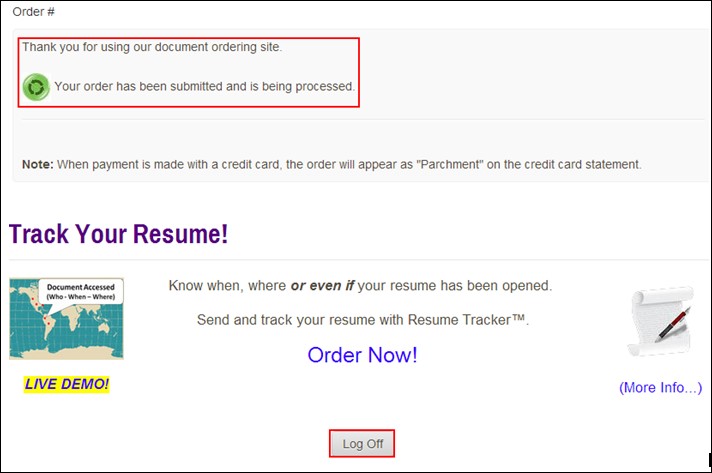
20. You will receive an email confirmation of your order.
