Former Student Ordering Guide for Transcripts Hold for Pick-Up
1. Read Things to Know When Requesting a Transcript.
2. Order a Transcript using this link: KSU Transcript.
3. Click on log in or create a new account on the screen in the ordering system that looks like the one below.
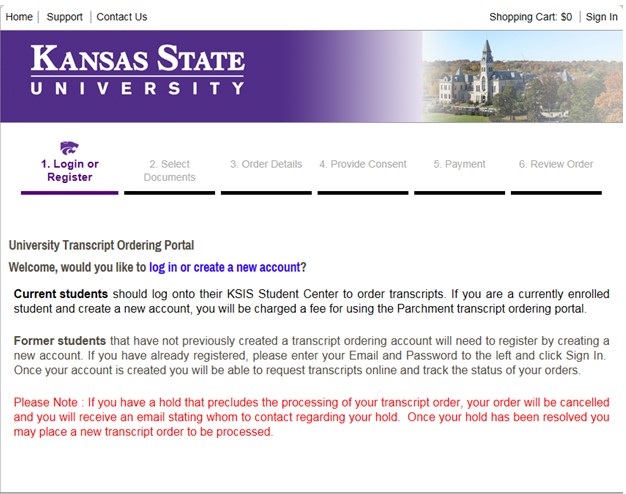
4. If you have NOT created an account previously, select Create Account on the right hand side of the screen.
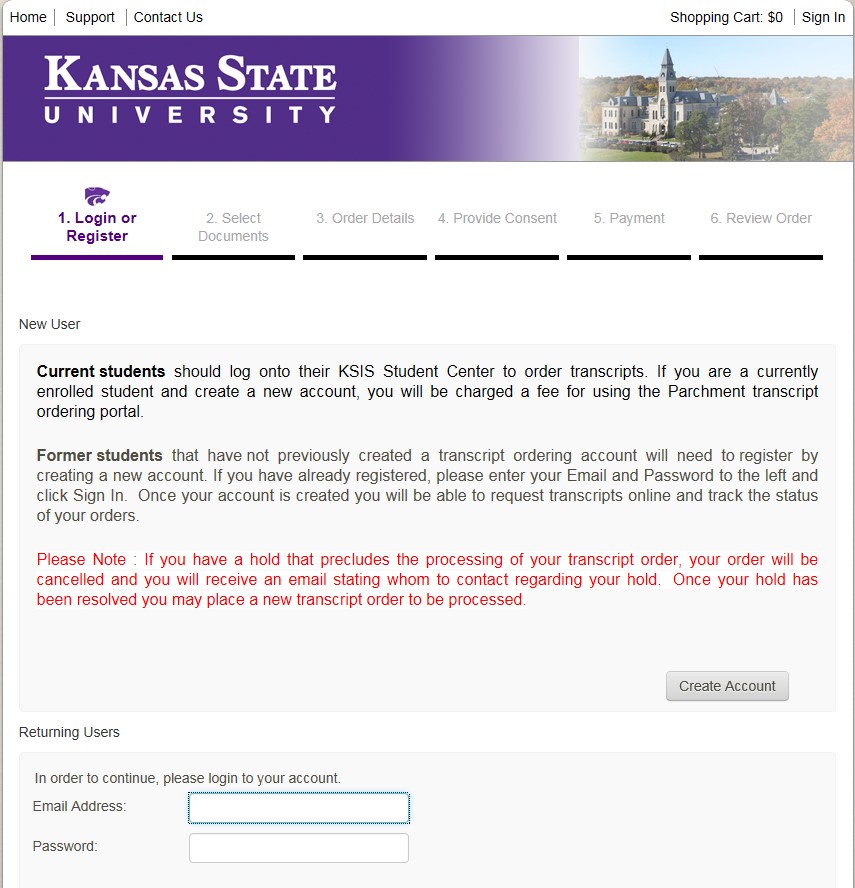
If you have created an account previously, on the bottom left hand corner under Returning users use your email address and password to log in. If your email has changed from when you created your account, email ksutrans@ksu.edu for assistance.
2. Order a Transcript using this link: KSU Transcript.
3. Click on log in or create a new account on the screen in the ordering system that looks like the one below.
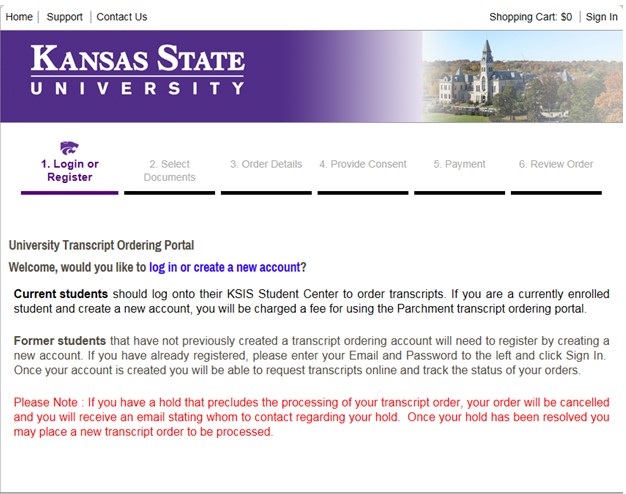
4. If you have NOT created an account previously, select Create Account on the right hand side of the screen.
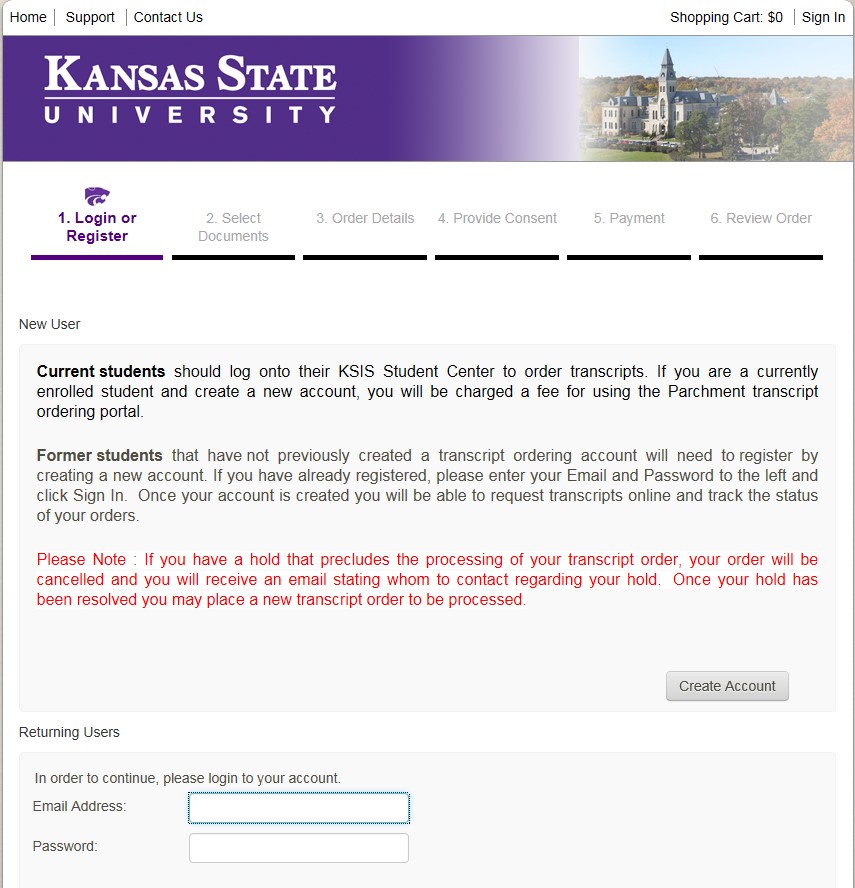
If you have created an account previously, on the bottom left hand corner under Returning users use your email address and password to log in. If your email has changed from when you created your account, email ksutrans@ksu.edu for assistance.
Enter your personal information. Please note required fields or formats are designated with a red asterisk (*) or red description of the format required. After your personal information is entered then type in security characters on the screen and click Submit 

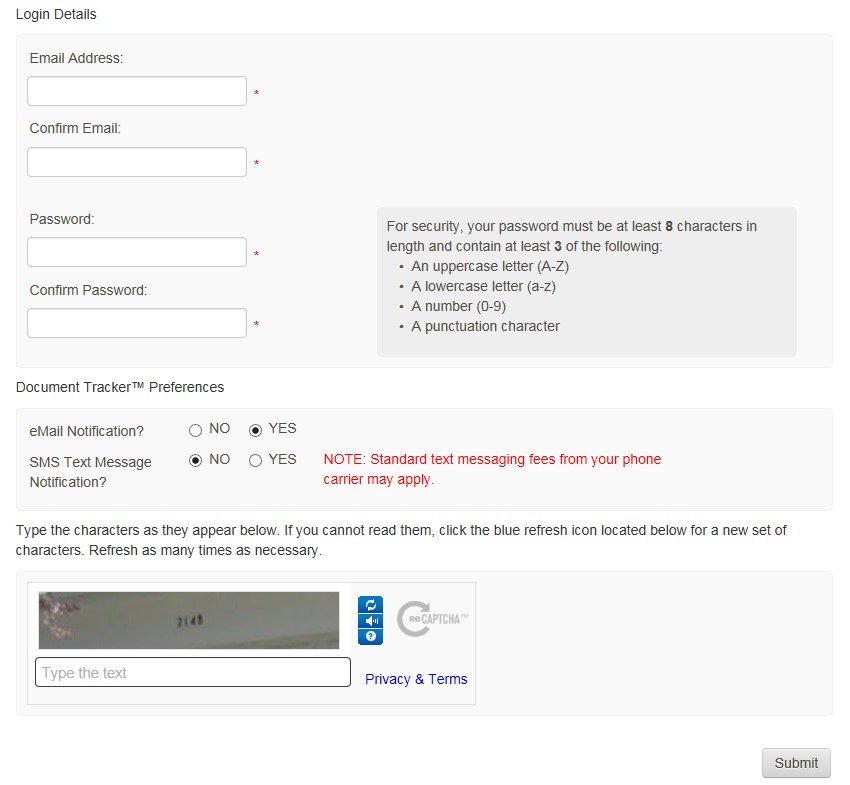
5. Read the information regarding the transcript ordering process, and then click on the blue
6. From the list of University Documents, select Paper Transcript Hold for Pick-Up (Former Students)
The product information will pop-up.
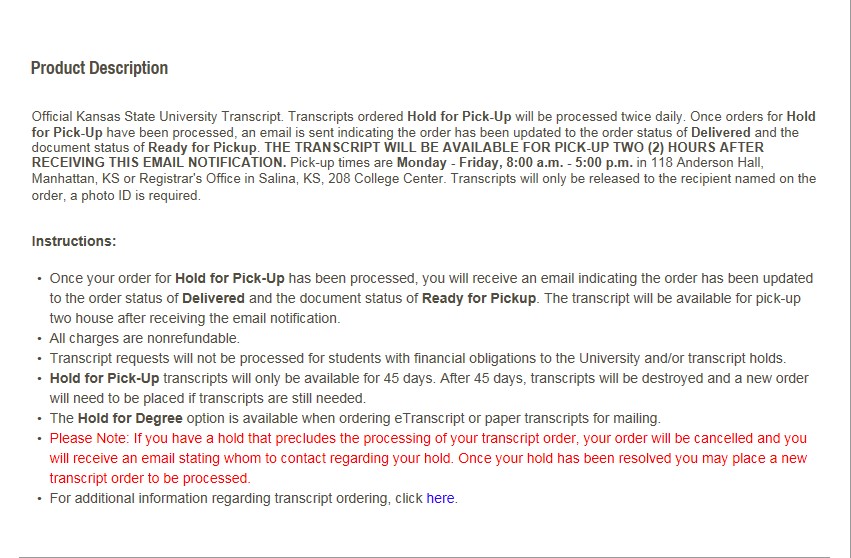
7. The Paper Transcript Hold for Pick-Up (Former Students) will appear.
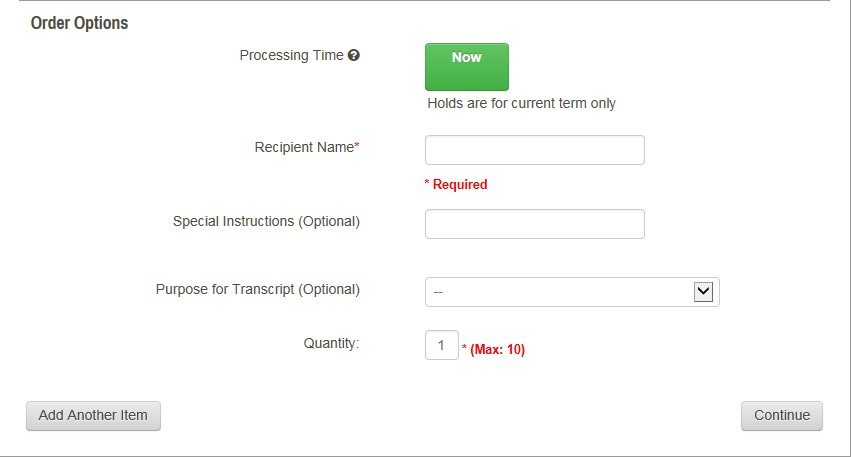
8. Enter the recipient's name. (This is the name of the person picking up the transcript.)
9. Enter special instructions you might have in the Special Instructions Field. This field can be used to give permission for another person to pick-up your transcript. The person picking up the transcript will have to have to show a photo ID.
10. Enter the quantity of transcripts to send to this recipient.
11. Click Continue.
12. Verify the charges and the recipient information are correct, and then click Checkout.
13. Read about your FERPA rights, check the box, “I Accept”, and then click Next.
14. Verify the payment and billing information, and then click Next.
15. Re-verify all billing, recipient, and charge information, and then click Confirm.
16. Enter your credit card information and click only once; this can take several minutes.
17. A confirmation page will pop-up that includes your order number. If done with order, log out.
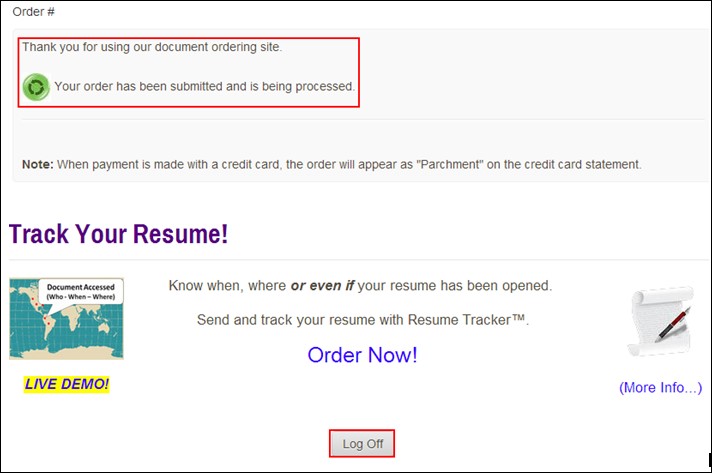
18. You will receive an email confirmation of your order.
Picking up a Transcript
Transcripts ordered as Hold for Pick-Up are processed twice daily. Once orders for Hold for Pick-Up are processed, an email is sent to the student indicating the order status is updated to Delivered and the document status to Ready for Pickup. Two hours after receiving this email, the transcript is available for pick up.Students can pick up their transcripts Monday-Friday 8:00 a.m.-5:00 p.m. in 118 Anderson Hall, Manhattan, KS or 208 College Center, Salina, KS. Transcripts will only be released to the recipient named on the order.
Students must present a valid photo ID when picking up a Hold for Pick-Up transcript. If anyone other than the student will be picking up the transcripts, the student must authorize the name of the person picking up the transcript o the online ordering form in the field marked "Recipient Name". The person picking up the transcript on your behalf must present a valid photo ID. Transcripts must be picked up within 45 days of the date ordered. All orders older than 45 days will be destroyed.
