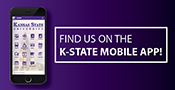August 21, 2020
New opportunities to connect with student success Canvas course
Submitted by Stephanie J. Bannister
The Student Success Resource course in Canvas is off to a great start. Ninety-three percent of students who were added to the course have accepted their invitation. Page views reflect a high-level of student engagement. As a campus community member, you can help direct students to the course by including this link in your communications with students.
The Academic Achievement Center team developed a short video for a student audience explaining how this course can be used and what information is included.
Next week an online scavenger hunt for new students will launch as part of Weeks of Welcome. The scavenger hunt will drive students to the Student Success Resource course to find answers. The K-State Campus Store in the Union has donated a $250 gift card for the winning student. Look for social media posts and notices to share with students next week.
Additional ways you can use this course by adding it to your current canvas courses:
The Student Success Resource course is now available as a course addition through blueprinting, which allows Canvas users to download the resource course into one of their already formed classes in Canvas. When blueprinting occurs, the structure of the resource class will be copied into a pre-existing course. When updates are made to the blueprint course, we will send a message to sync your blueprinted courses to ensure that the information stays updated across courses in Canvas. We anticipate syncing will be necessary once each semester. If you are interested in being added to the blueprint course, please fill out this survey.
Another way to use the Student Success Resource course is by adding it to the left-hand navigation bar in your Canvas course. Start in settings, then go to apps across the top and install the Redirect app. When you add the app, name it Student Success Resources and copy and paste this link in the URL box. Make sure to check the box to have it show in your course navigation and then add the app. It will automatically show at the bottom of the left-hand navigation bar but can be moved within that navigation bar wherever you would like it to go. If you need help please visit canvas.k-state.edu/info/help/.