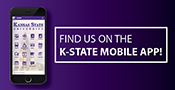April 30, 2012
IT Solutions: Sharing Briefcase folders: Step by step
Question: How do I share folders with other users using Zimbra Briefcase?
The “Briefcase” sharing feature of Zimbra webmail allows K-Staters to give other users permission to view files, even with people who don't have a K-State account. Step-by-step instructions show how to quickly share information with others.
1. In Zimbra webmail, click the Briefcase tab.

2. Right-click the folder you want to share and then click Share Folder.
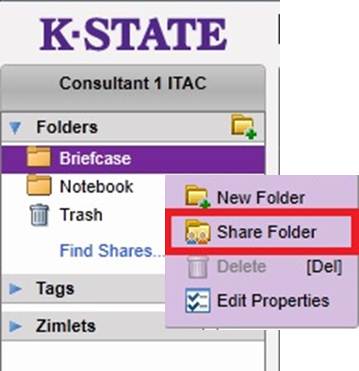

(Options are detailed in the Briefcase: Step-By-Step article now in the IT News blog.)
Recipients then get an email message with a "Share Created:..." subject line. To accept a share, recipients must be in Zimbra email and click the Accept Share link at the top-left of the email message. This link is often overlooked. It's a good idea to explain it to recipients before sharing a Briefcase folder or a subfolder.
Details and more screenshots are in the complete Briefcase: Step-By-Step article in the IT News blog.
by Deborah Goins, IT Help Desk consultant