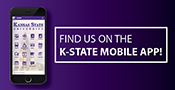March 29, 2019
How to opt in for K-State Alerts text messages
Feedback from a test of the K-State Alerts on March 5 indicated that many users did not receive an alert text. In these cases, the user had not entered their mobile phone number into K-State Alerts.
At this time, users must opt in to receive text messages through the Connect website. While users must opt in for text alerts, all K-Staters do receive email alerts through their K-State account.
Take the following steps to update your K-State Alerts information:
1. Log in to K-State Connect.
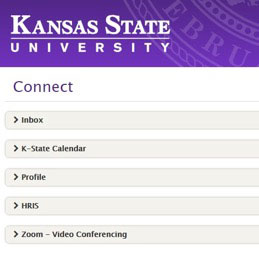
2. Under the Profile menu choose the K-State Alerts tab.
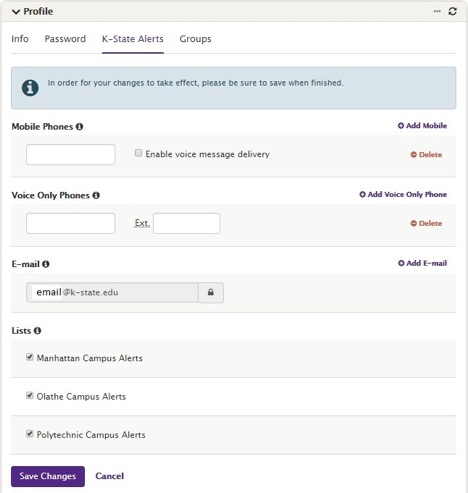
3. You can enter up to three mobile phone numbers on which to receive messages. To add a mobile number click the "Add Mobile" link in the upper right-hand corner of the Mobile Phones field. If you want to receive a voice call on your mobile phone instead of a text, click the "Enable voice message delivery" box following the mobile phone number.

4. To receive a voice call on a land line enter a phone number into the Voice Only Phone field. You can receive voice calls at up to three land lines. To add a Voice Only Phone click the "Add Voice Only Phone" link in the upper right corner of the Voice Only Phone field.

5. Your K-State email will automatically be populated in the email field. You can add two more email addresses. Click the "Add E-mail" link in the upper right corner of the email field.

6. K-State Alerts defaults to sending users messages about all three campuses. If you do not wish to receive messages for a particular campus simply click on the box next to the campus name to remove the check mark.
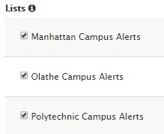
7. Once you have made you changes click the purple "Save Changes" button in the lower left hand corner.
![]()
If you have any questions or concerns regarding K-State Alerts contact Michael Bear, emergency management coordinator, at kstateem@k-state.edu or 785-532-6412.