Time and Leave Reporting
Process
Department personnel report leave each bi-weekly pay period through the following process:
- Time Documents (pdf) for nonexempt employees are printed prior to the beginning of each pay period.
- The employee records time and leave throughout the pay period on the time document.
- The time document is submitted to the employee's supervisor for approval.
- The department personnel specialist enters the time and leave data in HRIS.
- Pay calculations are run by HR and paychecks issued.
Nonexempt (hourly) employees: Default work schedules (xls) (based on position) and holiday schedules (xls) print on time documents for full-time employees. Personnel specialists may need to enter work and holiday schedules for part-time employees. Hours are recorded by earnings code (xls) and must be used in quarter hour increments.
Exempt (salaried) employees: Time documents do not print, hours are recorded by earnings code (xls) only when leave is taken and vacation and sick leave must be used in 4 or 8 hour increments. Other types of leave are reported in quarter hour increments.
Under the Fair Labor Standards Act, each workweek stands alone. Hours reported in one week have no effect on the FLSA status of the other workweek in that pay period.
Time Entry Error Report
The Time Entry Error Report (pdf) displays errors throughout the recording process and may be printed as many times as needed. Example: If an "OK" to process check box is turned on, the report needs to be printed the next day. Please note: If there is an error, HRIS automatically turns off the employee's "OK" to process check box. If the time and leave error is not corrected and the "OK" to process check box is not turned back on the employee will not receive a pay check as scheduled.
Instructions for HRIS
Report Instructions
- Blank Time Document (pdf)
- Classified Temporary Hours Paid (pdf)
- Department Time Documents (pdf)
- Department Time Totals Report (pdf)
- Department Time Totals with Funding Report (pdf)
- Employee Time Documents (pdf)
- eTime Detail Audit Report (pdf)
- eTime Summary - ACA (Affordable Care Act) (pdf)
- Leave Accruals by Department (pdf)
- Leave Accruals by Employee (pdf)
- Leave Accruals by Employee - History (pdf)
- Leave Accrual Report (pdf)
- Leave Statistics by Employee (pdf)
- Leave Statistics by Employee - History (pdf)
- Payroll Summary by Department (pdf)
- Payroll Summary by Employee (pdf)
- Time Entry Error Report (pdf)
- Workers Compensation Adjustments Report (pdf)
Time and Leave Scenarios and Tips
Reminders
Calendar/Schedule Reminder
It is imperative that those who record time and leave closely follow the HRIS calendar/schedule. For example, the calendar indicates that the Dept Time Report be printed the day of final pay calculation to insure that everyone, including new employees, are "OK" to process. This report may be printed at any time during the recording process; however, always print the report the day of final pay calculation to insure everyone is "OK" to process.
Compensatory Time
For any employee who has accrued more than 120 hours of compensatory time,HRIS cuts off any excess overtime hours and stores them in adjusted hours. The employee needs to be paid for these hours. Submit a Leave Balance Correction Sheet (PER-9) to HR for a supplemental pay check. Indicate Employee Name, Employee ID, Record #, Number of hours to be paid, and the pay period the employee exceeded maximum accrual limit.
Exempt Employee Reminder
Since an exempt employee normally does not turn in a time document and turns in a leave slip only when using leave, it is easy to forget to click on the "OK" to process check box for these employees!
Even though you do not receive a time document or a leave slip for exempt employees, the "OK" to process check box must be turned on for these employees to receive a paycheck.
View Current Leave Balances
Employee current leave balances (sick, vacation, comp time, holiday comp time, etc.) may be viewed in HRIS using the following path: Compensate Employees > Maintain Time and Leave > Inquire > Leave Accruals
Normally, the leave balance may be viewed without making any calculations. However, if there is "Unprocessed Data" appearing on the page for a leave plan, the "Accrual Balances - Hours" and the "Accrual Total" will not agree. The difference will be the "unprocessed data." Unprocessed data is leave to be processed for the next pay period.
To calculate leave plan balances, add the hours Carried Over from Previous Year to the hour Earned Year-to-date. Subtract hours Taken Year-to-Date and hours Adjusted Year-to-Date. This sum will be the leave balance as of the Accrual Date on the page.
Time Documents/Sheets
Human Resources (HR) - Payroll and Employee Data personnel will add time sheets in HRIS for new hires, rehires, and transfers for the current pay period. HR-Payroll and Employee Data personnel will turn on the "OK to Process" check box for exempt employees; however, the department is still responsible for entering time and clicking on the "OK to Process" check box for nonexempt employees.
Time sheets can not be added for prior pay periods. Prior pay period paper transactions for hires, rehires, and transfers will need to include a copy of the nonexempt employee's time document if there are hours to be paid. This will provide the necessary information for a supplemental paycheck.
Discretionary Day
The last day an employee may use their 2020 Discretionary Day is Saturday, December 26,2020.
To view only Discretionary Day balances run the Leave Accruals Report (pdf), select Discretionary Only radio button within the report request parameters.
Discretionary Day displays as "D-Day" in Employee Self Service. If the employee sees "D-Day", they have a discretionary day to use before the last day of the last pay period of the calendar year.
The Discretionary Day balance appears on the Leave Accrual Report as 24 hours for eligible employees who have not used their Discretionary Day. This does not mean that every employee has a 24-hour discretionary day balance or three 8-hour discretionary days. The 24-hour balance allows employees who normally work greater than 8 hours a day to take the entire day off without using additional leave. All employees are limited to using the discretionary day on a single day.
For example, if an employee normally works 8-hour days and chooses to use their Discretionary Day (8 hours) the earnings code DDY or DDE will be recorded in HRIS. After DDY or DDE is recorded in time and leave, "D-Day" will discontinue appearing in Employee Self Service. The remaining hours (16 hours in this example) will appear in the employee's "Adjusted Year-to-Date" balance.
Daylight Saving Time (starts on the second Sunday of March and ends on the first Sunday of November)
The clock moves ahead (thus, losing one hour) when Daylight Saving Time starts in the spring, and falls back one hour (thus, gaining one hour) when Daylight Saving Time ends in the fall.
Daylight Saving Time - Fall
Exempt employees will not be affected by daylight saving time.
Nonexempt employees who worked during the time when the clock is set back (Sunday at 2:00 a.m.) will have an extra hour. All hours actually worked on Sunday will be recorded as regular (REG) hours. (Example: 8-hour shift - 9 REG hours will be recorded if the employee worked during the specified shift on Sunday).
If the employee does not adjust his or her work schedule for the workweek, the employee could potentially receive compensatory time earned (CME) or overtime pay (OTP) at the end of the work week. Remember that overtime is not earned until an employee has met the FLSA limit (40 hours).
Daylight Saving Time Ended November 1, 2020
The following information is designed to assist timekeepers with entering time for 40 hour FLSA per week non-exempt employees whose shift included 2:00 a.m. on Sunday, 11/01/2020 (the ending of daylight saving time).
Q. Should we use the DST (Daylight Saving Time) earnings code to report hours worked on Sunday 11/01/2020?
A. No, this code is used in April when Daylight Saving Time is instituted.
Q. When did the time actually change?
A. Clocks were set back one hour at 2:00a.m. Sunday, 11/01/2020.
Q. Will the hours worked result in Overtime (OTP) or Compensatory Time Earned (CME) and how should the time worked be reported? The example below assumes an employee's workday includes 2:00 a.m. on Sunday.
A1. If an employee is on a 12:01a.m.-12:00 a.m. workweek, this change will not affect them until the end of the week beginning 11/01/2020. These hours are recorded at the 1.0 rate of pay (for example REG 9 hours if the employee worked 9 hours during the specified shift on Sunday). The employee could adjust his/her work schedule for the rest of the workweek or potentially receive overtime (OTP)/compensatory time earned (CME) at the end of the 11/01/2020-11/07/2020 workweek. Remember that overtime is not reported until an employee has met his or her FLSA threshold (40 hours for a regular non-exempt employee).
A2. If the employee is on a 7:01 a.m.-7:00 a.m workweek, this change will affect the employee's workweek that started 10/25/2020. If the employee does not adjust his/her work schedule prior to 7:00 a.m. Sunday, 11/01/2020, then the employee could potentially receive OTP/CME for the 10/25/2020 workweek (prior to the beginning of the new workweek). Remember that overtime is not reported until an employee has met his or her FLSA threshold (40 hours for a regular non-exempt employee).
Daylight Saving Time - Spring
Daylight saving time will affect those employees who worked when daylight saving time went into effect. These employees worked one less hour because clocks were adjusted ahead one hour. The salary for exempt employees will not be affected by daylight saving time.
Nonexempt employees who worked during the time when the clock was set ahead will not have a reduction in pay for this "lost" hour. The "lost" hour will be reported as 1.0 hour using the DST (Daylight Saving Time) earnings code. This hour will not count toward overtime (FLSA); however, it will count toward leave accrual.
Employees who record 1.0 hour using DST, will normally record 39 hours as REG (Regular Hours) for the work week. If the employee works extra hours during the week, one of those hours will be added/recorded as REG(Regular Hours) before overtime or comp time earned will be recorded.
Inclement Weather
Only university support staff and unclassified benefit eligible employees qualify for inclement weather.
Employees who worked during the period of declared inclement weather and were not predetermined as essential employees shall record hours worked as they normally would, had there not been a Declaration of Inclement Weather.
Employees who received prior approval for authorized leave during the period covered by the Declaration of Inclement Weather shall record the leave they originally requested (i.e., sick, vacation, etc.) instead of IWN or IWE.
Inclement Weather - Nonessential Employees
When recording time and leave for this event, the following earnings codes apply:
- IWN (Inclement Weather - Nonexempt)
- IWE (Inclement Weather - Exempt) Reporting IWE for exempt employees is optional.
These earnings codes will be used for benefit eligible non-essential employees who were scheduled to work, but did not, while the Inclement Weather Declaration was active. Employees, who were not scheduled to work during the period covered by the Declaration of Inclement Weather, will not be affected by this event. Both exempt and nonexempt employees record this leave in .25 increments. Classified temporary employees do not receive Inclement Weather pay.
Inclement Weather - Essential Employees
- IWC (Inclement Weather - Exempt/Nonexempt - Essential Employees)
Those predetermined as essential employees and who worked during declared inclement weather period will receive time and a half for time worked.
For essential nonexempt employees, Regular Hours (REG) and Inclement Weather Compensatory Time (IWC) will be recorded in quarter hour increments.
For essential exempt employees, only Inclement Weather Compensatory Time (IWC) will be recorded in quarter hour increments.
Inclement Weather Compensatory Time will accrue as compensatory time. Hours accrued for working during inclement weather can only be used, not paid. Departments will be responsible for tracking Inclement Weather Compensatory Time (IWC) for these employees.
One of the following earnings codes will be recorded when the accrued inclement weather hours are used.
- ITE: Inclement Weather Exempt Taken
- ITN: Inclement Weather Nonexempt Taken
These earnings code are intended for classified and unclassified essential employees.
Additional Details
Please refer to the KSU PPM Inclement Weather General Policy and Procedure - Chapter 3035 for detailed information on the Inclement Weather policy and proper time reporting.
This policy does not cover hourly student employees. Do not report hours for hourly student employees who did not work during the period of Declared Inclement Weather.
Leave Request forms are not required for Declared Inclement Weather.
Reminder: Inclement Weather accrued hours can only be used, not paid. Please encourage employees to use these accrued hours at their earliest opportunity.
Inclement weather will not accrue as compensatory time. Inclement weather is a separate leave plan and will appear on the Leave Accrual Report as Plan Type 5U and on the Earnings Code(s) Record Report for tracking purposes. Other time and leave reports include inclement weather, where applicable.
Recording Time and Leave
Efficient Recording of Time & Leave
To record time and leave more efficiently, use the Employee by Paygroup (Time and Leave > Maintain Time and Leave > Employee by Paygroup) component to record time and leave.
Enter Search Criteria:
Department ID: 36700XXXXX
Pay Period End Date: MMDDYY
Pay Group (xls): XXX
Select "Search"
An alphabetical list will appear which includes all employees within the department and paygroup as specified in the search criteria. Select the first employee on the list, update the Time Entry-Daily page, turn on "OK" to process check box, and select "Save"
Select the "Next In List " button to retrieve the next employee on the list, update the Time Entry-Daily page, turn on "OK" to process check box, and select "Save"
Repeat these steps until time and leave is recorded for all the employees on the list.
*Note: The list will return 300 employees. If there are more than 300 employees in the selected department, the message "Maximum number of records found matching specified key(s) - others not included in list" will appear. Click on "Explain" to receive message details. This message is simply advising you that not every employee within the department is appearing in this list. To receive another list including the last employee on this list plus others, simply enter a partial key search, (i.e. Department ID, Pay Period End Date, and a partial employee ID).
For example, if the last Employee ID in the first list was W0000033547 then enter W00000335 as a partial Employee ID in addition to the Department ID and Pay Period End date for this employee and others not appearing in the first list box to appear in the second list box. Note: There may be a few employees who appear in both lists. This will depend on the partial Employee ID used in the search.
Recording Time & Leave for Less Than Full-Time
To record leave for an employee who is less than full-time and who is on leave the entire pay period, record only the number of hours the employee is to be paid (i.e., % of time equals 60.00, so 48 leave hours will be recorded for the pay period; % of time equals 50.00, so 40 leave hours will be recorded for the pay period, etc.). An employee will be paid for the number of hours recorded as leave regardless of the "% of time" indicated in their position. Leave for an exempt employee will be recorded in 4 or 8-hour increments.
Recording Time & Leave for University Support Staff
Time and leave for university support staff who worked a holiday shall be recorded in the following manner for all designated holidays.
Any university support staff who works a holiday, regardless of FLSA status (Exempt or Non Exempt), receives 1.5 holiday comp time for each hour worked. Use HCP (Holiday Comp Time 1.5) or HDP (Holiday Pay 1.5) as the earnings code and record actual number of hours worked. The system will automatically calculate actual hours worked times 1.5 for Holiday Comp Time accrual balance. Do not delete the HDC (Holiday Credit 1.0 - Non Exempt) or HDE (Holiday Credit 1.0 - Exempt) row.
When a nonexempt university support staff uses the holiday leave earned, use the earnings code HCT (Holiday Comp Time Taken - Non Exempt).
When an exempt university support staff uses the holiday leave earned, use the earnings code HCE (Holiday Comp Time Taken - Exempt).
Recording Time & Leave for Leave Without Pay
Employees not required to work during the December holiday period may use available leave, or if the employee prefers, he/she may use leave without pay:
Nonexempt employee: To indicate leave without pay (less than 30 days) for a nonexempt employee, simply do not record any hours worked. The LWP (Leave Without Pay) Earnings Code is not a valid earnings code for a nonexempt employee.)
Exempt employee: The LWP (Leave Without Pay) Earnings Code is used to record leave without pay (less than 30 days) for an exempt employee. It is a negative earnings code and will deduct from the biweekly pay rate. Also, an exempt employee cannot be on leave without pay for a partial day.
Christmas Break Only: The appointing authority does not need to approve leave without pay for those days in which the University is closed. Also, benefit eligible employees will receive holiday credit, so they will be paid for the designated holidays while on LWP during the Christmas Break.
Recording Time & Leave for Unclassified Employees
Time and leave for unclassified employees who worked a holiday shall be recorded in the following manner for all designated holidays, except Veteran's Day.*
Please note that the following scenarios represent full-time (1.00 FTE) positions.
If a nonexempt unclassified employee worked the holiday, they should receive equivalent compensatory time to be used later. Use HCP (Holiday Comp Time 1.5) for the earnings code and record number of actual hours worked. The system will calculate actual hours worked times 1.5 or Holiday Comp Time accrual balance. Do not delete the HDC (Holiday Credit 1.0 - Non Exempt) row.
If an exempt unclassified employee chose to work on the holiday, no equivalent compensatory time shall be forthcoming. Do not delete the HDC (Holiday Credit 1.0 - Exempt) row.
If an exempt unclassified employee is required/directed to work on a holiday, the employee should receive compensatory time to be used later. To accurately record this in the Time Entry - Daily panel, record HCC (Holiday Comp Time 1.0) for the actual number of hours worked. Do not delete the HDE (Holiday Credit 1.0 - Exempt) row.
When an exempt unclassified employee uses the holiday leave earned, use the earnings code HCE (Holiday Comp Time Taken - Exempt).
When a nonexempt unclassified employee uses the holiday leave earned, use the earnings code HCT (Holiday Comp Time Taken - Non Exempt).
*Since Veteran's Day is not a KSU holiday and classes are in session, unclassified employees do not earn compensatory time for working this holiday.
Report Parameters - Printing Time Documents
When completing the Report Request Parameters page to print department time documents be sure the same Department ID is entered in the Department ID Low Range and the Department ID High Range. If one edit box is blank, the time documents will not print.
Holidays
Current dates for holidays observed by Kansas State University employees are given on the Holidays page. Employees not required to work around the December holiday period may need to use leave without pay.
Holiday Pay-University Support Staff Temporary
University support staff temporary employees will not be paid for a holiday unless the employee actually works on the holiday. If the temporary employee works on the holiday, HDP (Holiday Pay 1.5) will be used to record actual hours worked. Refer to the PPM Chapter 4860.070 Holidays - University Support Staff for more information.
Martin Luther King Day (third Monday in January each year)
University Support Staff: Any university support staff who works on Martin Luther King Day, regardless of FLSA status (exempt or nonexempt), will use HCP (Holiday Comp Time 1.5) or HDP (Holiday Pay 1.5) to record actual hours worked on the holiday.
Do not delete the HDC (Holiday Credit 1.0 - Nonexempt) or HDE (Holiday Credit 1.0 - Exempt) row.
Scenario 1: University Support Staff, Nonexempt/Exempt, Regular, Full-Time Employee Works on the Holiday
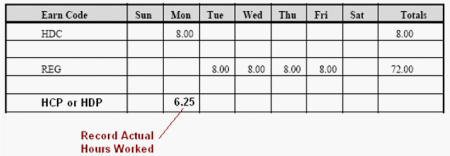
When a nonexempt university support staff uses the holiday leave earned, the earnings code HCT (Holiday Comp Time Taken - Nonexempt) will be used.
When an exempt university support staff uses the holiday leave earned, the earnings code HCE (Holiday Comp Time Taken - Exempt) will be used.
Scenario 2: University Support Staff, Nonexempt/Exempt, TEMPORARY, Full-Time/Part-Time Employee Works on the Holiday
University support staff temporary employees are not paid for a holiday unless the employee actually works on the holiday, HDC or HDE (Holiday Credit 1.0) will not be recorded. If the temporary employee works on the holiday, HDP (Holiday Pay 1.5) will be used to record actual hours worked.
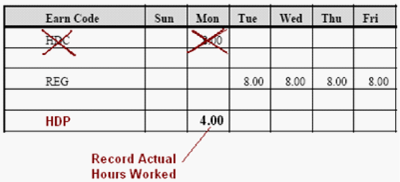
Scenario 3: University Support Staff, Nonexempt, Regular, Full-Time Employee Works on the Holiday and Works Additional Hours Within the Work Week FLSA is Not Greater Than 40 Hours
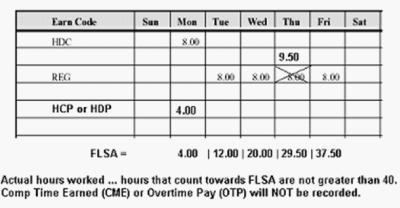
Scenario 4: University Support Staff, Nonexempt, Regular, Full-Time Employee Works on the Holiday and Also Works Additional Hours Within the Work Week FLSA Is Greater Than 40 Hours
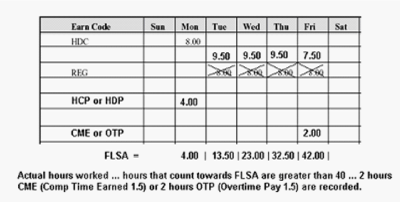
Student Employee
Scenario 1: Hourly Student Does Not Work on the Holiday - No Compensation Received.
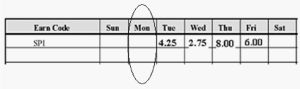
The earnings code SP1 (Student Employee - FLSA Covered) is used to record hours worked.
Scenario 2: Hourly Student Works on the Holiday - Record using SP1 Earnings Code
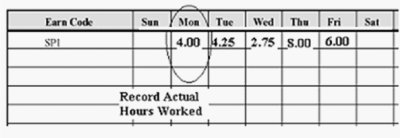
The hours worked on the holiday are recorded using the earnings code SP1. Hourly students do NOT receive extra compensation for working on the holiday.
Scenario 3: Hourly Student Works Greater Than 40 Hours/Week
If a hourly student does work more than 40 hours during any week, the person must be paid overtime at 1.5 times the hourly wage for all hours over 40. Overtime hours are paid using the earnings code K13 (Paid Overtime for Students 1.5).
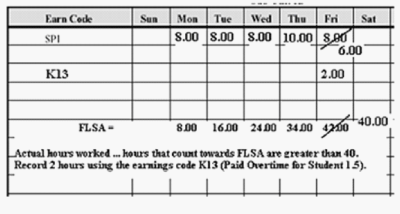
Unclassified Staff/Faculty:
Note: The following guidelines represent full-time (1.00 FTE) 12-month positions.
Unclassified employees who earn vacation leave and are eligible for overtime pay who work on a holiday earn holiday compensatory time at the rate of time and one-half. Unclassified employees who earn vacation leave and are not eligible for overtime pay who work on a holiday earn holiday compensatory time credit at straight time.
If a nonexempt unclassified employee is required/directed to work on the holiday, the employee should receive compensatory time at the rate of time and one-half. To accurately record time worked on the holiday, use HCP (Holiday Comp Time 1.5) or HDP (Holiday Pay 1.5). In addition, the employee will be paid for the holiday credit hours HDC (Holiday Credit 1.0 - Nonexempt).
If an exempt unclassified employee is required/directed to work on the holiday, the employee should receive compensatory time to be used later. To accurately record time worked on the holiday, use HCC (Holiday Comp Time 1.0) to record the actual number of hours worked. In addition, the employee will be paid for the holiday credit hours HDE (Holiday Credit 1.0 - Exempt).
If an exempt/nonexempt unclassified employee chooses to work on the holiday, the employee is not required/directed to work on the holiday, no equivalent compensatory time shall be forthcoming. The employee will be paid for the holiday credit HDC (Holiday Credit 1.0 - Nonexempt) or HDE (Holiday Credit 1.0 - Exempt).
When an exempt unclassified employee uses the holiday compensatory time earned, the earnings code HCE (Holiday Comp Time Taken - Exempt) will be recorded.
When a nonexempt unclassified employee uses the holiday compensatory time earned, the earnings code HCT (Holiday Comp Time Taken - Nonexempt) will be recorded.
Thanksgiving Holiday (fourth Thursday in November of each year)
University Support Staff: Any university support staff who works on Thanksgiving Thursday and/or Thanksgiving Friday, regardless of FLSA status (exempt or nonexempt), will use HCP (Holiday Comp Time 1.5 or HDP (Holiday Pay 1.5) to record actual hours worked on the holiday. Do not delete the HDC (Holiday Credit 1.0 - Nonexempt) or HDE (Holiday Credit 1.0 Exempt) row.
Scenario 1: University Support Staff, Exempt/Nonexempt, Regular, Full-Time Employee Works on the Holiday
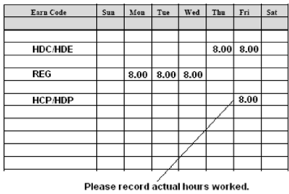
When a nonexempt university support staff uses the holiday leave earned, the earnings code HCT (Holiday Comp Time Taken-Nonexempt) will be used.
When an exempt university support staff uses the holiday leave earned, the earnings code HCE (Holiday Comp Time Taken-Exempt) will be used.
Scenario 2: University Support Staff, Exempt/Nonexempt, TEMPORARY, Employee Works on the Holiday
University support staff temporary employees are only paid for working the holiday. HDC/HDE (Holiday Credit 1.0) will not be recorded. If the employee works on the holiday, HDP (Holiday Pay 1.5) will be used to record actual hours worked.
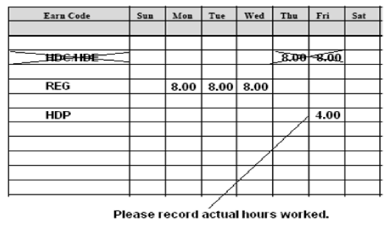
Scenario 3: University Support Staff, Nonexempt, Regular, Full-Time Employee Works on the Holiday and Works Additional Hours Within the Work Week -- FLSA is not greater than 40 Hours.
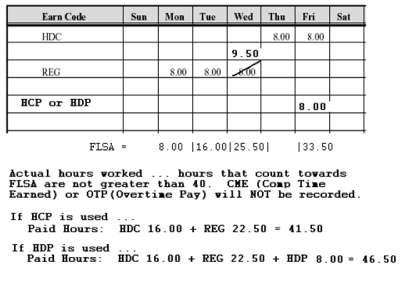
Scenario 4: University Support Staff, Nonexempt, Regular, Full-Time Employee Works on the Holiday and Works Additional Hours Within the Work Week -- FLSA is greater Than 40 Hours.
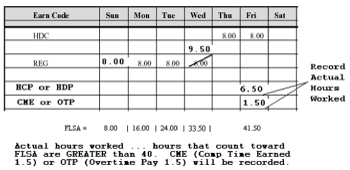
Hourly Student Employees:
Scenario 1: Hourly Student Works on the Holiday
The hours worked on the holiday are recorded using the earnings code SP1. Hourly students do NOT receive extra compensation for working on the holiday. 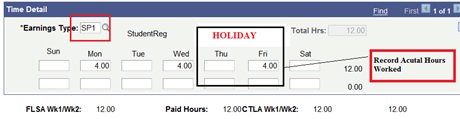
Scenario 2: Hourly Student Works Greater Than 40 Hours/Week
When classes and/or final exams are not in session 3 full days within the week, hourly students are allowed to work 40 or more hours during that week. 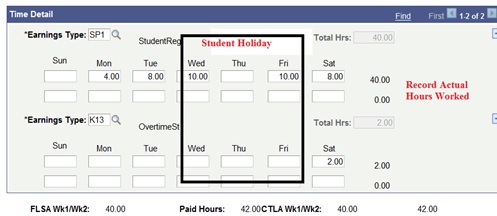
If an hourly student works more than 40 hours during any week, they must be paid overtime at 1.5 times their hourly wage for all hours over 40. Overtime hours are paid using the earnings code K13 (Paid Overtime for Students 1.5). Refer to KSU PPM Chapter 4720: Hourly Student Employees .070 Maximum Hours of Work
Unclassified Employees:
Unclassified/Nonexempt
Twelve month unclassified employees who are nonexempt under the Fair Labor Standards Act (FLSA) receive compensatory holiday credit at the rate of time and one-half. (PPM Chapter 4860.030 Holidays) Use HCP (Holiday Comp Time 1.5) or HDP (Holiday Pay 1.5) to record actual hours worked on the holiday. In addition, the employee is entitled to holiday credit. For a full-time employee, eight hours will be recorded using HDC (Holiday Credit 1.0 - Nonexempt).
When a nonexempt unclassified employee uses the holiday compensatory time earned, the earnings code HCT (Holiday Comp Time Taken - Nonexempt) will be recorded.
Unclassified/Exempt
Twelve month unclassified employees who are exempt under FLSA earn one day (straight time) for working on a holiday. (PPM Chapter 4860.030 Holidays) Use HCC (Holiday Comp time 1.0) to record actual hours worked on the holiday. In addition, the employee is entitled to holiday credit. For a full-time employee, eight hours will be recorded using HDE (Holiday Credit 1.0 - Exempt).
When an exempt unclassified employee uses the holiday compensatory time earned, the earnings code HCE (Holiday Comp Time Taken - Exempt) will be recorded.
Veteran's Day (pdf)
Earnings Codes
Time and Leave Tips
Questions may be directed to:
Kristi Fronce at fronce@ksu.edu, (785) 532-1889
